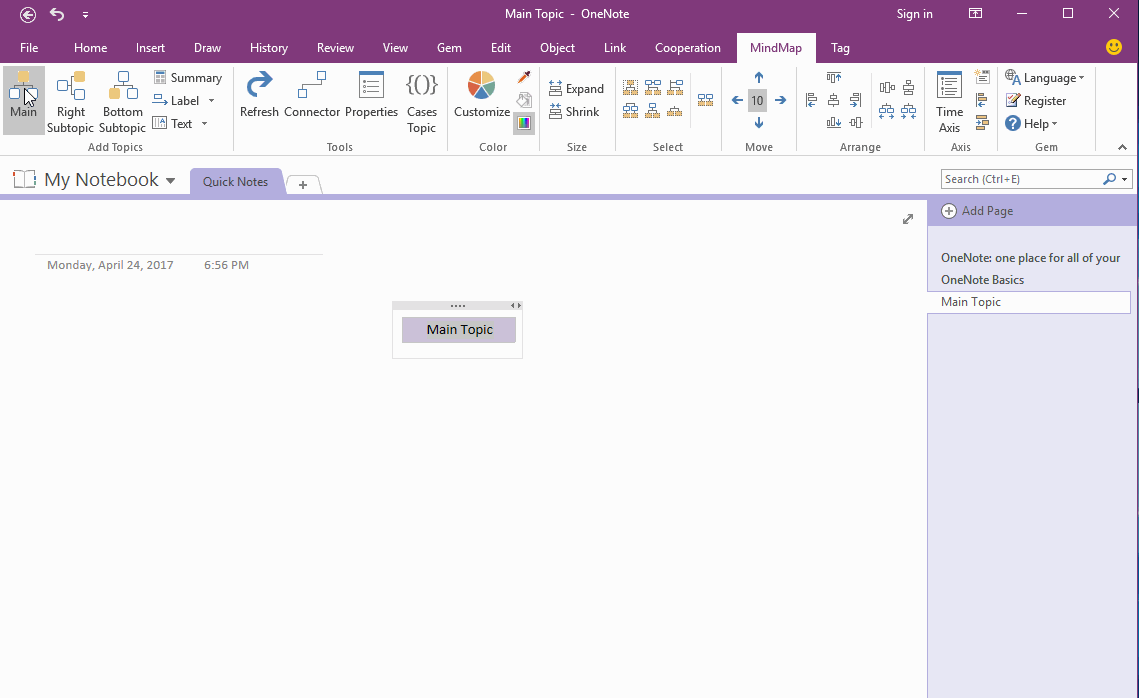How to Create Vertical Text Topic in OneNote Mind Map?
2019-11-22 18:50
Mind Map for OneNote v4 add Vertical Text Topic.
You can change the horizontal text topic to vertical text topic.
You can change the horizontal text topic to vertical text topic.
Change Topic Text to Vertical
At first, select a topic, then follow "MindMap" tab -> "Add Topics" group -> "Text" feature. (or drop down the "Text" menu, click "Vertical Text" item). The topic text will be rotated to vertical.
At first, select a topic, then follow "MindMap" tab -> "Add Topics" group -> "Text" feature. (or drop down the "Text" menu, click "Vertical Text" item). The topic text will be rotated to vertical.
Restore to Horizontal Text
It also can restore to horizontal text from vertical text.
Drop down "Text" menu, click "Horizontal Text" item to rotated back the text to horizontal.
It also can restore to horizontal text from vertical text.
Drop down "Text" menu, click "Horizontal Text" item to rotated back the text to horizontal.
Related Documents
- Make Text of Links Same as Title of OneNote Pages by One Click
- Demote OneNote Pages of Subtopics, and Add Backlink to Jump Back to Mind Map Page
- Quickly Create Subpage with Backlink from OneNote Mind Map
- Open and Edit Page Topic by OneNote Mini Window from OneNote Mind Map
- How to Create Redial Mind Map for Current OneNote Section?