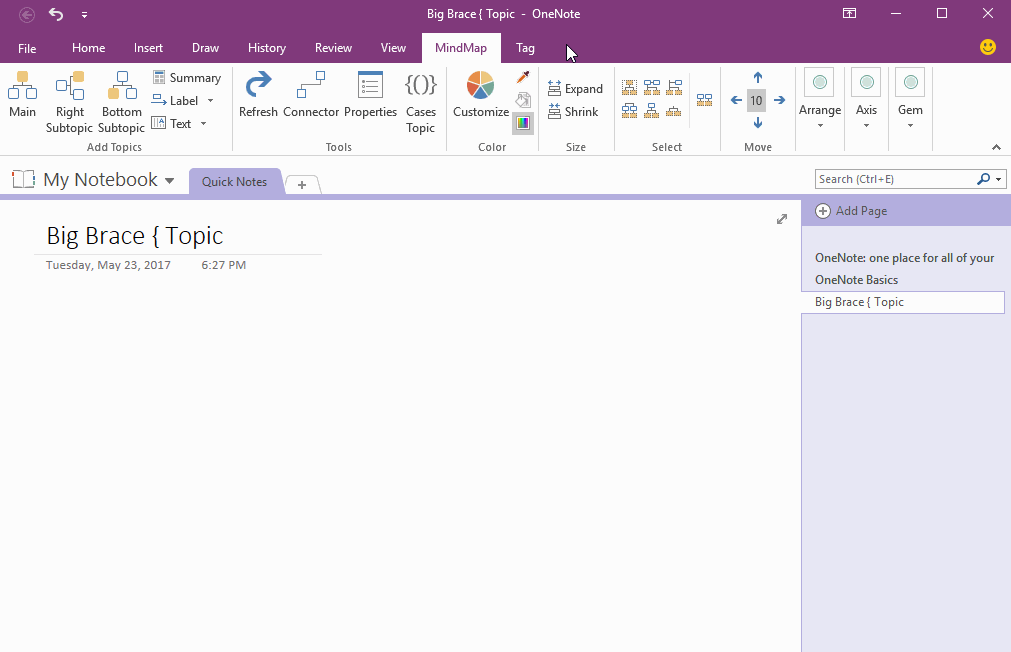Create Big Brace { Topic in OneNote Mind Map
2019-11-22 18:50
Mind Map for OneNote 5.0 add create Cases Topic feature.
This type topic using brackets to enclose some options.
This type topic using brackets to enclose some options.
Create a Normal Topic
To create a Cases Topic, it need to create a normal topic at first.
Change a Topic to Cases Topic
Choose a topic, and click "MindMap" tab -> "Tools" group -> "Cases Topic".
In the "Cases Topic" window, you can choose the bracket type:
To create a Cases Topic, it need to create a normal topic at first.
Change a Topic to Cases Topic
Choose a topic, and click "MindMap" tab -> "Tools" group -> "Cases Topic".
In the "Cases Topic" window, you can choose the bracket type:
- ( Parentheses
- [ Brackets
- { Braces
- < Angle bracket
Related Documents
- Make Text of Links Same as Title of OneNote Pages by One Click
- Demote OneNote Pages of Subtopics, and Add Backlink to Jump Back to Mind Map Page
- Quickly Create Subpage with Backlink from OneNote Mind Map
- Open and Edit Page Topic by OneNote Mini Window from OneNote Mind Map
- How to Create Redial Mind Map for Current OneNote Section?