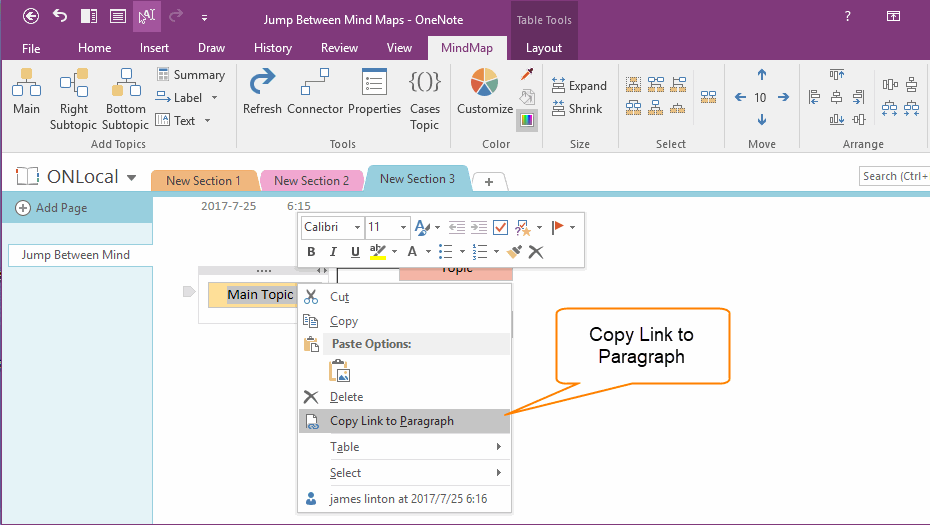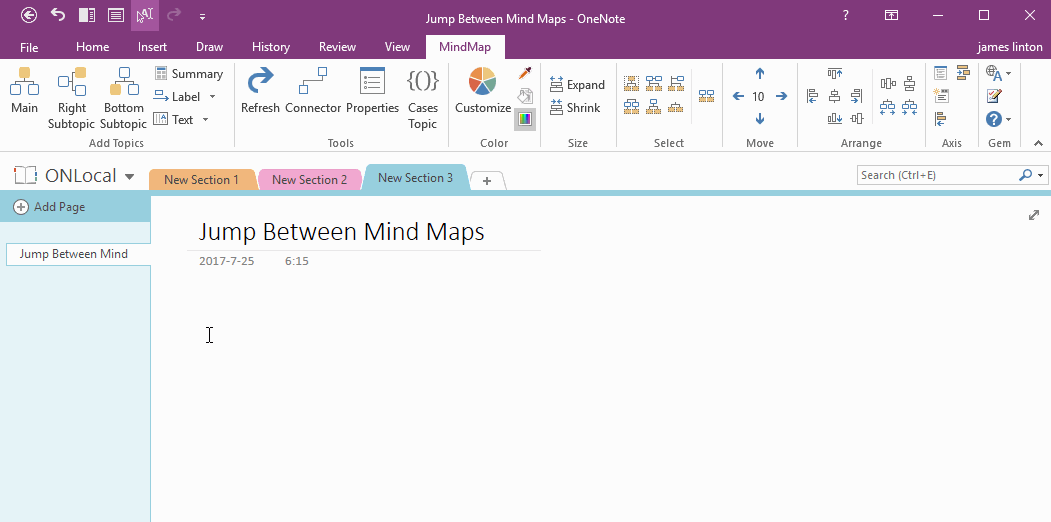How to Jump Among OneNote Mind Maps?
2019-11-22 18:50
Copy Link to Paragraph
OneNote has a special feature, "Copy Link to Paragraph". In this document, we will use this feature to make it possible to jump each other in mind maps.
Select a paragraph, right click by mouse, you can find the "Copy Link to Paragraph" on the right click menu.
OneNote has a special feature, "Copy Link to Paragraph". In this document, we will use this feature to make it possible to jump each other in mind maps.
Select a paragraph, right click by mouse, you can find the "Copy Link to Paragraph" on the right click menu.
Jump Among Mind Maps
At first, create 2 Mind Maps.
Create Map 2 Link in Map 1:
Create Map 1 Link in Map 2:
After create these 2 links, we can easily jump between these 2 maps.
Demonstration
At first, create 2 Mind Maps.
Create Map 2 Link in Map 1:
- In map 2, select text of Main Topic 2. then click "Copy Link to Paragraph" on right click menu.
-
In map 1, choose a sub-topic, press Ctrl + V. OneNote will paste the text "Main Topic 2" with a hyperlink, the hyperlink points to "Main Topic 2" in Map 2.
In this way, we can jump to map 2 when click on this link in map 1.
Create Map 1 Link in Map 2:
- In map 1, select text of Main Topic 1. then click "Copy Link to Paragraph" on right click menu.
-
In map 2, select << in Main Topic 2. press Ctrl + K to create a link to points to Main Topic 1 in map 1.
In this way, we can jump to map 1 when click on this link in map 2.
After create these 2 links, we can easily jump between these 2 maps.
Demonstration
Related Documents
- Make Text of Links Same as Title of OneNote Pages by One Click
- Demote OneNote Pages of Subtopics, and Add Backlink to Jump Back to Mind Map Page
- Quickly Create Subpage with Backlink from OneNote Mind Map
- Open and Edit Page Topic by OneNote Mini Window from OneNote Mind Map
- How to Create Redial Mind Map for Current OneNote Section?