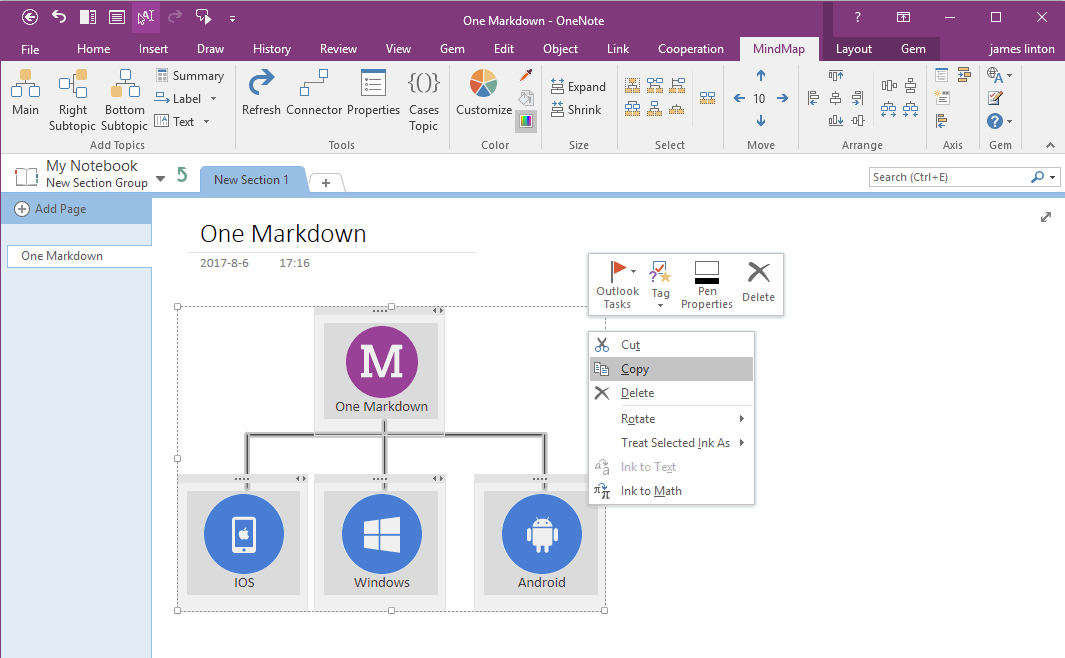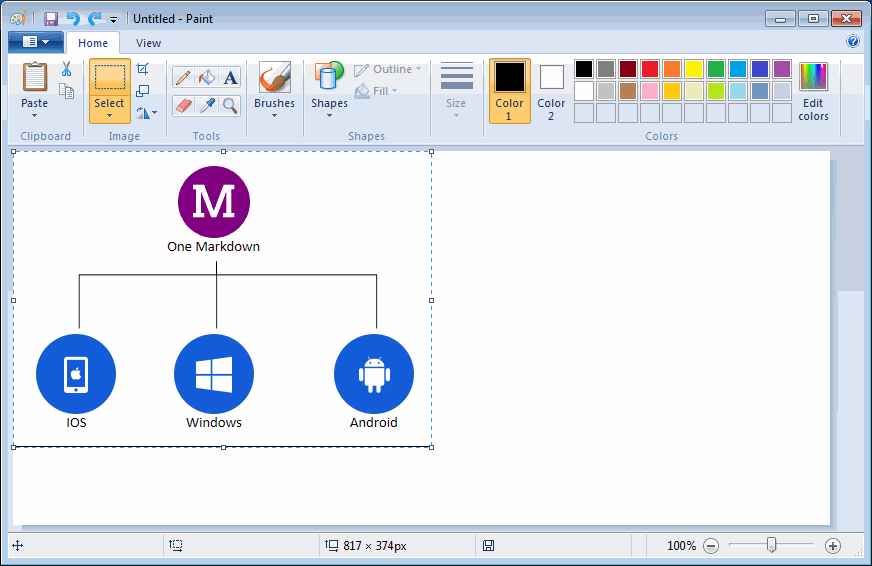How to Save OneNote Gem Mind Map as Image?
2019-11-22 18:50
As Mind Map for OneNote created with OneNote native objects, so it is not an image.
But, sometimes we want to export the mind map as image?
But, sometimes we want to export the mind map as image?
Select all of a Mind Map, Then Copy
- At first, select all of a Mind Map with mouse.
- Then, press Ctrl + C copy to clipboard.
Paste to Windows MSPaint
Run Windows MSPaint, then press Ctrl + V, paste into MSPaint from clipboard, then you can save as image file.
The reason is, copy content to clipboard from OneNote is image format. Even if the content of selected is plain text, OneNote also copy them as image. For this reason, you can copy text from OneNote into image editor to get the image.
Run Windows MSPaint, then press Ctrl + V, paste into MSPaint from clipboard, then you can save as image file.
The reason is, copy content to clipboard from OneNote is image format. Even if the content of selected is plain text, OneNote also copy them as image. For this reason, you can copy text from OneNote into image editor to get the image.
Related Documents
- Make Text of Links Same as Title of OneNote Pages by One Click
- Demote OneNote Pages of Subtopics, and Add Backlink to Jump Back to Mind Map Page
- Quickly Create Subpage with Backlink from OneNote Mind Map
- Open and Edit Page Topic by OneNote Mini Window from OneNote Mind Map
- How to Create Redial Mind Map for Current OneNote Section?