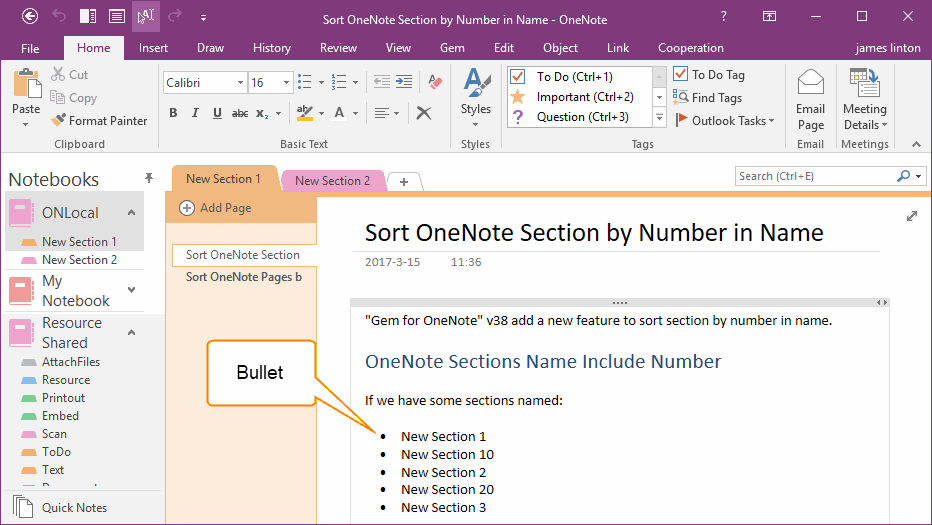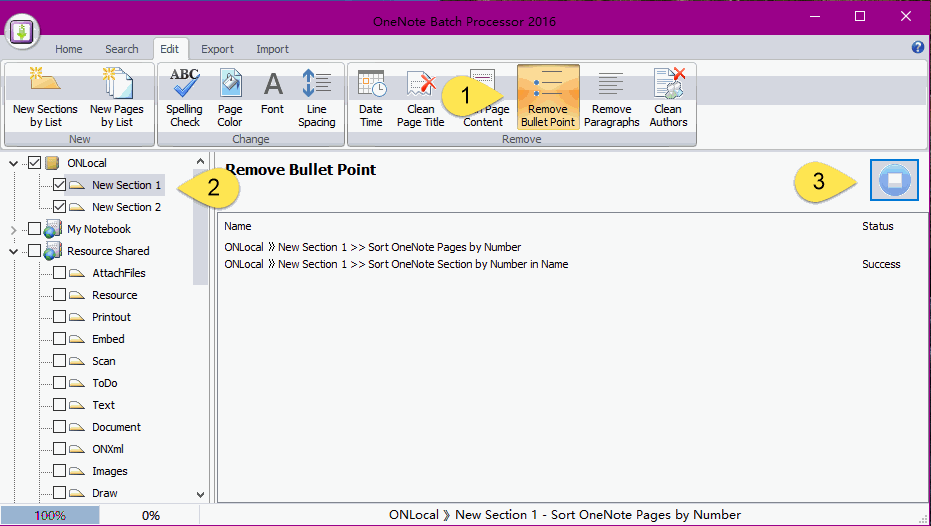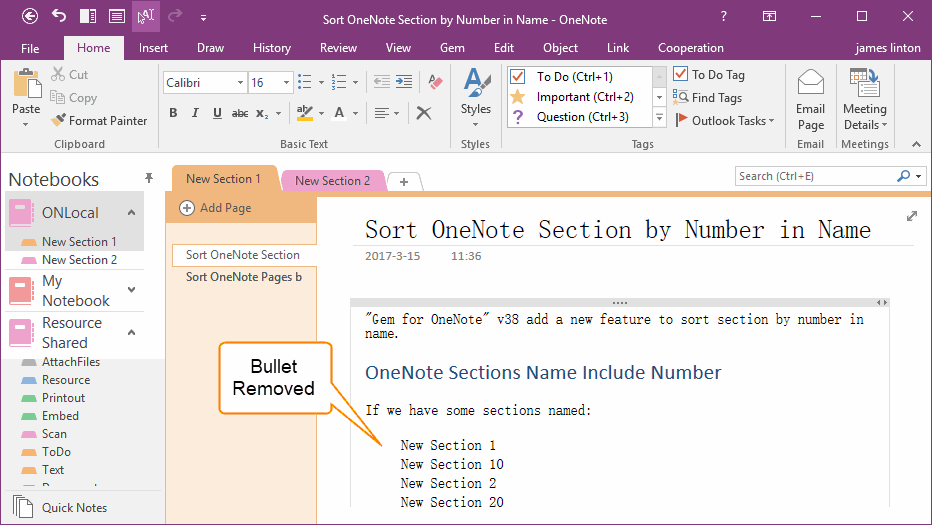Remove All Bullets Point in Notes of OneNote Notebooks
2019-11-22 20:10
OneNote Batch 20.0 add a feature to batch remove all bullets point from checked notebooks.
Bullets in OneNote Page
Follow is a bullet list in OneNote, for example:
Now, we want to remove the bullets point.
Bullets in OneNote Page
Follow is a bullet list in OneNote, for example:
- New Section 1
- New Section 10
- New Section 2
- New Section 20
- New Section 3
Now, we want to remove the bullets point.
Remove Bullet Point in OneNote Batch
In OneNote Batch, follow steps:
In OneNote Batch, follow steps:
- Click "Edit" tab -> "Remove" group -> "Remove Bullet Point"
- In the left Notebook tree, check the notebooks which you want to run "Remove Bullet Point".
- Finally, click "Start" button.
Remove all Bullet Point from Notebooks
"OneNote Batch" start remove all bullet point from checked notebooks.
After finish remove the bullet points, return to OneNote to view the result.
"OneNote Batch" start remove all bullet point from checked notebooks.
After finish remove the bullet points, return to OneNote to view the result.
Related Documents
- EXE: Create OneNote 0, 1, 2 - Level Pages with Plain Text with Indented List
- Batch Create Table of Contents of Headings for OneNote Pages, Add Return TOC Label for Each Headings.
- How to batch change OneNote pages background color?
- Batch set OneNote text font, size and paragraph spacing
- Use .txt file to create new OneNote pages