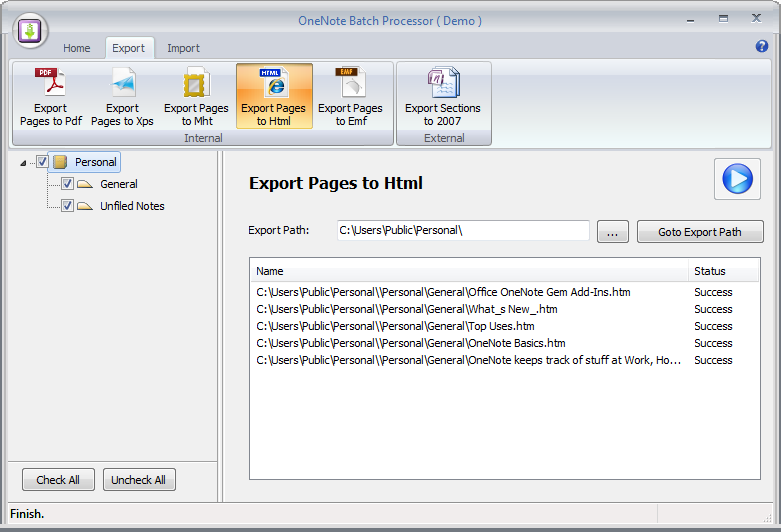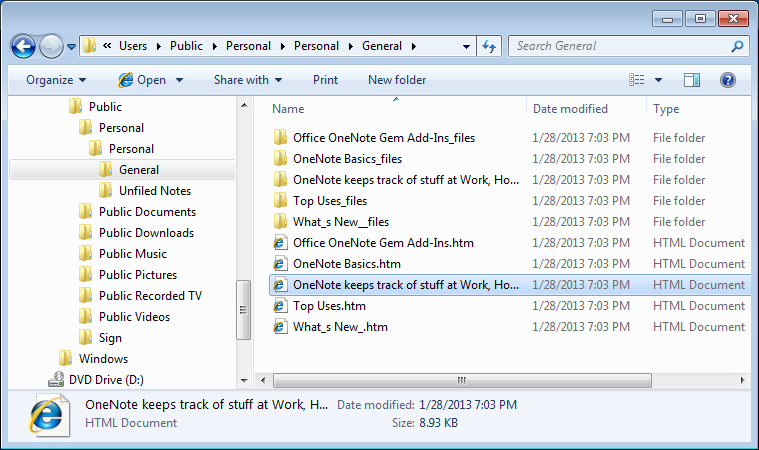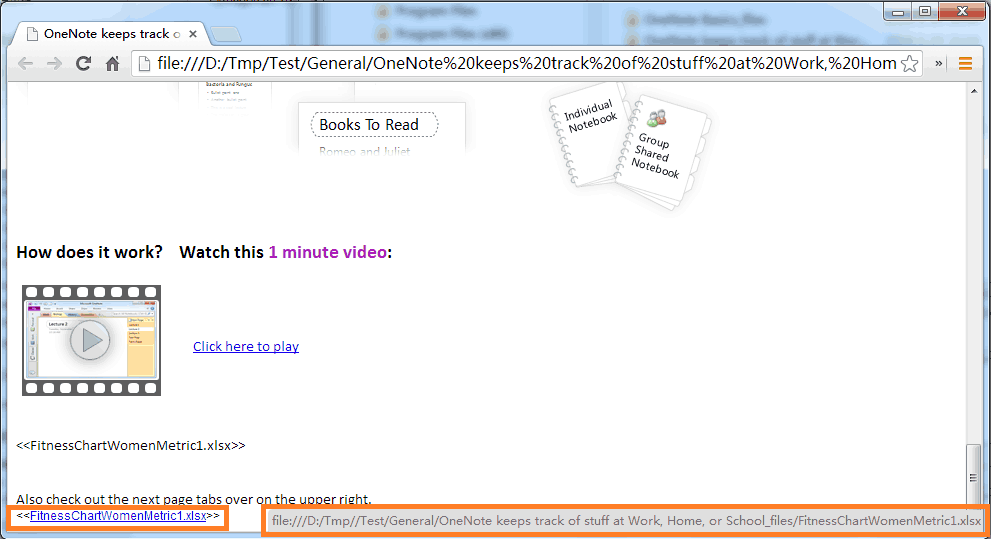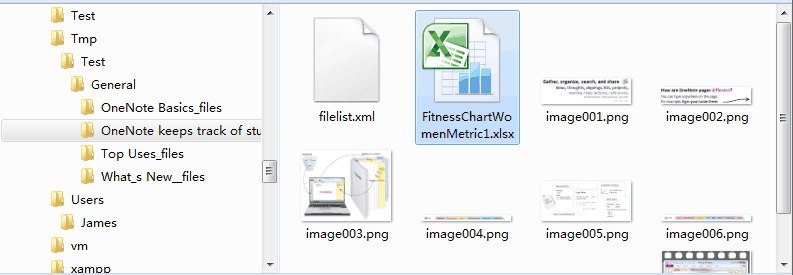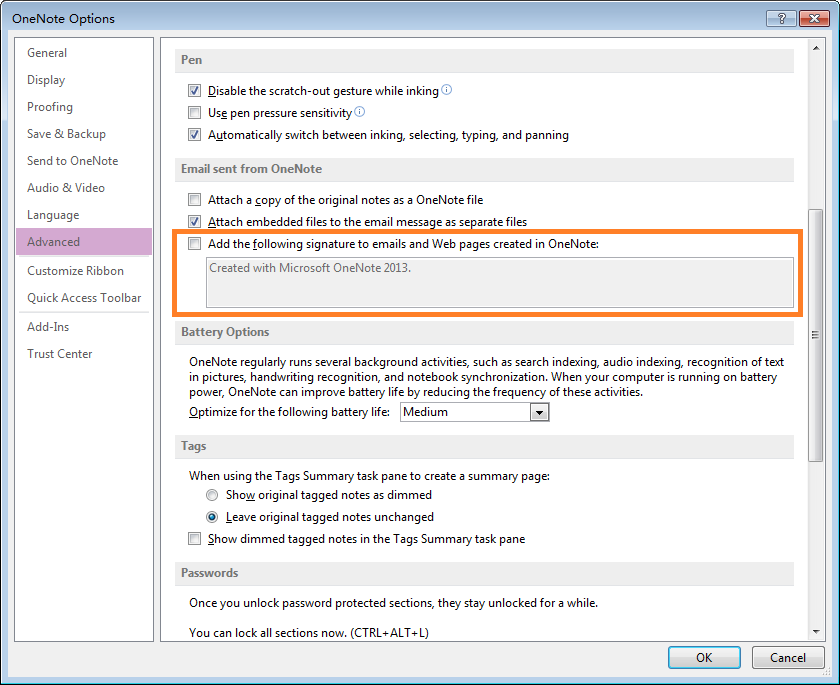OneNote export to HTML files with attachments
2019-11-22 20:10
OneNote Batch now provide batch export OneNote pages to .htm files feature.
1. Click the "Export pages to Html" button in Export tab.
2. Selected we want to export notebooks or sections.
3. Choose a folder for save the .html files.
4. Click the Start button.
2. Selected we want to export notebooks or sections.
3. Choose a folder for save the .html files.
4. Click the Start button.
OneNote Batch will export pages to .htm files with folder tree.
The exported .htm file save all the files associated with the page, including graphics, frames, and style sheets in their original format.
OneNote Batch also export attachments in page.
The exported .htm file save all the files associated with the page, including graphics, frames, and style sheets in their original format.
OneNote Batch also export attachments in page.
The attachments save in the related folder with html file.
Tips:
To remove the signature "Created with Microsoft OneNote 2013" in exported files, you can uncheck the "Add the following signature to emails and Web pages created in OneNote:" in OneNote Options.
Related Documents
- EXE: Export a OneNote Section, Convert and Generate an ePub Ebook
- EXE: Create OneNote 0, 1, 2 - Level Pages with Plain Text with Indented List
- EXE: Import Evernote's Notes Directly into OneNote's School or Work Account (Business Notebook)
- EXE: List all OneNote Cloud Attachments
- EXE: Bulk Check and Repair all Pages in OneNote Notebooks with One Click