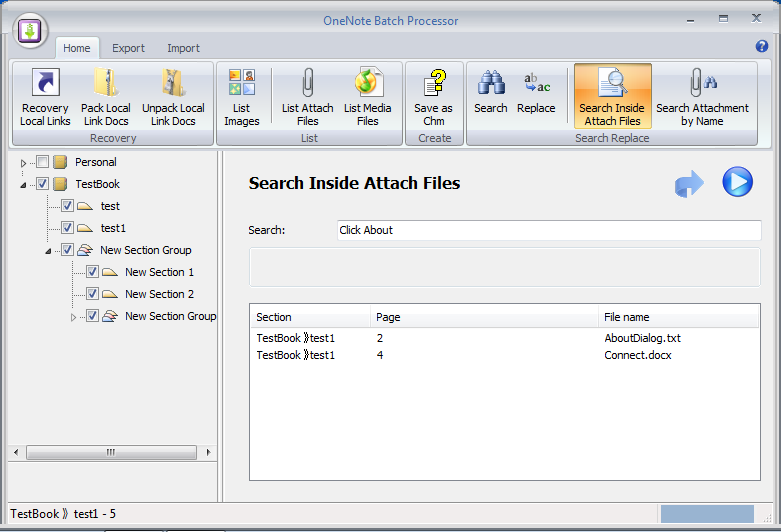Search inside OneNote attach files
2019-11-22 20:10
OneNote Batch now provided "Search Inside Attach Files" feature.
1. Click the "Search Inside Attach Files" feature.
2. Selected the notebooks or sections which we want to search in.
3. Choose the file format type, now support: .txt, .rtf, .doc, .docx, .ppt, .pptx, .xls, .xlsx
4. Input the keywords, multiple keywords separate with space.
5. Click the Start button.
After searched, It will list the attach files with the keywords, click the file in list will jump to OneNote page.
2. Selected the notebooks or sections which we want to search in.
3. Choose the file format type, now support: .txt, .rtf, .doc, .docx, .ppt, .pptx, .xls, .xlsx
4. Input the keywords, multiple keywords separate with space.
5. Click the Start button.
After searched, It will list the attach files with the keywords, click the file in list will jump to OneNote page.
Related Documents
- EXE: Export a OneNote Section, Convert and Generate an ePub Ebook
- EXE: Create OneNote 0, 1, 2 - Level Pages with Plain Text with Indented List
- EXE: Import Evernote's Notes Directly into OneNote's School or Work Account (Business Notebook)
- EXE: List all OneNote Cloud Attachments
- EXE: Bulk Check and Repair all Pages in OneNote Notebooks with One Click