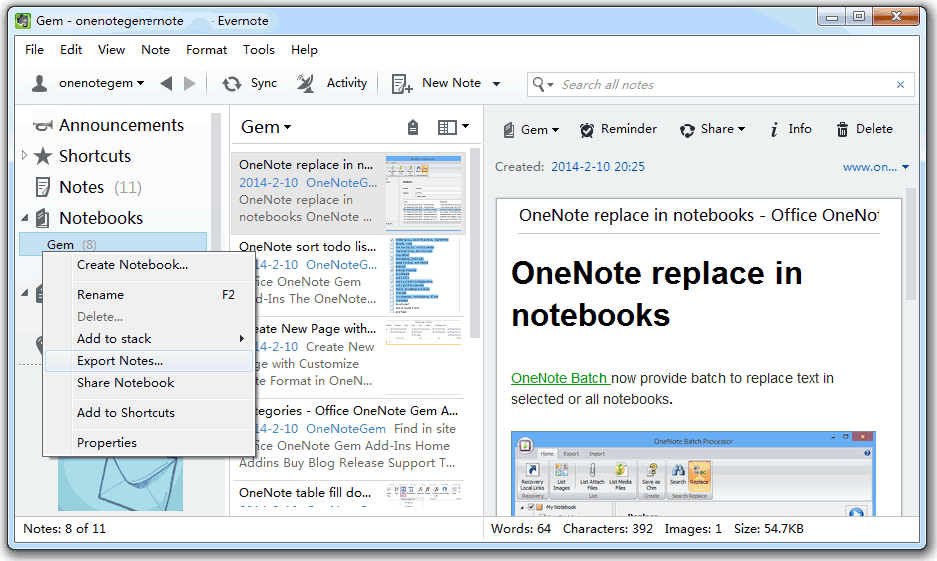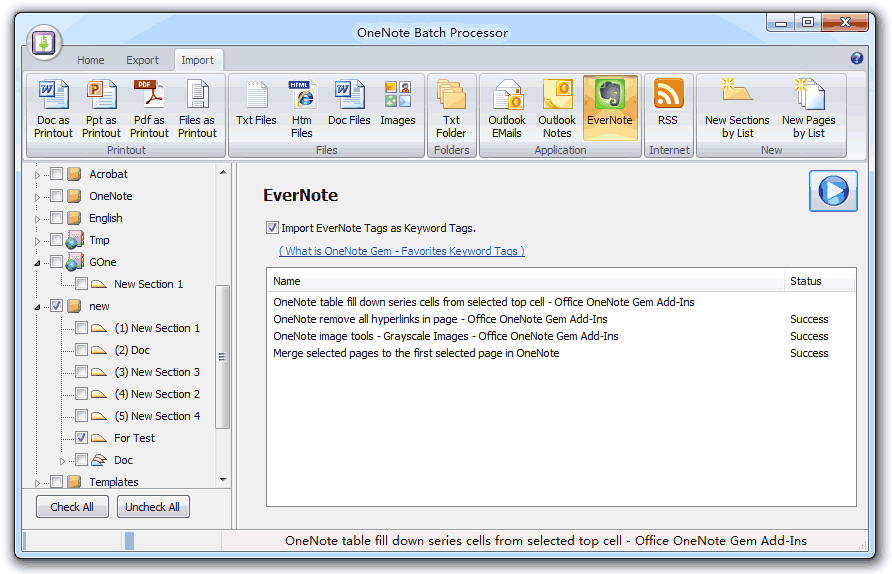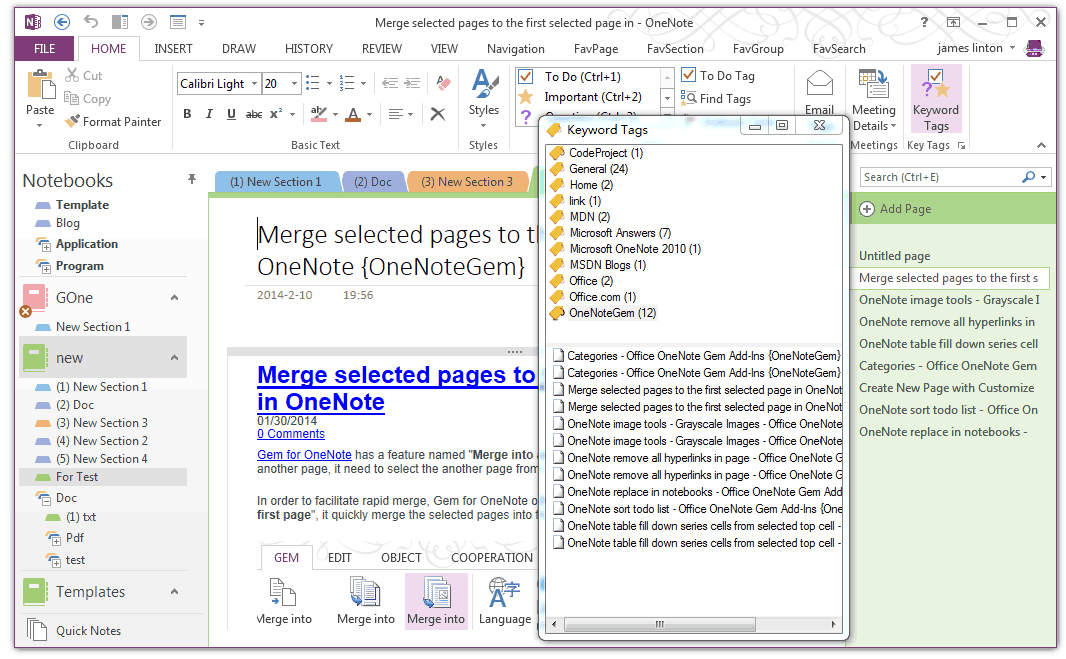Import EverNote with tags into OneNote in bulk
2019-11-22 20:10
OneNote Batch 8.0 improve the "Import EverNote" feature to import EverNote tags.
The EverNote tags will convert to OneNote Gem - Keyword Tags.
Export EverNote's Notes to a .enex file
The EverNote tags will convert to OneNote Gem - Keyword Tags.
Export EverNote's Notes to a .enex file
- Select a notebook, right click the notebook, click the "Export Notes…"
- Choose "Export as a file in ENEX format (.enex)" to export this notebook to a .enex file.
Using OneNote Batch to import the .enex file into OneNote
- Download and install OneNote Batch.
- Run OneNote Batch, Click the "Import" tab -> "EverNote" command
- Check an OneNote section in the left tree to save the notes, here is: new -> For Test.
- Check the "Import EverNote Tags as Keyword Tags"
- Click the "Start" button and choose the .enex file and import the note into OneNote.
Using OneNote Gem - Keyword Tags to browse the tags
- Download and install OneNote Gem - Favorites add-in.
- Run OneNote, Click the "Home" tab -> "Keyword Tags" command
- Click a tag in Keyword Tags Window to list the notes with the tag.
- Click the note will navigate to the page.
Related Documents
- EXE: Export a OneNote Section, Convert and Generate an ePub Ebook
- EXE: Create OneNote 0, 1, 2 - Level Pages with Plain Text with Indented List
- EXE: Import Evernote's Notes Directly into OneNote's School or Work Account (Business Notebook)
- EXE: List all OneNote Cloud Attachments
- EXE: Bulk Check and Repair all Pages in OneNote Notebooks with One Click