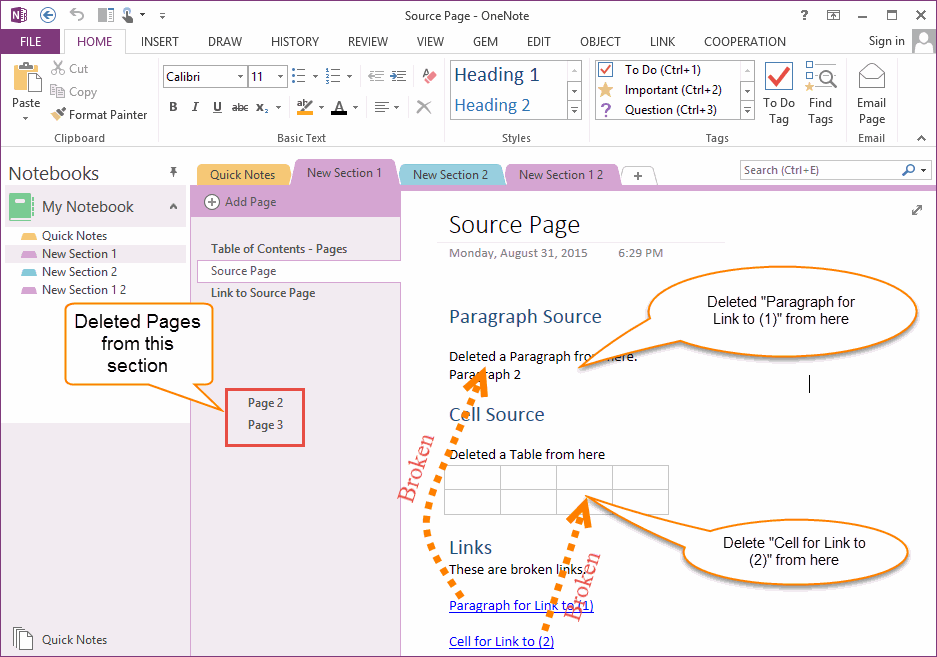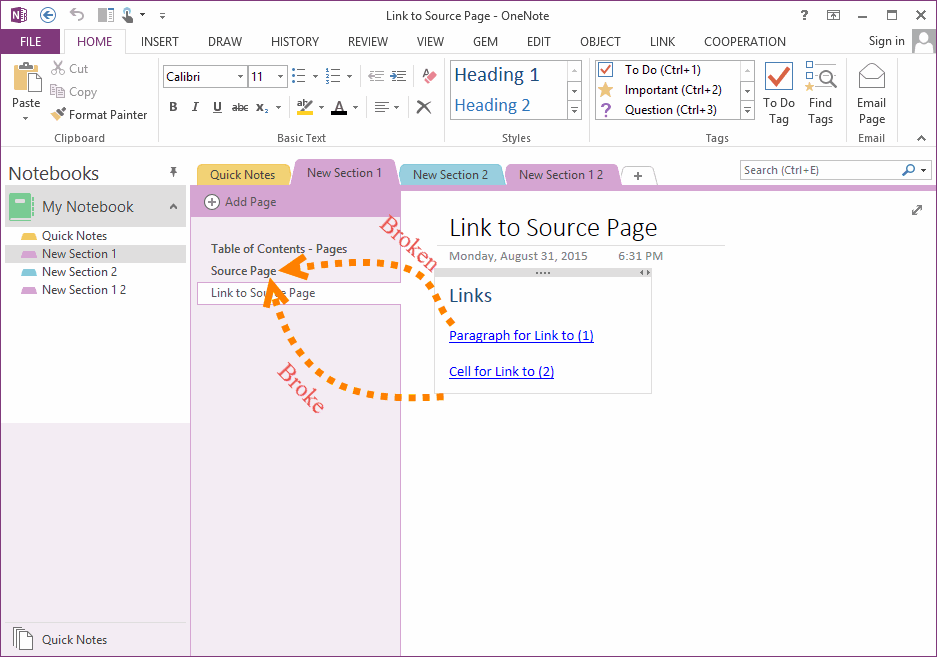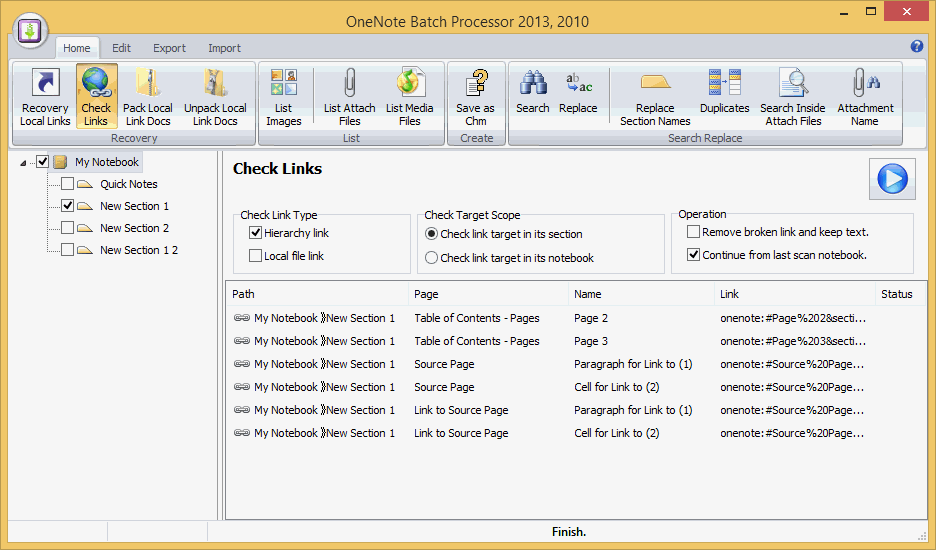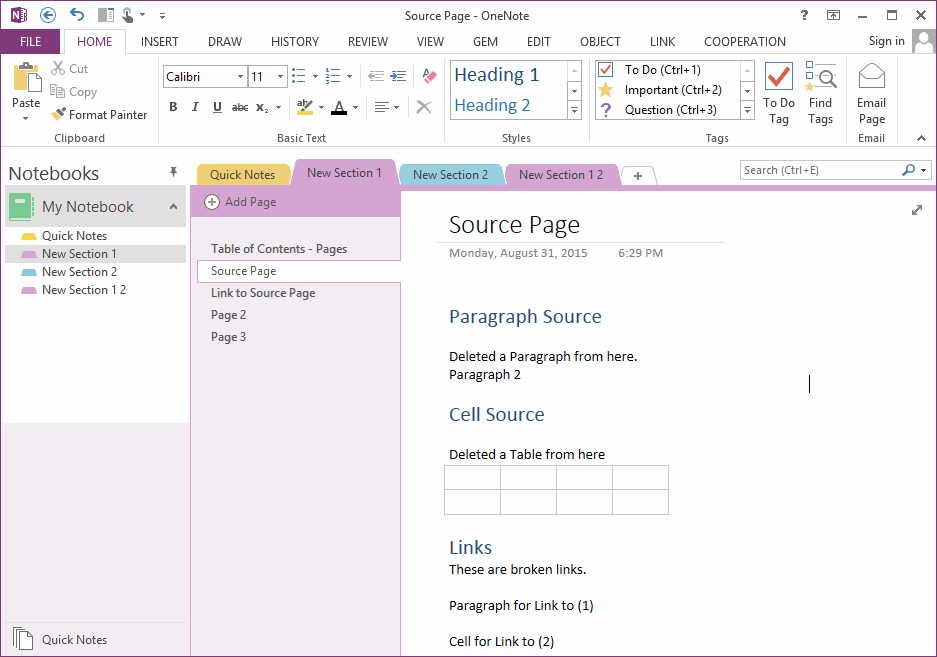Check and Remove Broken Hyperlinks between OneNote Pages
2019-11-22 20:10
OneNote allows you to insert Hierarchy hyperlinks. These hyperlinks allows you jumps between OneNote pages.
Hierarchy Hyperlinks Features include:
Broken Hierarchy Links
The links will be broken when you delete the target, click on the hyperlinks will cannot jump to the target.
Paragraph Target
Page Target
Hierarchy Hyperlinks Features include:
- "Copy Link to Paragraph", this feature copy a paragraph text and link to clipboard, paste will create this paragraph text and link back this paragraph.
- "Copy Link to Page", this feature copy a page title and link to clipboard, paste will create this page title and link back to this page.
- "Copy Link to Section", this feature copy a section name and link to clipboard, paste will create this section name and link back to this section.
Broken Hierarchy Links
The links will be broken when you delete the target, click on the hyperlinks will cannot jump to the target.
Paragraph Target
- Delete paragraph "Paragraph for Link to (1)"
- Delete paragraph "Cell for Link to (2)"
Page Target
- Delete page "Page 2"
- Delete page "Page 3"
Broken Links between Pages
Check Broken Links
In "OneNote Batch", Click "Home" tab -> "Recovery" group -> "Check Links" command.
Check Target Scope Group Box
In "OneNote Batch", Click "Home" tab -> "Recovery" group -> "Check Links" command.
- In the left section tree, check the sections which we want to scan for broken links.
- In the "Check Link Type" group box, check the "Hierarchy Link".
- Options: if you want to remove broken links, check the "Remove broken link and keep text." in "Operation" group box.
- Click "Start" button to start scan broken links.
Check Target Scope Group Box
-
Check link target in its section.
Will check the link's target in its section. It will skip the target outside of its section. -
Check link target in its notebook.
Will check the link's target in its notebook. It will scan the target in sections inside of its notebook, and skip the target outside of its notebook.
Remove Broken Links
If you have check the "Remove broken link and keep text." in "Operation" group box, "OneNote Batch" will remove the broken links.
If you have check the "Remove broken link and keep text." in "Operation" group box, "OneNote Batch" will remove the broken links.
Related Documents
- EXE: Export a OneNote Section, Convert and Generate an ePub Ebook
- EXE: Create OneNote 0, 1, 2 - Level Pages with Plain Text with Indented List
- EXE: Import Evernote's Notes Directly into OneNote's School or Work Account (Business Notebook)
- EXE: List all OneNote Cloud Attachments
- EXE: Bulk Check and Repair all Pages in OneNote Notebooks with One Click