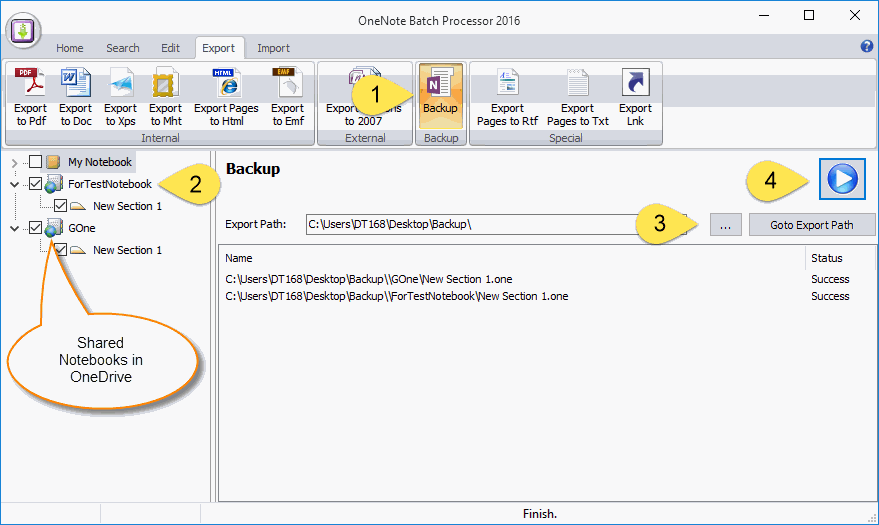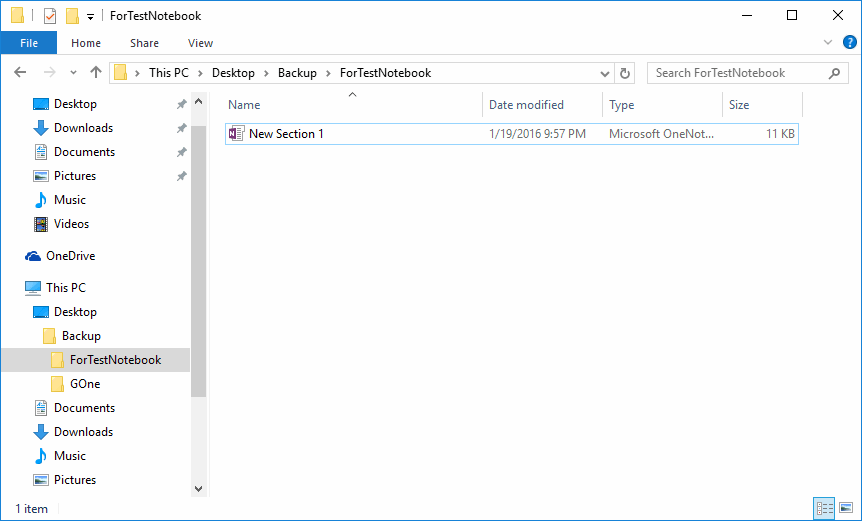How to Back Up Shared Notebooks from OneDrive?
2019-11-22 20:10
Drop Down Notebooks from OneDrive
"OneNote Batch" provide a "Backup" feature help you to drop down all notebooks to your local disk from OneDrive. You can use this feature to back up your notebooks in OneDrive.
Run "OneNote Batch", and you can use the notebook icon to identify the online notebooks ( shared notebooks ).
Follow steps:
"OneNote Batch" provide a "Backup" feature help you to drop down all notebooks to your local disk from OneDrive. You can use this feature to back up your notebooks in OneDrive.
Run "OneNote Batch", and you can use the notebook icon to identify the online notebooks ( shared notebooks ).
Follow steps:
- Click "Export" tab -> "Backup" group -> "Backup" feature.
- On the left section tree, check the notebooks in OneDrive.
- Choose a Windows local folder to save these notebooks.
- Click "Start" button to start backup these notebooks.
Local Backup
After "OneNote Batch" backup completely, click "Go to Export Path" button.
It will open the backup folder with Windows Explorer.
We can see these notebooks save as like OneNote local notebooks.
After "OneNote Batch" backup completely, click "Go to Export Path" button.
It will open the backup folder with Windows Explorer.
We can see these notebooks save as like OneNote local notebooks.
- Notebooks and section groups save as Windows Folders.
- Sections save as .one file.
Related Documents
- EXE: Export a OneNote Section, Convert and Generate an ePub Ebook
- EXE: Create OneNote 0, 1, 2 - Level Pages with Plain Text with Indented List
- EXE: Import Evernote's Notes Directly into OneNote's School or Work Account (Business Notebook)
- EXE: List all OneNote Cloud Attachments
- EXE: Bulk Check and Repair all Pages in OneNote Notebooks with One Click