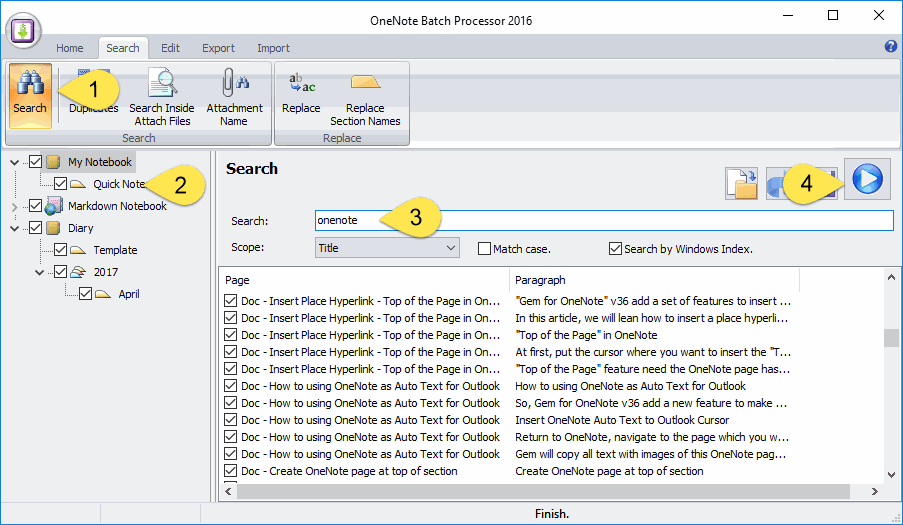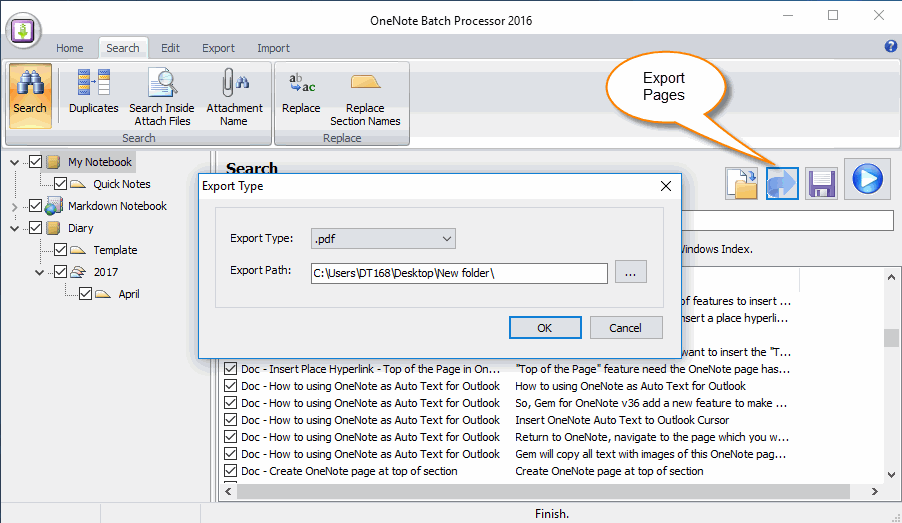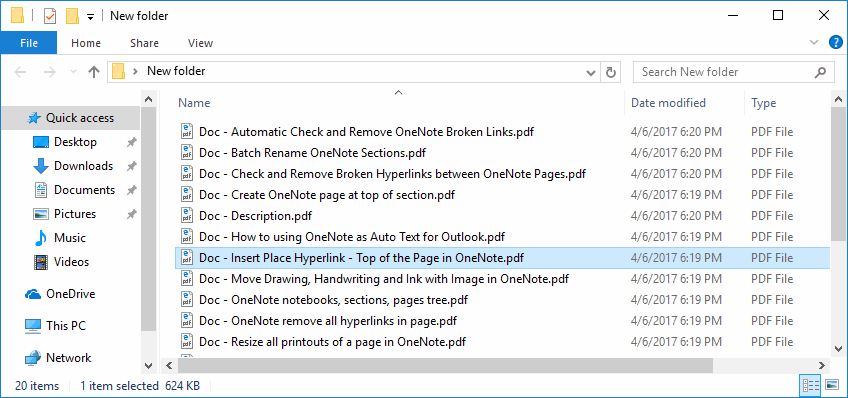Search OneNote Pages, and Export them
2019-11-22 20:10
"OneNote Batch" provide search feature, you can search OneNote pages in the title, tag, hyperlink, and you also can export the pages of the search result.
Follow the steps to search and export pages.
Search the OneNote Pages
In "OneNote Batch":
Follow the steps to search and export pages.
Search the OneNote Pages
In "OneNote Batch":
- In "Search" tab -> "search" feature.
- Check the notebooks or sections you want to search in.
- Input the keyword into "Search" box
- Then, click "Start" button to start search pages.
It will list all pages with sentences with keywords.
Export the Checked Pages
There is a checkbox on left of an item, check the items which you want to export.
Then, click the "Export" button on the top right.
It will pop up a "Export Type" window.
Choose the "Export Type". ( .emf, .doc, .mht, .pdf, .xps )
Next, specify the export folder to save the export files.
Export the Checked Pages
There is a checkbox on left of an item, check the items which you want to export.
Then, click the "Export" button on the top right.
It will pop up a "Export Type" window.
Choose the "Export Type". ( .emf, .doc, .mht, .pdf, .xps )
Next, specify the export folder to save the export files.
Export PDF Files Result
After click "OK", OneNote Batch start to export the checked pages one by one.
Follow is the result of exported.
After click "OK", OneNote Batch start to export the checked pages one by one.
Follow is the result of exported.
Related Documents
- EXE: Export a OneNote Section, Convert and Generate an ePub Ebook
- EXE: Create OneNote 0, 1, 2 - Level Pages with Plain Text with Indented List
- EXE: Import Evernote's Notes Directly into OneNote's School or Work Account (Business Notebook)
- EXE: List all OneNote Cloud Attachments
- EXE: Bulk Check and Repair all Pages in OneNote Notebooks with One Click