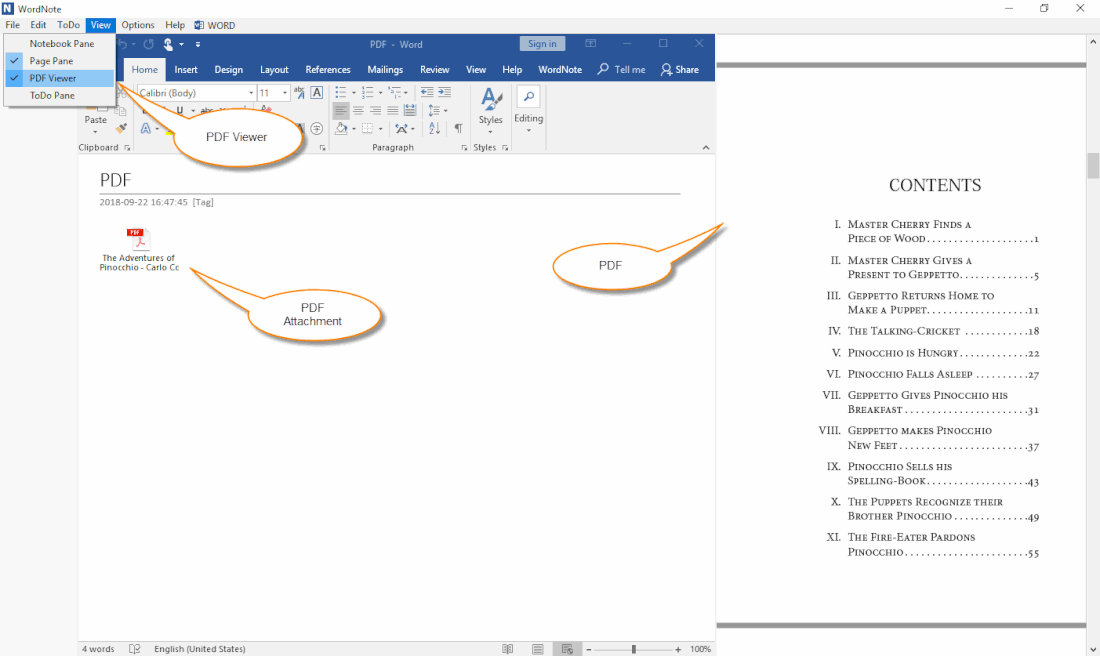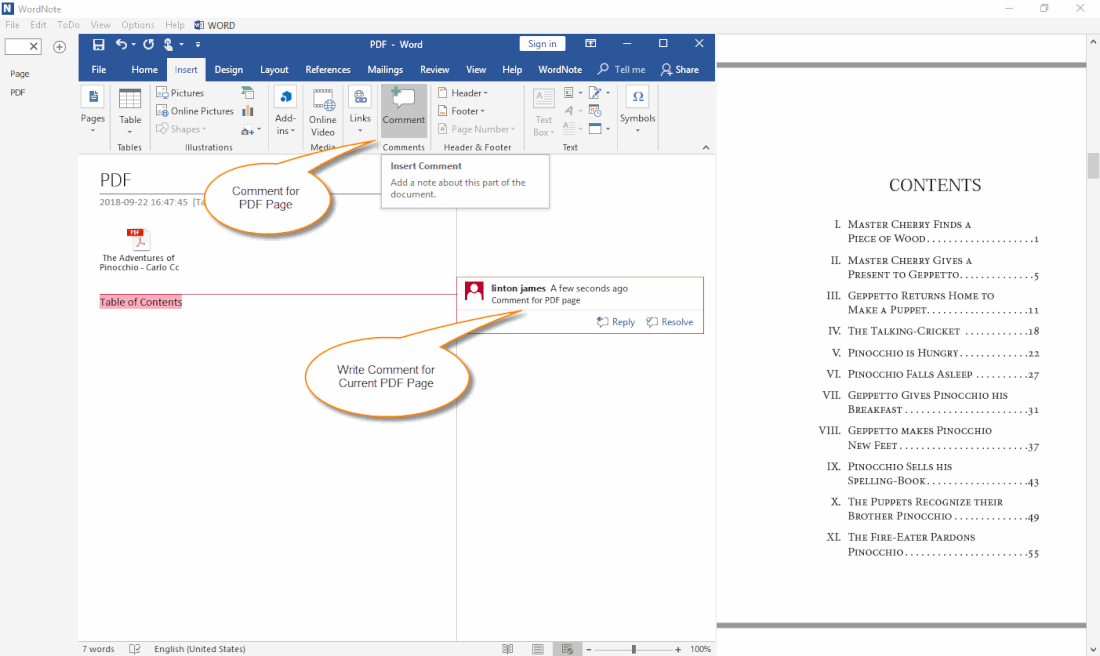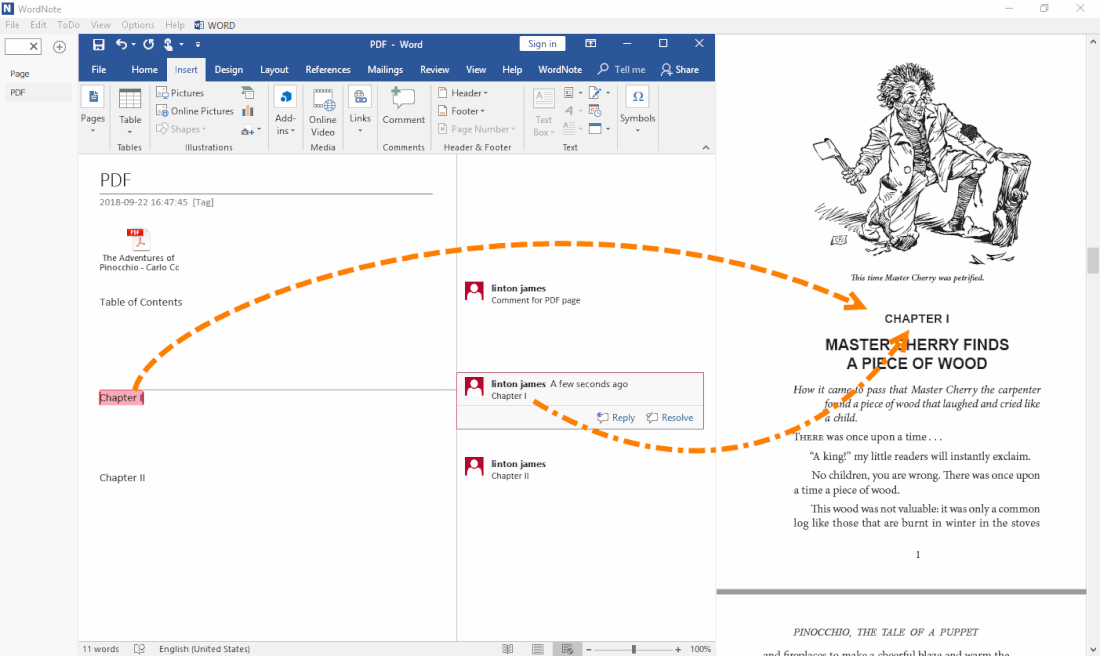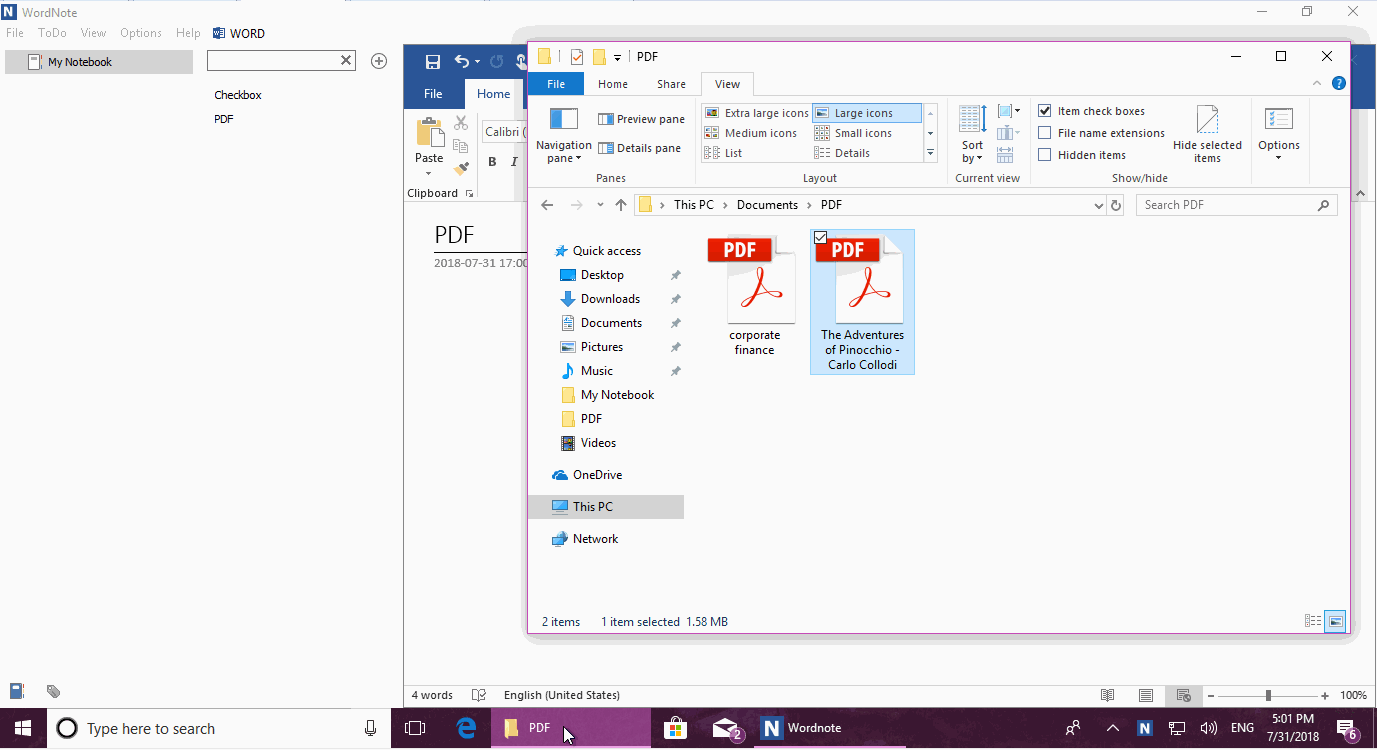Browse and Comment PDF in WordNote
2019-11-30 19:13
Browse native PDF attachment in WordNote, and annotate the PDF with comment of Office Word.
Browser PDF Attachment in WordNote
- At first, click WordNote main menu -> View menu -> PDF Viewer pane.
- Then, insert a PDF file as attachment into page.
- Next, switch pages to load the PDF.
Annotate PDF with Comment of Word
While browsing the PDF, we can annotate the PDF with comment from Office Word.
Insert word comment, click the “Insert” tab -> “Comment” feature. It will insert a normal Word comment and you can start annotating the current PDF page.
While browsing the PDF, we can annotate the PDF with comment from Office Word.
Insert word comment, click the “Insert” tab -> “Comment” feature. It will insert a normal Word comment and you can start annotating the current PDF page.
Click on Paragraph or Comment to Navigate to Corresponding PDF page
Once the annotation is done, you can click on the paragraph or comment, PDF Viewer will navigate the corresponding PDF page.
In this way, you can write comments for the PDF.
Once the annotation is done, you can click on the paragraph or comment, PDF Viewer will navigate the corresponding PDF page.
In this way, you can write comments for the PDF.
Demonstration