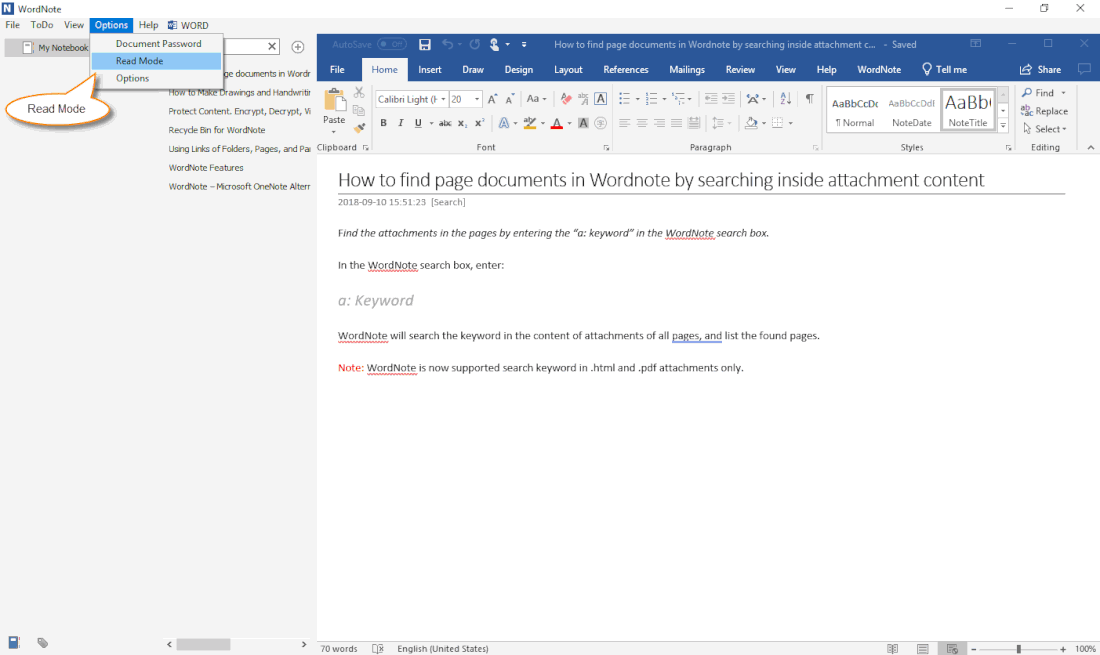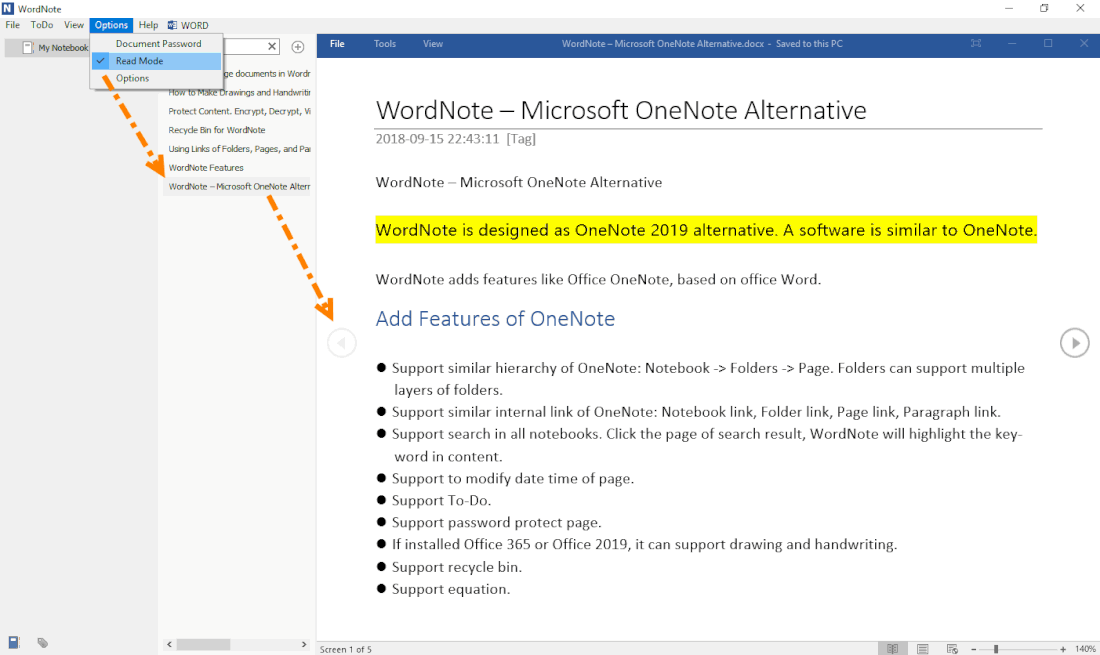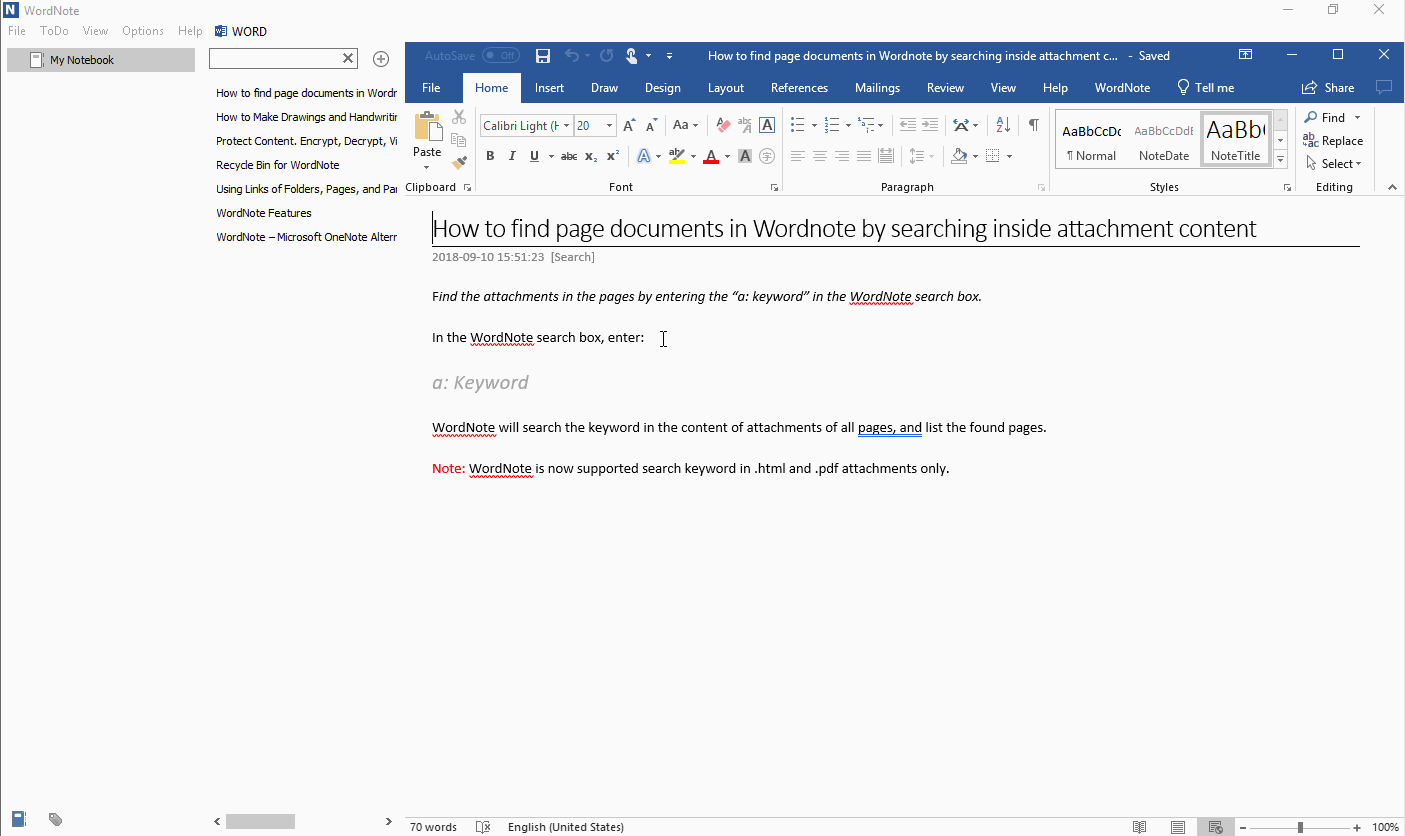Enter WordNote Read Mode to Prevent Changes While Reading
2019-11-30 19:13
WordNote provides read mode that prevents change content when reading
WordNote Read Mode
Under normal circumstances, WordNote enters the edit mode.
You can click the WordNote main menu -> “Options” menu -> “Read Mode” menu item.
Then, WordNote will enter the reading state.
Under normal circumstances, WordNote enters the edit mode.
You can click the WordNote main menu -> “Options” menu -> “Read Mode” menu item.
Then, WordNote will enter the reading state.
Switch Pages, Read Individual Pages
After checked the Read Mode, the page will enter Word’s Read Mode when you switch to open a page.
Word's read mode is generally read horizontally.
After checked the Read Mode, the page will enter Word’s Read Mode when you switch to open a page.
Word's read mode is generally read horizontally.
Change Back to Edit Mode
Uncheck the WordNote "Read Mode" menu item, you will return to edit mode.
Demonstration
Uncheck the WordNote "Read Mode" menu item, you will return to edit mode.
Demonstration