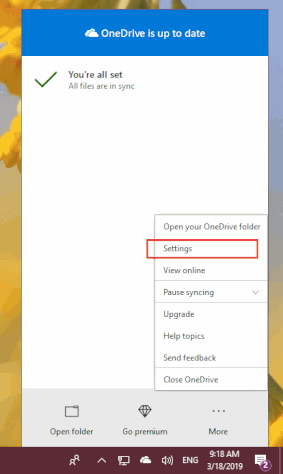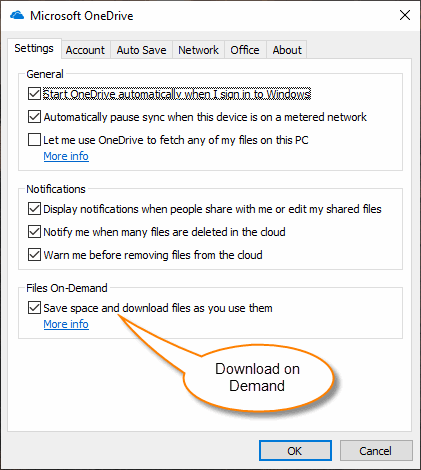How WordNote Open Documents Saved in OneDrive Quickly?
2019-11-30 19:13
It is slow when you use WordNote to open a Word document that is saved in OneDrive.
This is because the OneDrive client enable the Download-On-Demand feature in default, It just download the document from OneDrive.com when the document is opened.
Therefore, in the end, the phenomenon is that opening and closing Word documents is going to wait a while, that is why the slow phenomenon.
This is because the OneDrive client enable the Download-On-Demand feature in default, It just download the document from OneDrive.com when the document is opened.
Therefore, in the end, the phenomenon is that opening and closing Word documents is going to wait a while, that is why the slow phenomenon.
Open the Options Window of OneDrive Client
At first, open the Options window of OneDrive client.
In Windows tray area, click the OneNote icon -> “… More” button -> “Settings” menu item.
At first, open the Options window of OneDrive client.
In Windows tray area, click the OneNote icon -> “… More” button -> “Settings” menu item.
Disable OneDrive "Download on Demand" Feature
In Microsoft OneDrive options window -> “Settings” tab.
Uncheck “Save space and download files as you use them”.
In this way, the OneDrive’s Download-On-Demand feature is turned off. The OneDrive client downloads all documents to the local hard disk. When the WordNote opens the page, there will be no slower phenomenon.
In Microsoft OneDrive options window -> “Settings” tab.
Uncheck “Save space and download files as you use them”.
In this way, the OneDrive’s Download-On-Demand feature is turned off. The OneDrive client downloads all documents to the local hard disk. When the WordNote opens the page, there will be no slower phenomenon.