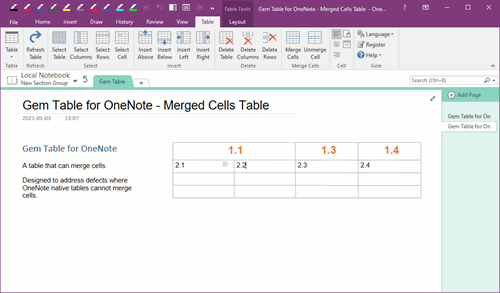How to Hide Page List Pane and Notebook Tree Pane in OneNote 2021?
2024-04-02 09:33
In OneNote 2021, the steps to hide the page list pane and notebook tree pane are as follows:
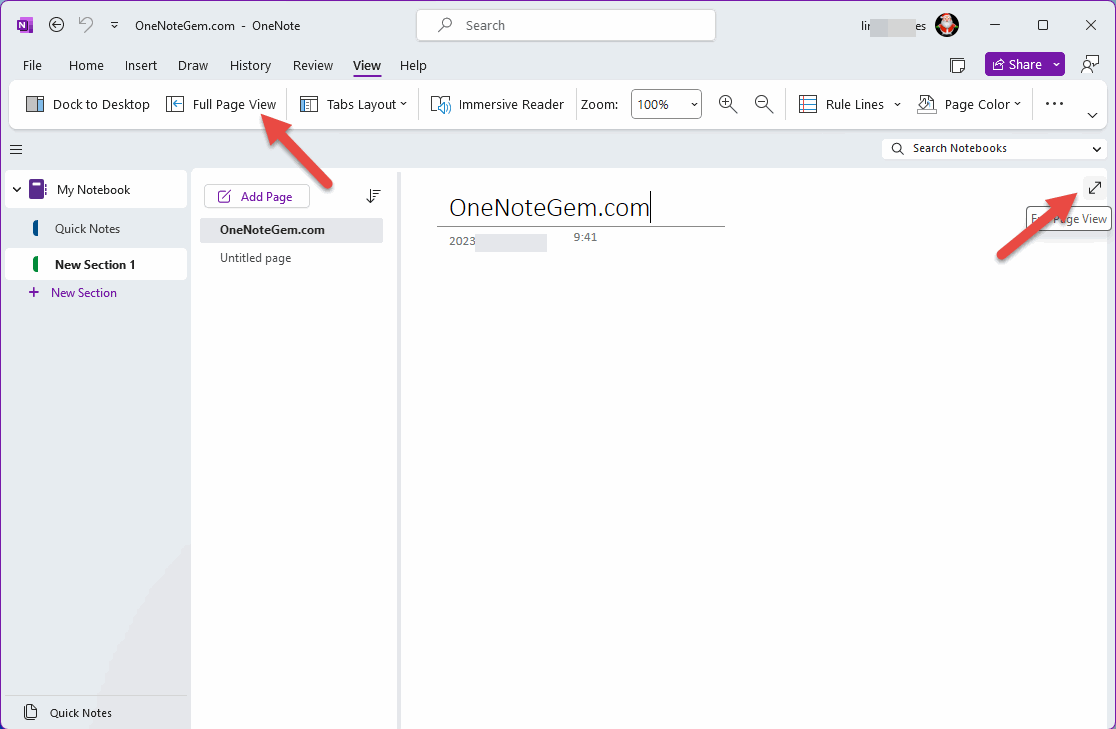
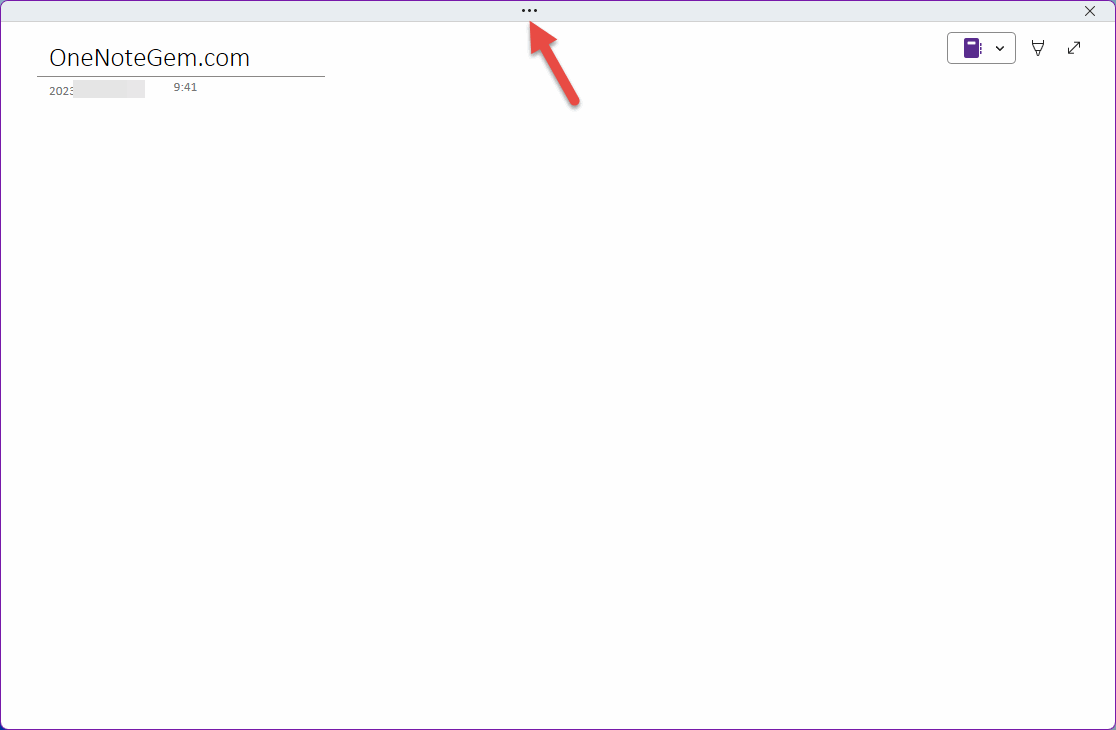
Check the “Always show Ribbon” in pop up menu.
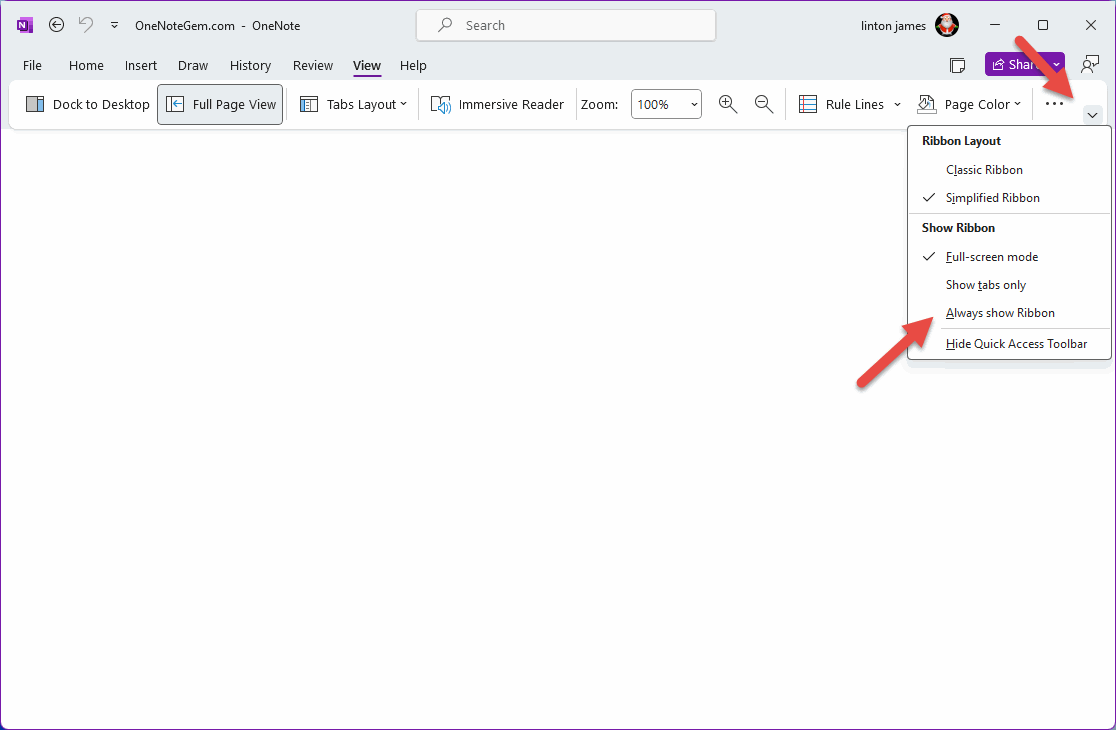
In the future, OneNote opens like this.
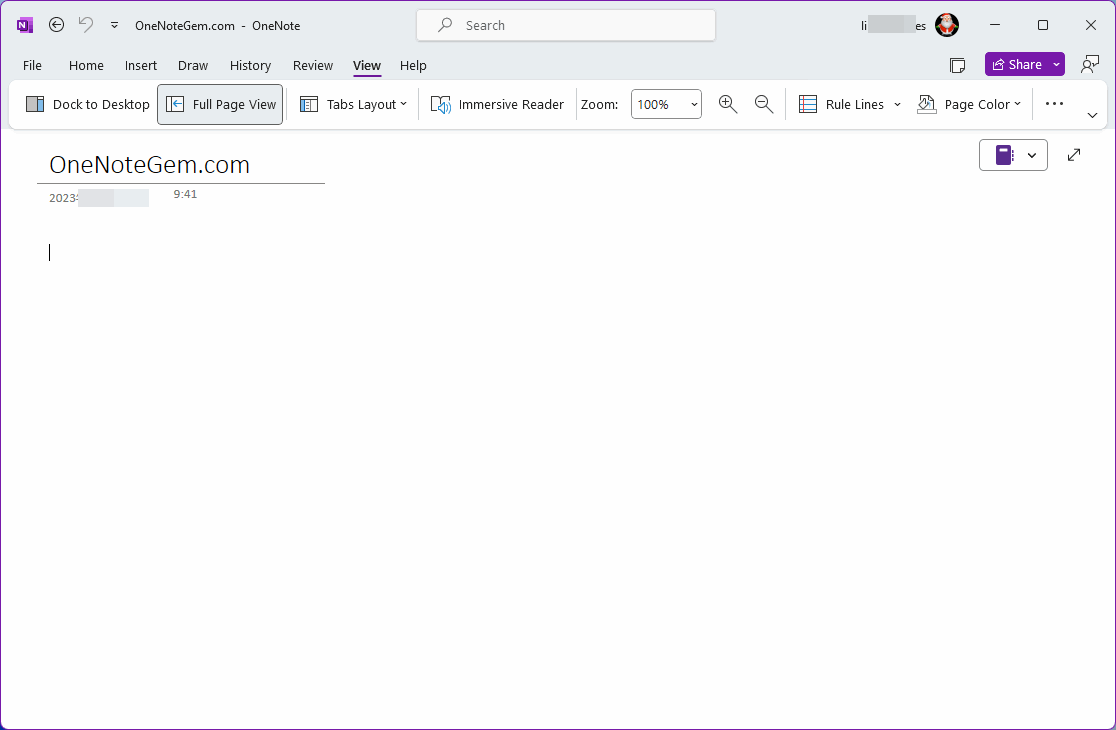
After you hide the notebooks and pages pane, you can click the notebook icon in the upper-right corner of the OneNote page to list notebooks, sections, and pages.
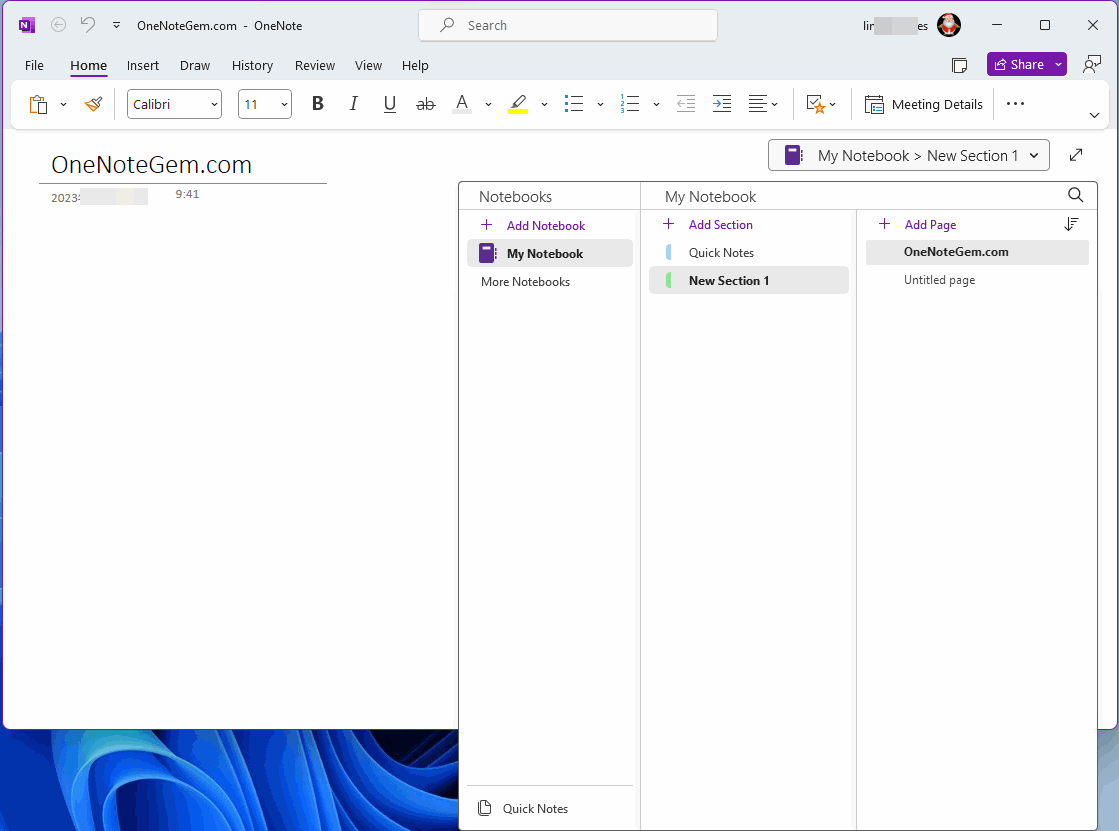
Step 1: Enter Full Page View
In OneNote ribbon, click “View” tab -> “Full Page View”, enter the OneNote full page view.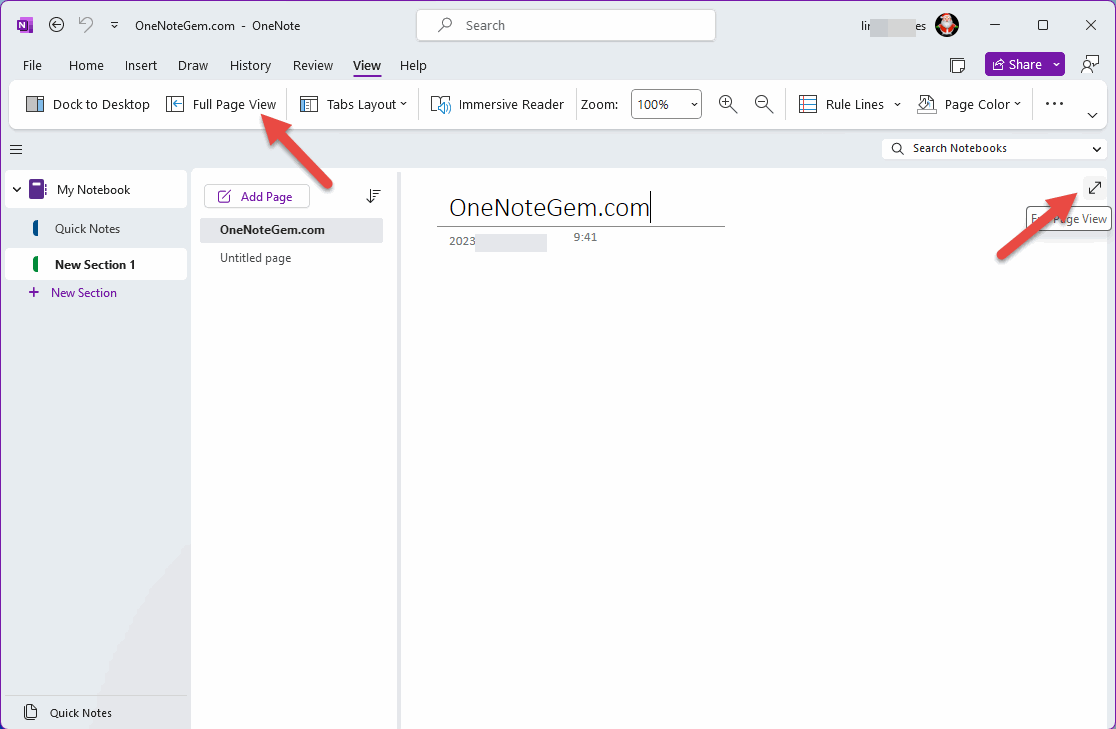
Step 2: Click …, Bring up Ribbon
In OneNote full-page view, click the ... to bring up the ribbon.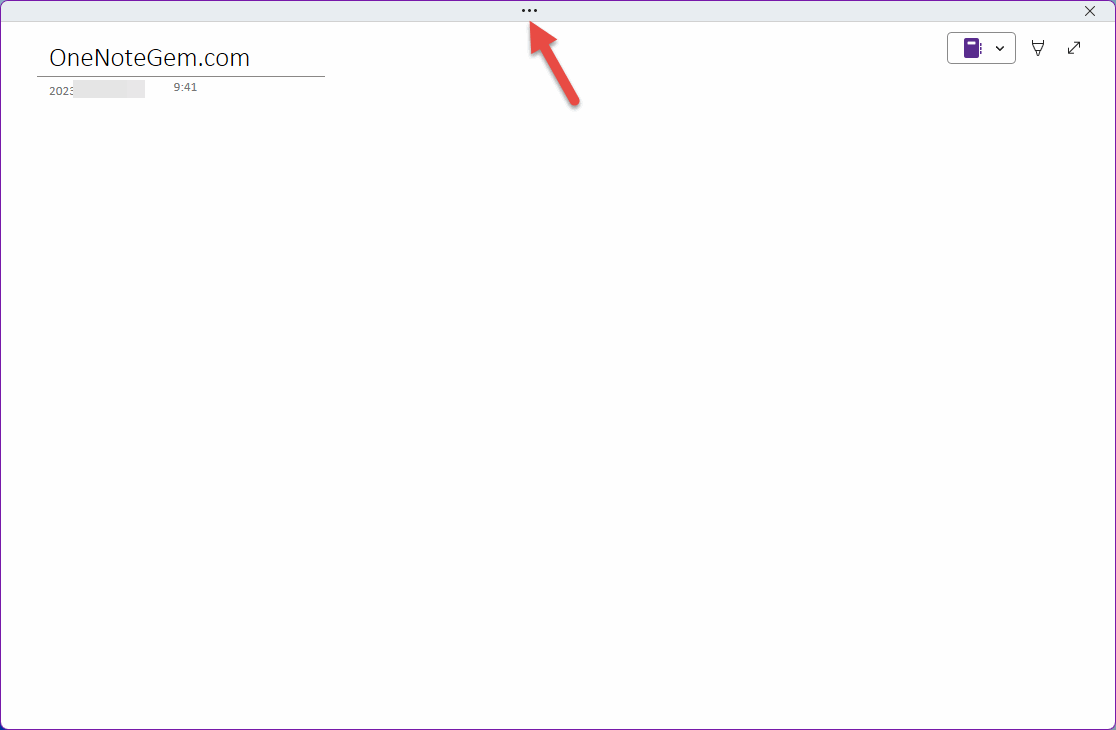
Step: Check “Always show Ribbon”
Then, click v in right bottom of OneNote Ribbon.Check the “Always show Ribbon” in pop up menu.
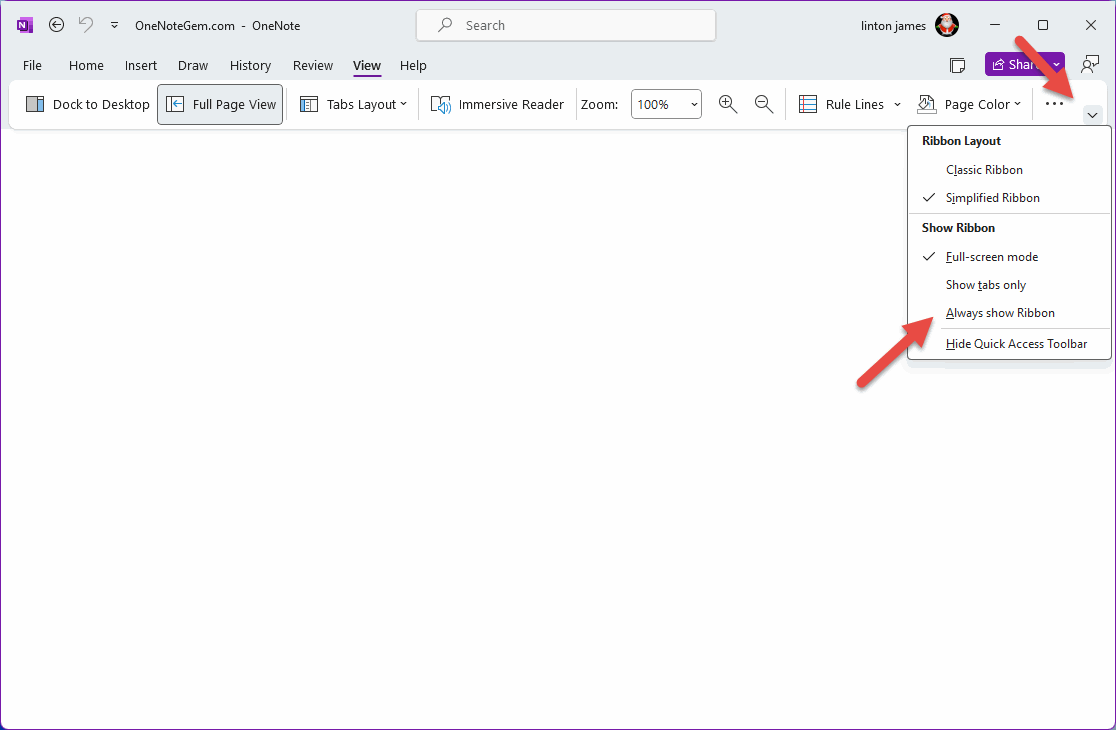
The Final Display Effect
Finally, the Page List pane and Notebook Tree pane are hidden.In the future, OneNote opens like this.
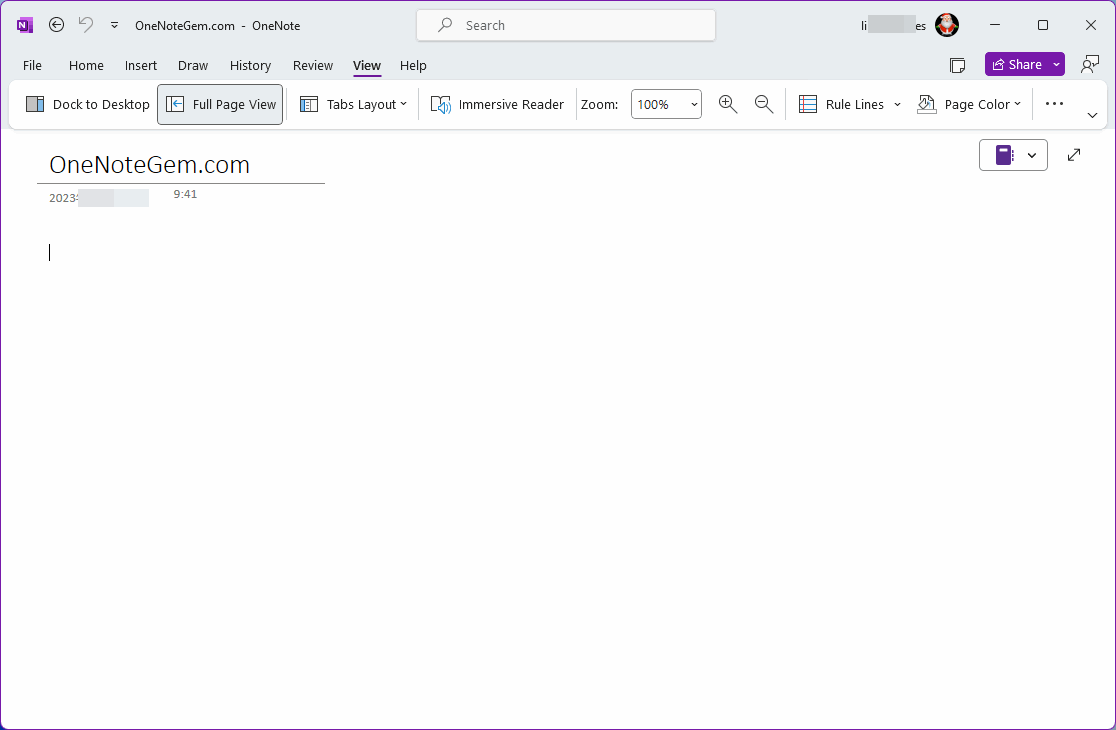
After you hide the notebooks and pages pane, you can click the notebook icon in the upper-right corner of the OneNote page to list notebooks, sections, and pages.
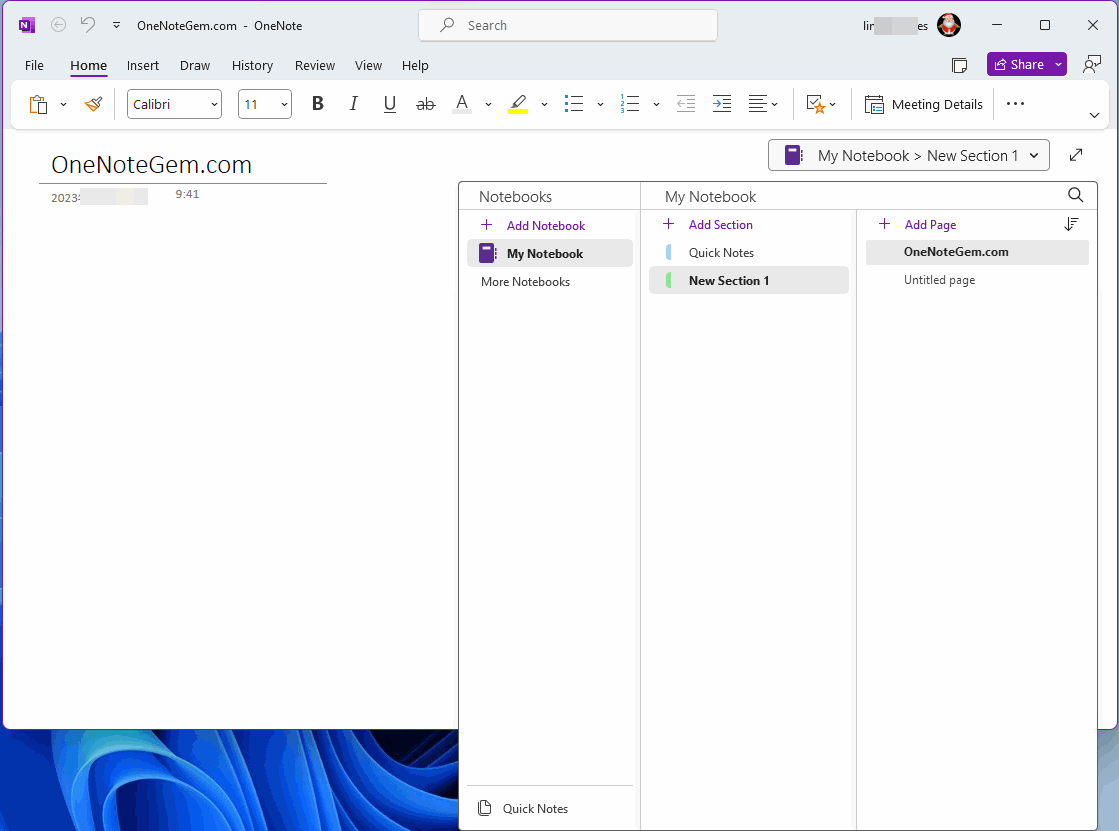
| EXE Addins | UWP Addins | MAC Addins |