Let Nvidia Prefer Maximum Performance for OneNote to Solve Scrolling Stuttering
2024-04-17 06:41
Because OneNote will use some features of the graphics card to improve the display speed of OneNote.
Therefore, the graphics card settings still have a relatively large impact on OneNote.
Scrolling with OneNote under Windows 11 is stuttering.
Go to Nvidia Control Panel,
Maximize performance with NVIDIA graphics cards for OneNote.exe. This way, when using OneNote, there will be no stuttering.
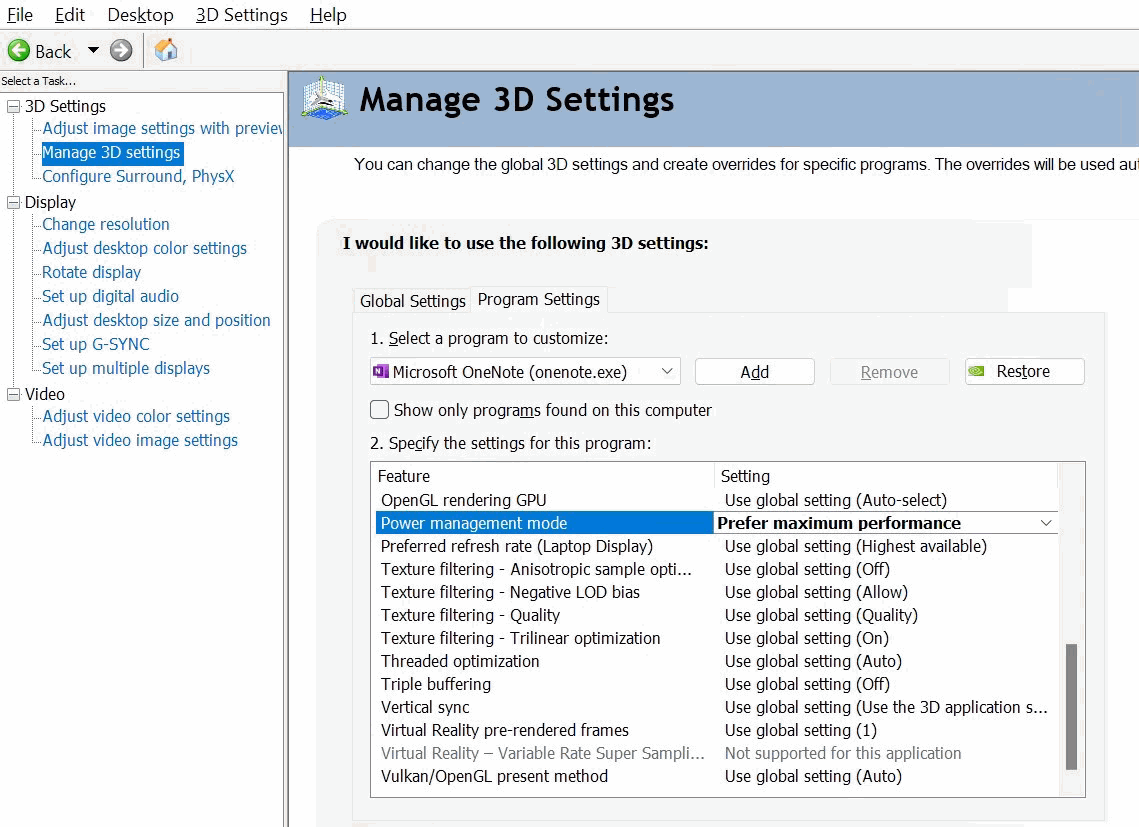
Therefore, the graphics card settings still have a relatively large impact on OneNote.
Scrolling with OneNote under Windows 11 is stuttering.
Go to Nvidia Control Panel,
- then click on "Manage 3D Settings" on the left
- then on the "Program Settings" tab. Select the OneNote.exe
- Scroll down to "Power Management Mode"
- Change it to "Prefer Maximum Performance".
Maximize performance with NVIDIA graphics cards for OneNote.exe. This way, when using OneNote, there will be no stuttering.
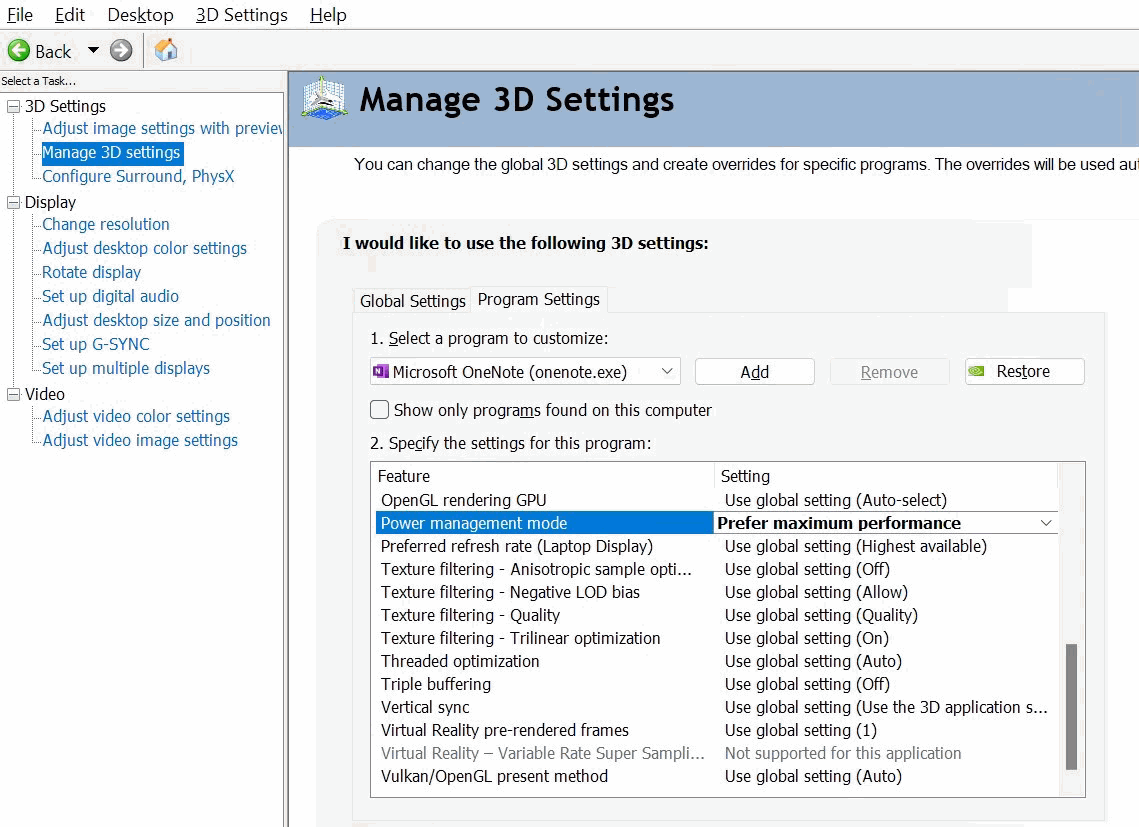
| EXE Addins | Cloud Addins | MAC Addins |
Related Documents
- OneNote: something went wrong during sync. We’ll try again later. (Error code: 0xE000002E)
- OneNote 365: we can't open this section because we found a problem with its contents.
- OneNote v2508 Modifies the Format Painter Keyboard Shortcut as Ctrl+Alt+C and Ctrl+Alt+V
- How to fix hit Ctrl key causes OneNote to zoom in or out of the page?
- Why stuck on Old OneNote 2016 in Office 2019 when Installed New OneNote from Microsoft Store?


