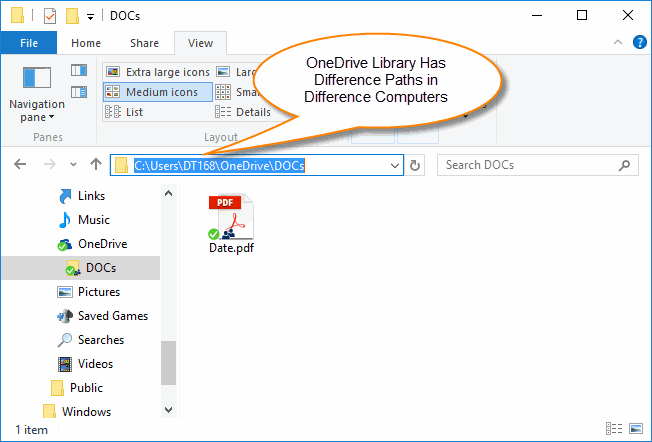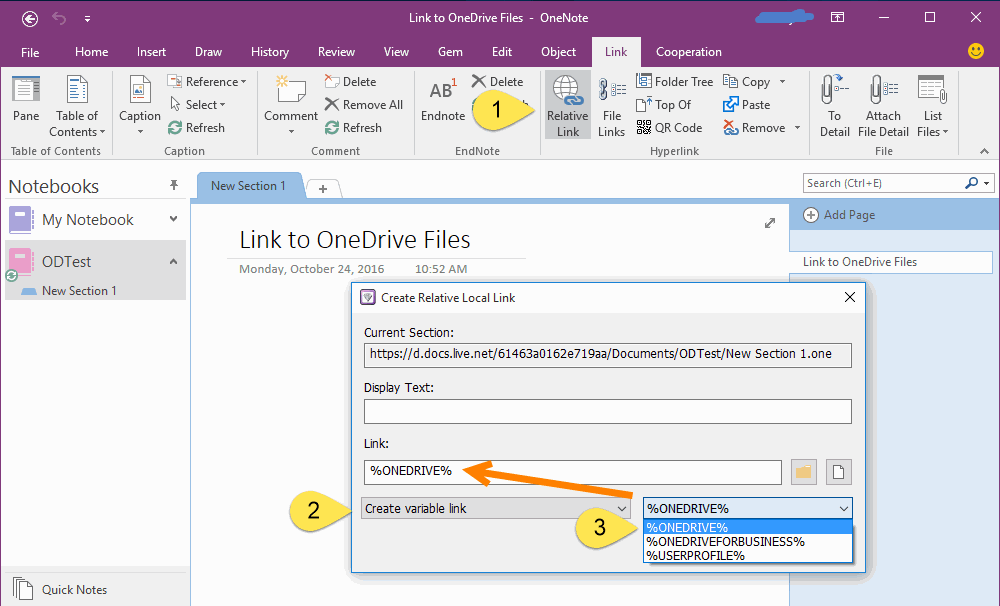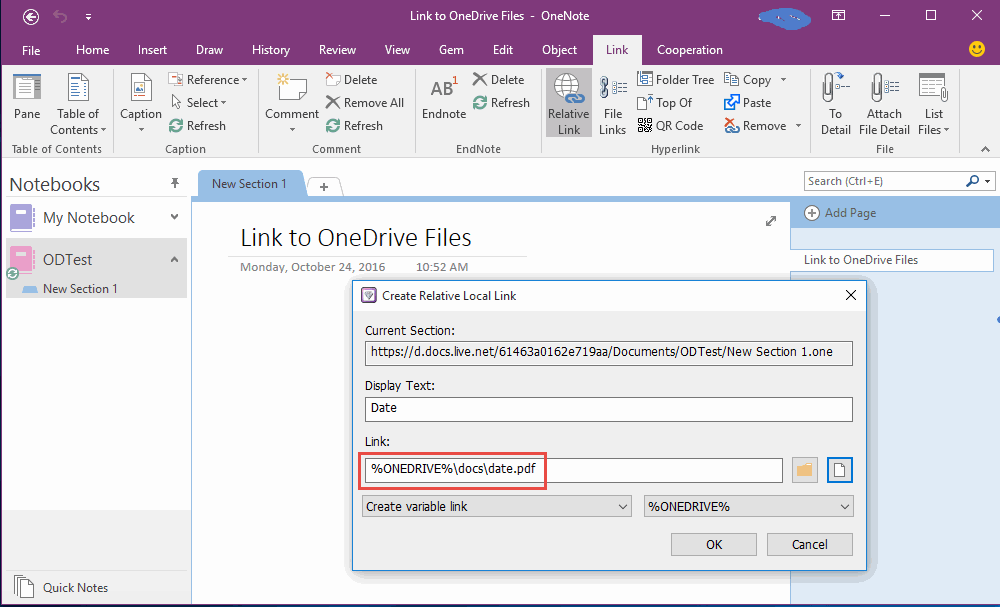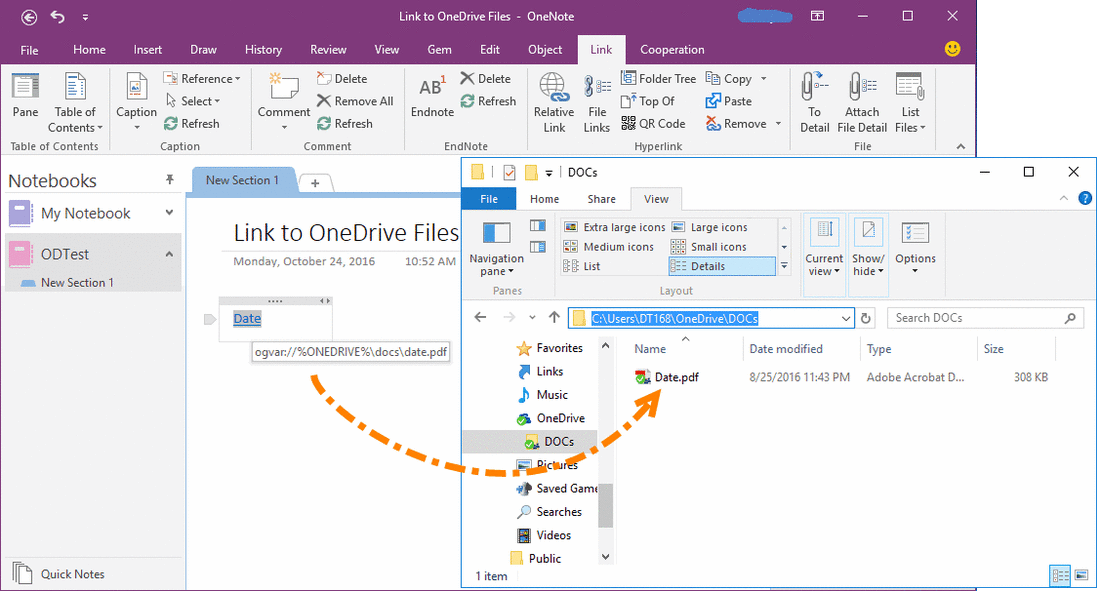How to create links to Files Saved in local OneDrive Libraries in OneNote
2019-11-24 00:18
"Gem for OneNote" has provided create variable link feature. You can use this feature to create a link to the local OneDrive file which has sync by OneDrive app.
OneDrive Client App Library in Difference PCs Has Difference Paths
In general, OneDrive App will save its library in %UserProfile% folder (C:Users<<YourName>>OneDriveDOCs).
If you have multiple computers, the <<YourName>> will difference in multiple computers.
So, if you link to an OneDrive file with absolute path in OneNote, it will be broken in other computers.
OneDrive Client App Library in Difference PCs Has Difference Paths
In general, OneDrive App will save its library in %UserProfile% folder (C:Users<<YourName>>OneDriveDOCs).
If you have multiple computers, the <<YourName>> will difference in multiple computers.
So, if you link to an OneDrive file with absolute path in OneNote, it will be broken in other computers.
Create a Local OneDrive File Link
"Gem for OneNote" add-ins have a link feature to solute this problem.
"Gem for OneNote" add-ins have a link feature to solute this problem.
- In "Gem for OneNote", follow "Link" tab -> "Hyperlink" group -> "Relative Link" feature.
- In "Create Relative Local Link" window, Choose "Create variable link".
- Then, choose %ONEDRIVE% variable.
Specify a File which Saved in Local OneDrive Library Folder
In "Create Relative Local Link" window, click "File" button to choose a file which has sync complete in local OneDrive library folder.
In "Create Relative Local Link" window, click "File" button to choose a file which has sync complete in local OneDrive library folder.
Gem's OneDrive Variable Path
After choose an OneDrive file, Gem will change its path to a variable path, in this example is
%ONEDRIVE%docsdate.pdf
The %ONEDRIVE% is a variable for OneDrive folder. Gem know how to convert it to your OneDrive folder.
After choose an OneDrive file, Gem will change its path to a variable path, in this example is
%ONEDRIVE%docsdate.pdf
The %ONEDRIVE% is a variable for OneDrive folder. Gem know how to convert it to your OneDrive folder.
An OneDrive Variable Link
After create an OneDrive variable link, you can find it is a Gem type link.
This type link need install "Gem for OneNote" to response it, or the link cannot work when you click on it.
Click on this type link, Gem will convert it to your local OneDrive file path, and open it by your application.
After create an OneDrive variable link, you can find it is a Gem type link.
This type link need install "Gem for OneNote" to response it, or the link cannot work when you click on it.
Click on this type link, Gem will convert it to your local OneDrive file path, and open it by your application.
Sync to Another Computer and Open the OneDrive File
Now, you can sync this OneNote Notebook to another computer, and you must have installed "Gem for OneNote" add-in in this computer too. And, you also sync completely your OneDrive files with OneDrive client application.
In this example, we have sync the notebook to OneNote 2013 Windows 7.
Click on the OneDrive variable link, Gem convert the link to real local OneDrive path to open the file.
Now, you can sync this OneNote Notebook to another computer, and you must have installed "Gem for OneNote" add-in in this computer too. And, you also sync completely your OneDrive files with OneDrive client application.
In this example, we have sync the notebook to OneNote 2013 Windows 7.
Click on the OneDrive variable link, Gem convert the link to real local OneDrive path to open the file.
Related Documents
- EXE: How to Insert Cloud Attachment from OneNote 2016, 2013, 2010?
- How to Quickly Create a Link to Parent Page In a OneNote Subpage?
- Create Table of Contents of Headings for OneNote, and Add Label top of Headings to jump back TOC.
- Insert Place Hyperlink - "Top of the Page" in OneNote
- Create Variable Links in OneNote