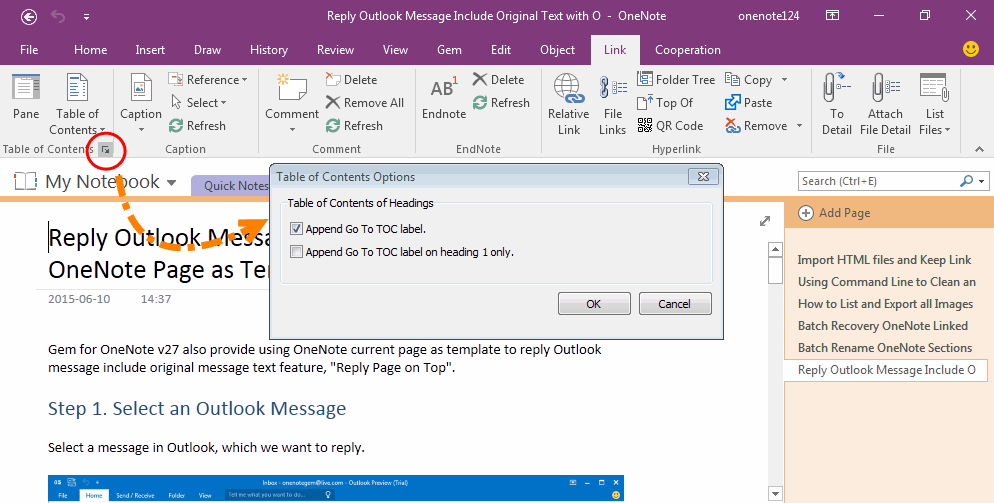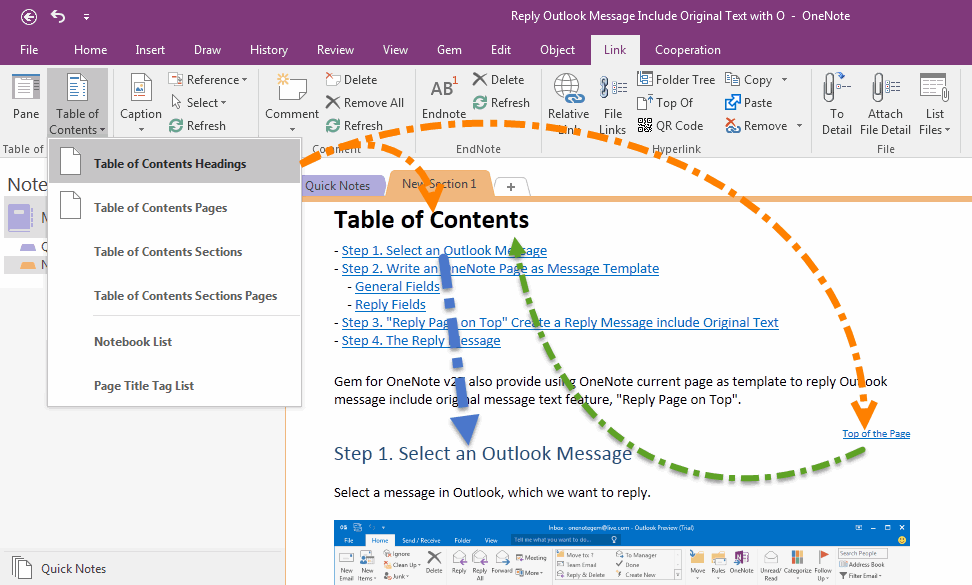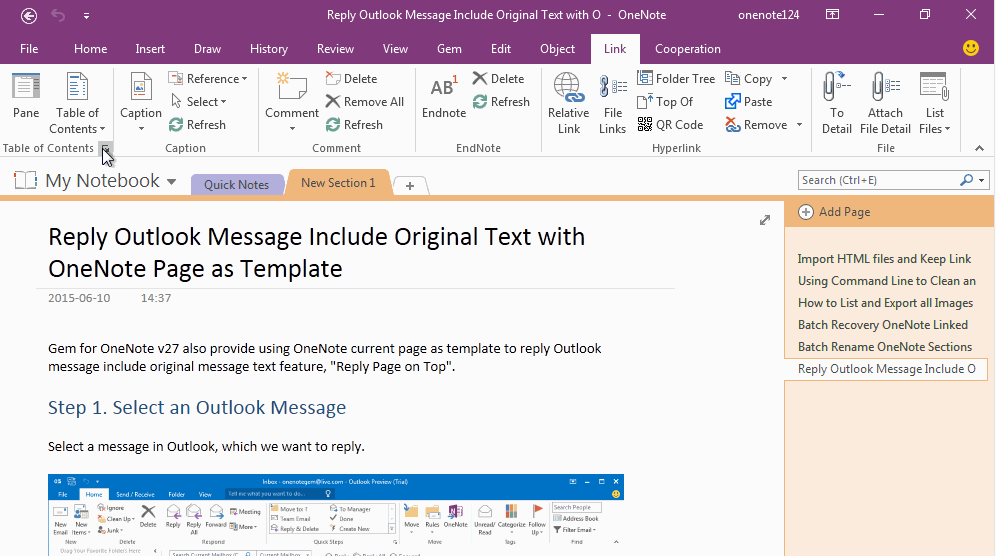Create Table of Contents of Headings for OneNote, and Add Label top of Headings to jump back TOC.
2019-11-24 00:18
Gem for OneNote 43 improved "Table of Contents of Headings" feature, it add "Top of Page" label above of headings, it help easy quickly jump to TOC from headings.
Set up Add Label "Top of Page" Above Headings
Open setup window of Table of Contents:
Click "Link" tab -> "Table of Contents" group -> click little arrow↘on right bottom of group, it will open set up window.
Check "Append Go To TOC label." in Table of Contents Options window, Gem will add "Top of Page" label to each of headings when create TOC of Headings.
Open setup window of Table of Contents:
Click "Link" tab -> "Table of Contents" group -> click little arrow↘on right bottom of group, it will open set up window.
Check "Append Go To TOC label." in Table of Contents Options window, Gem will add "Top of Page" label to each of headings when create TOC of Headings.
Create TOC & Add Return Label Above Each Headings
In Gem for OneNote, click "Link" tab -> "Table of Contents" group -> "Table of Contents" menu -> "Table of Contents Headings" item. Gem will create:
In Gem for OneNote, click "Link" tab -> "Table of Contents" group -> "Table of Contents" menu -> "Table of Contents Headings" item. Gem will create:
- Create a Table of Contents of Headings, and place it on top of Page.
- In each Headings, Create "Top of Page" label on above of each headings. It help quickly jump back to TOC.
Demonstration