EXE: Create a Windows Folder Directly as a OneNote Notebook from Windows Explorer
2021-05-23 07:49
When Gem for OneNote is installed, an “Open as OneNote Notebook” menu item is added to the right-click menu of folder of the Windows Explorer.
This menu item creates this Windows folder as a OneNote notebook.
In any folder of Windows Explorer, right-click the Windows folder.
In the right-click menu that pops up, you'll see a menu item --- Open as OneNote Notebook.
It opens the Windows folder to create a OneNote notebook.
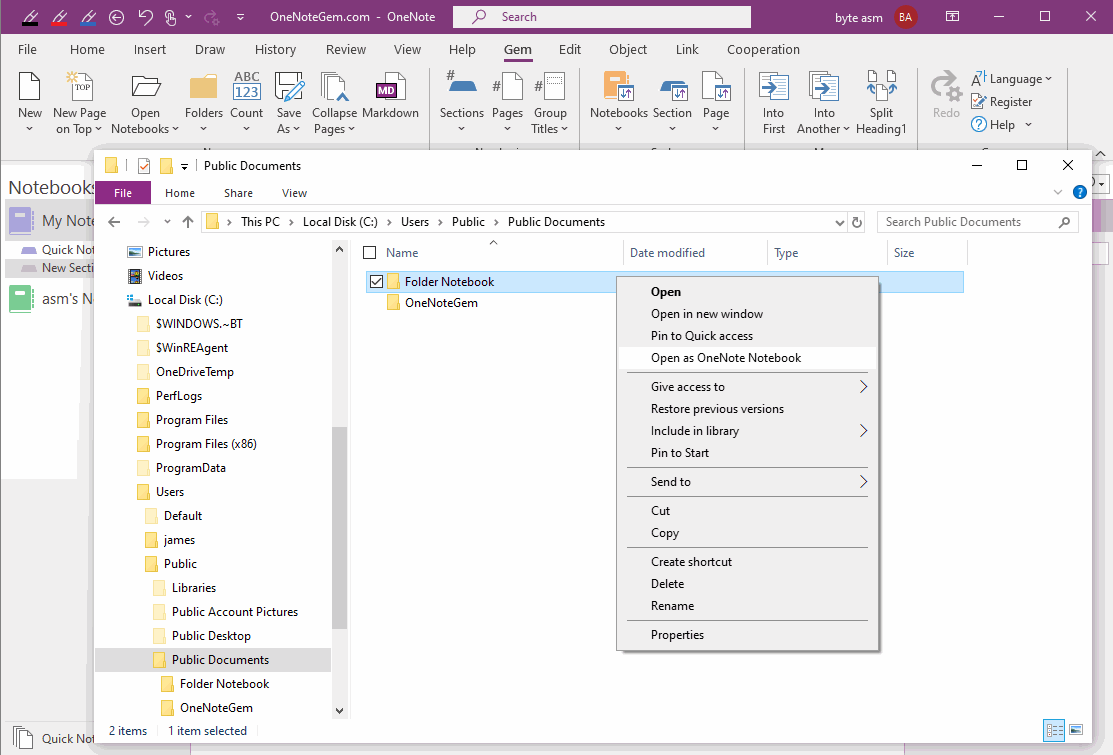
When click this Open as OneNote Notebook menu item, Gem creates this Windows folder as a new OneNote notebook.
If this Windows folder is empty, it is created as an empty OneNote notebook.
Click to create a OneNote section yourself and then you can create new OneNote page.
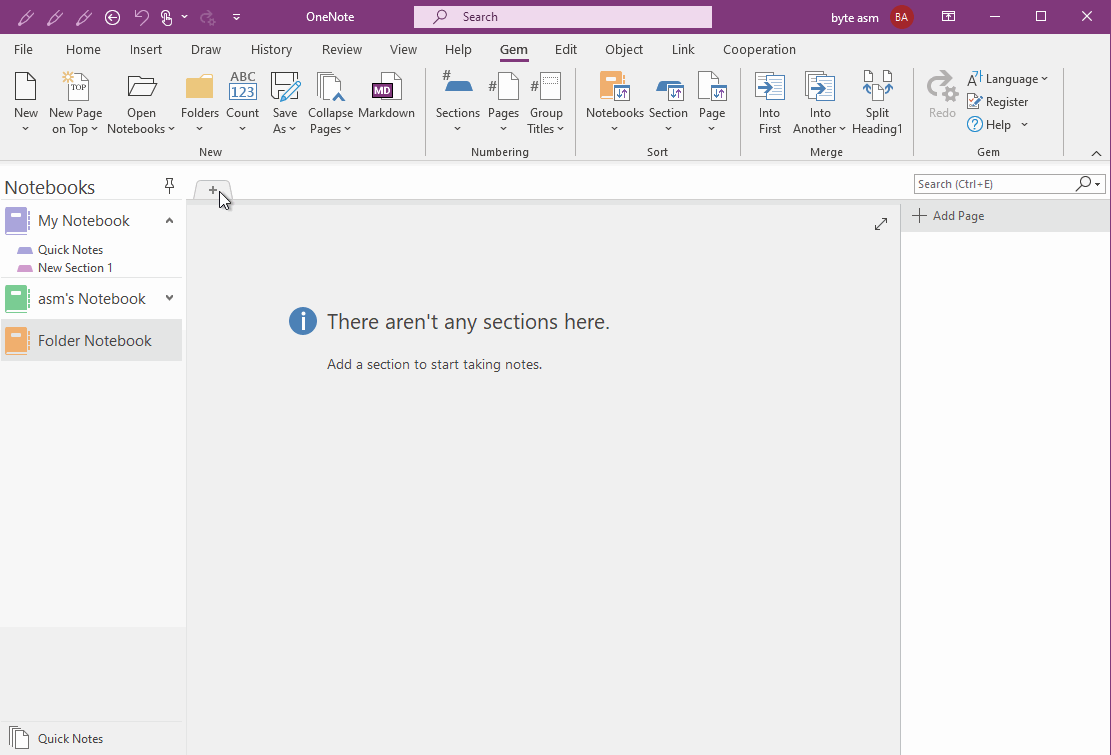
Demonstration
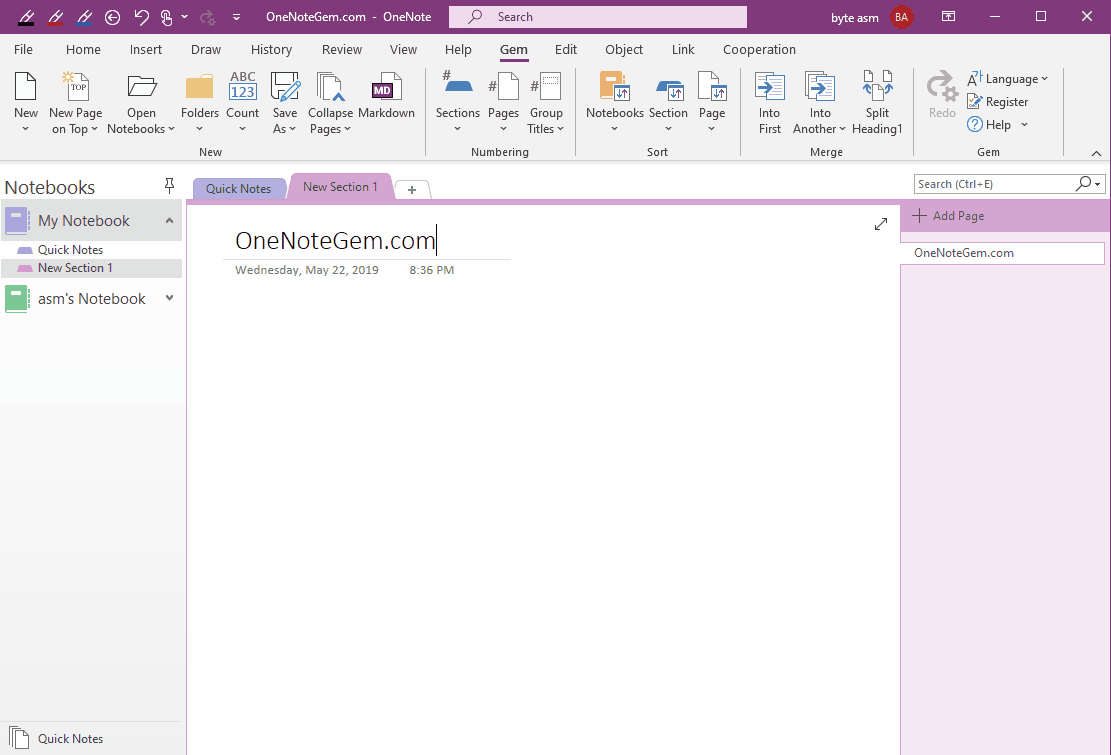
This menu item creates this Windows folder as a OneNote notebook.
Open as OneNote Notebook Menu Item in Windows Explorer
In any folder of Windows Explorer, right-click the Windows folder.
In the right-click menu that pops up, you'll see a menu item --- Open as OneNote Notebook.
It opens the Windows folder to create a OneNote notebook.
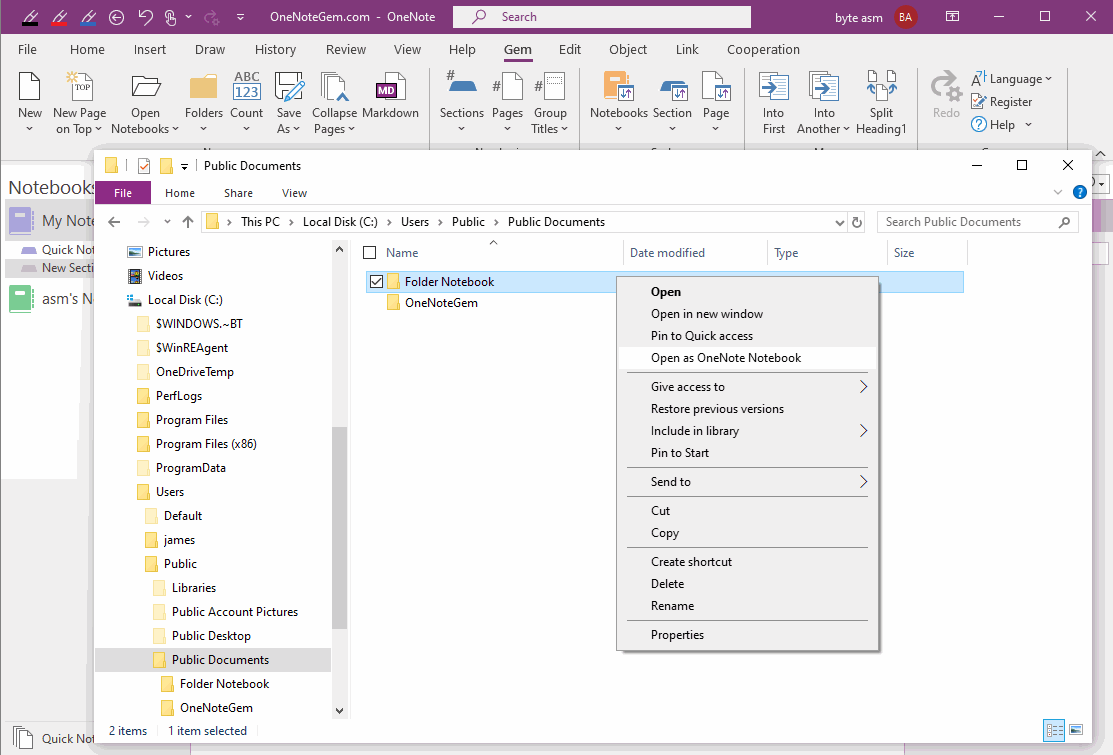
Create a Windows Folder as a OneNote Notebook
When click this Open as OneNote Notebook menu item, Gem creates this Windows folder as a new OneNote notebook.
If this Windows folder is empty, it is created as an empty OneNote notebook.
Click to create a OneNote section yourself and then you can create new OneNote page.
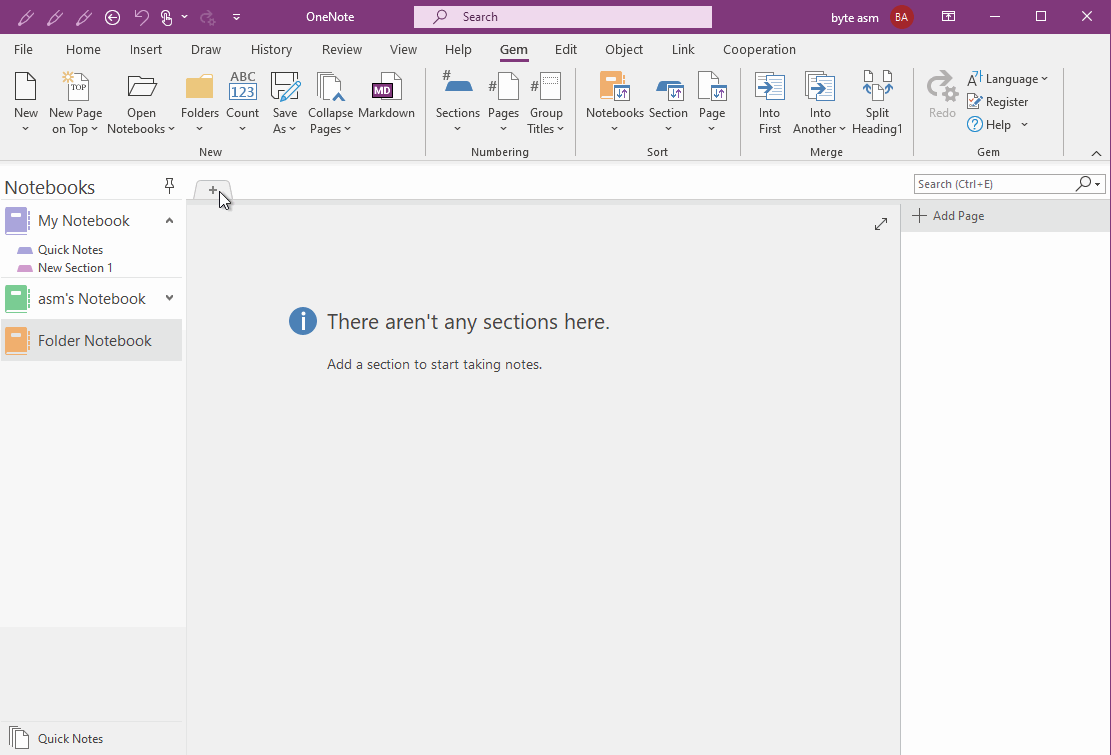
Demonstration
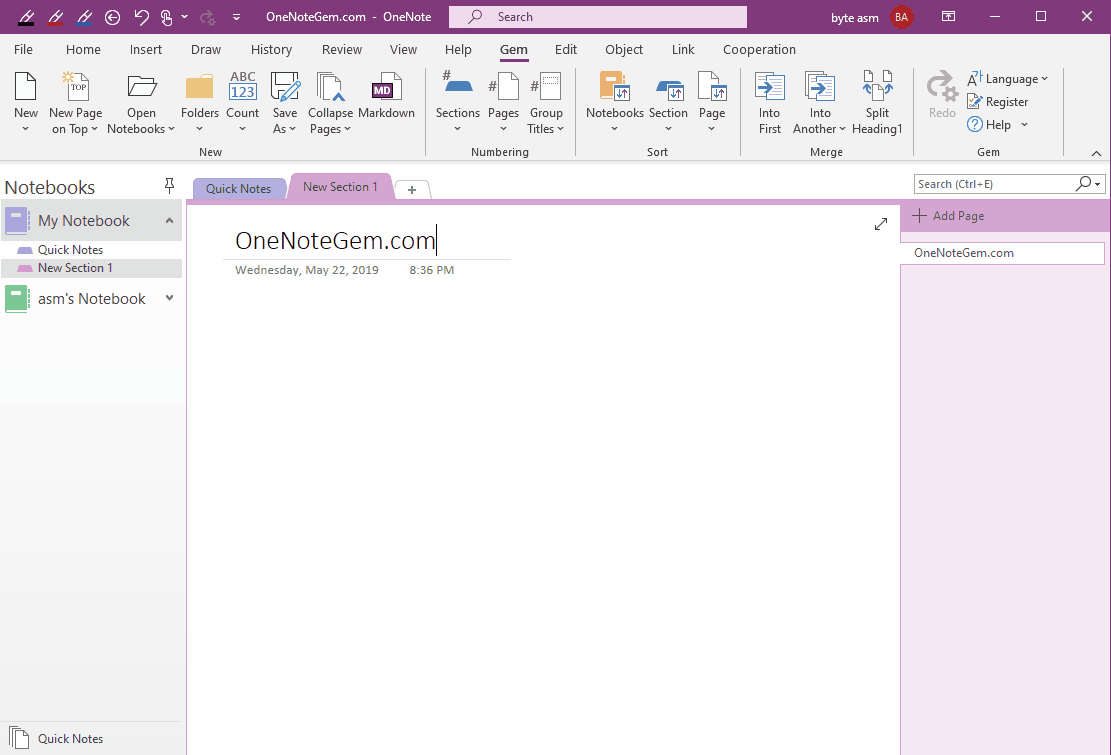
Related Documents
- EXE: Open and Play the GIF with IE Directly from OneNote
- How to Create a Local OneNote Notebook and Open Its Windows Folder?
- EXE: Open the Current Page with the OneNote Mini-window for Easy Comparison with Other Page.
- EXE: Using Local Software to Open a Cloud Attachment from OneNote 2016, 2013, 2010 for Editing
- How to Choose Browser (Edge, Chrome, Firefox, IE) to Open Link in OneNote?


