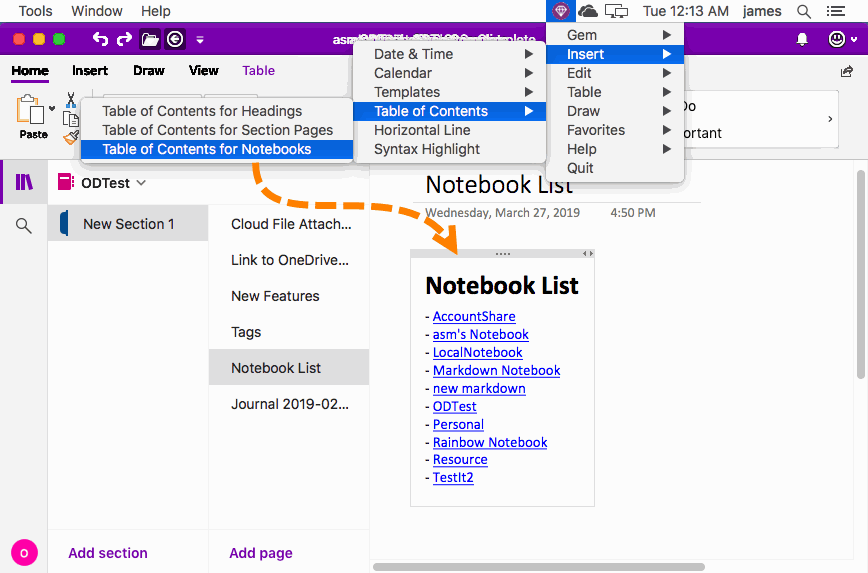Mac: Make a Notebook List (TOC) on a OneNote Page for Quick Opening of Notebook
2019-11-22 11:09
Gem Menu for Mac OneNote provides the ability to make a list of notebooks.
It can help you quickly view and open your notebook.
At the same time, this notebook list can also be used in the phone OneNote; it also can open the notebook.
It can help you quickly view and open your notebook.
At the same time, this notebook list can also be used in the phone OneNote; it also can open the notebook.
Make a List of Notebooks
Create a new page in Mac OneNote and write the page title.
Click Gem Menu for Mac OneNote -> “Insert” menu -> Table of Contents -> “Table of Contents for Notebooks” menu item.
Gem inserts a list of all the notebooks in your account at the cursor.
Note:
If you are creating a new page, you will need to write a title and wait 1, 2 minutes for sync to OneDrive.com before you can use this feature.
Create a new page in Mac OneNote and write the page title.
Click Gem Menu for Mac OneNote -> “Insert” menu -> Table of Contents -> “Table of Contents for Notebooks” menu item.
Gem inserts a list of all the notebooks in your account at the cursor.
Note:
If you are creating a new page, you will need to write a title and wait 1, 2 minutes for sync to OneDrive.com before you can use this feature.