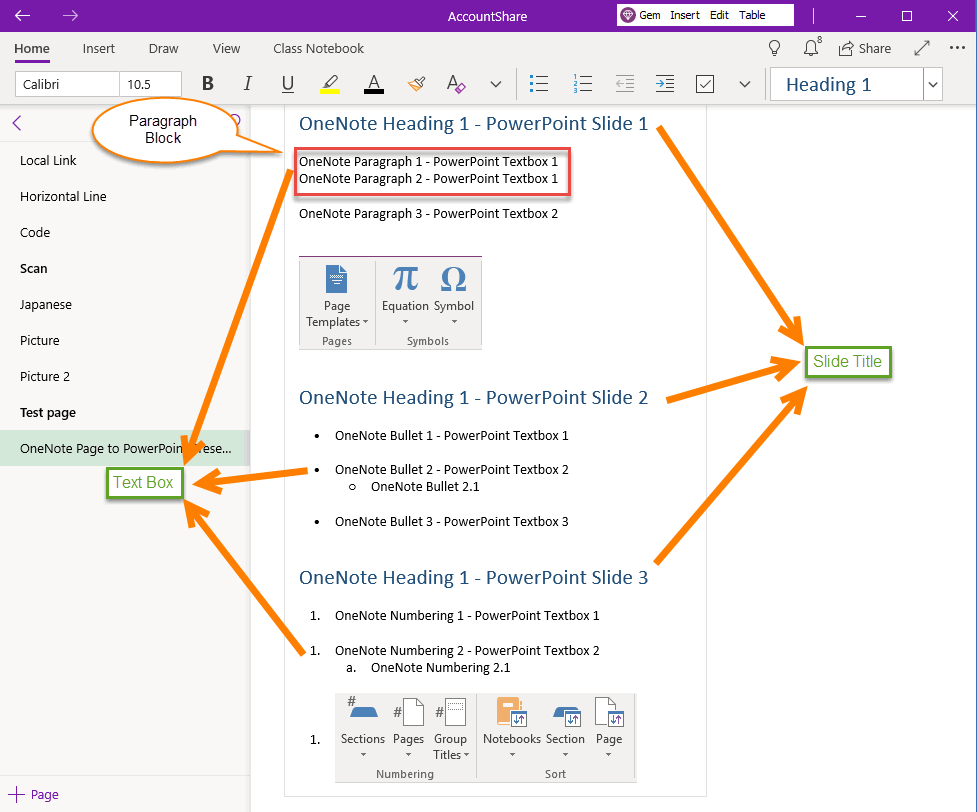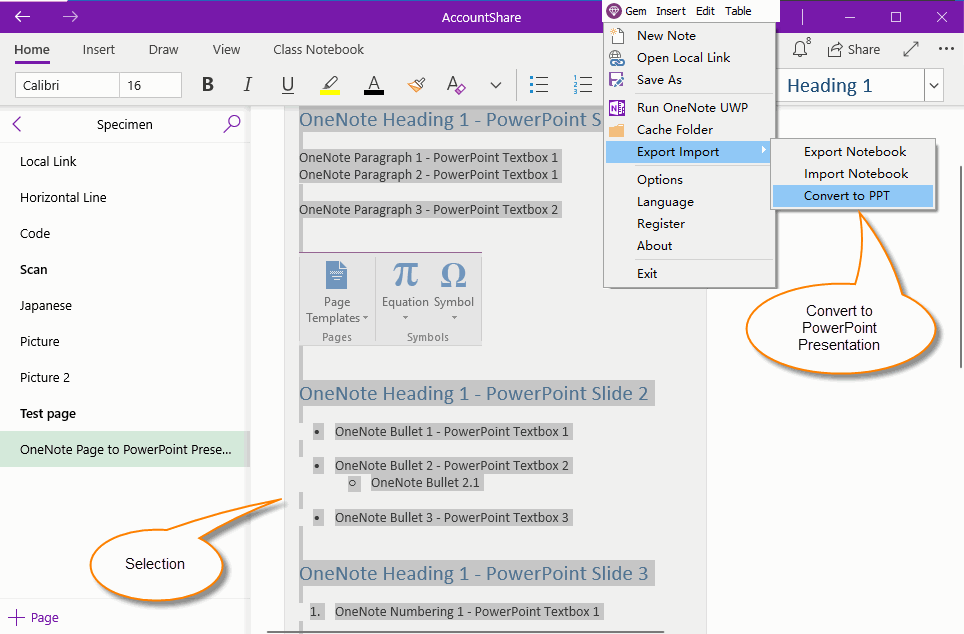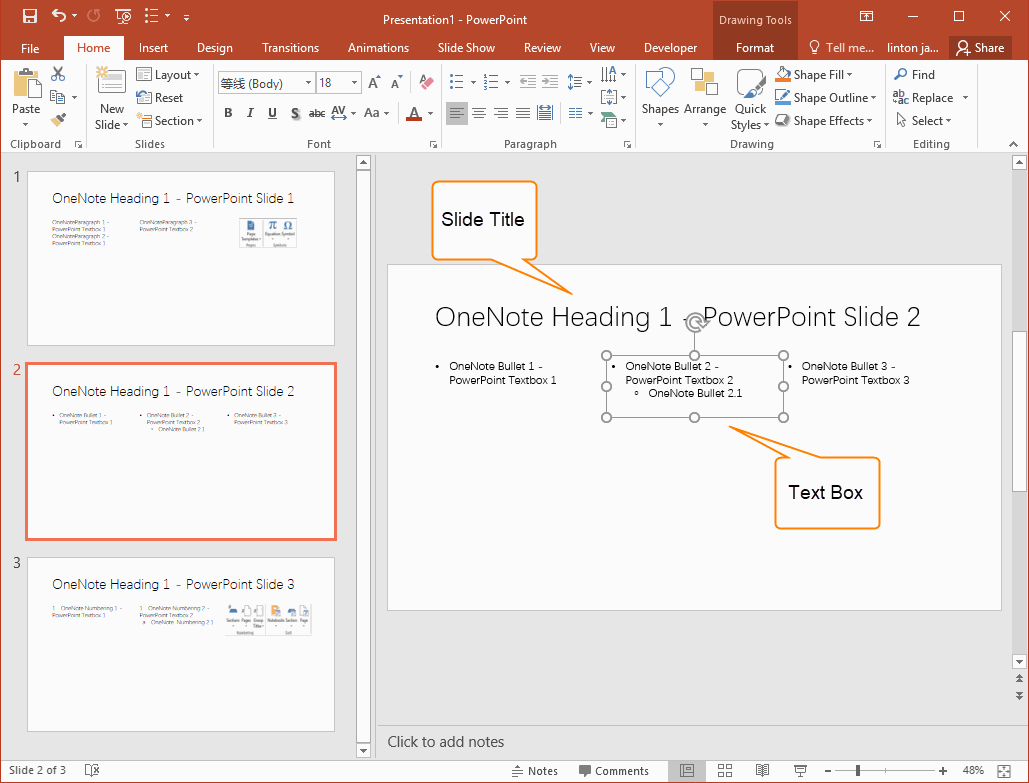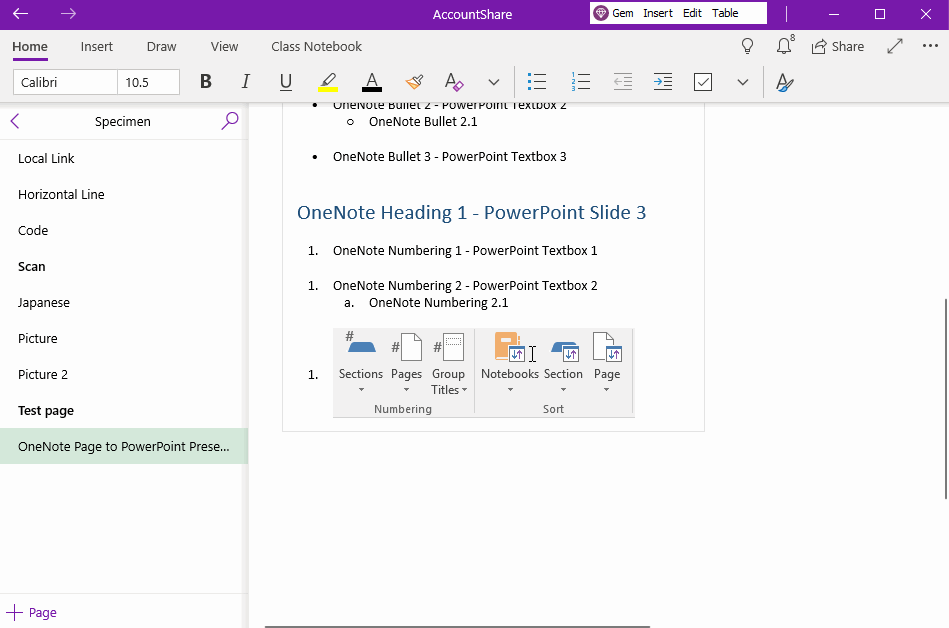UWP: Convert OneNote Selection to PowerPoint Presentation
2019-11-22 08:15
You can manage the PowerPoint's manuscripts uniformly in OneNote.
You can generate PowerPoint presentations from the Gem Menu for OneNote UWP after write content in OneNote in a certain format.
You can generate PowerPoint presentations from the Gem Menu for OneNote UWP after write content in OneNote in a certain format.
{C}
The OneNote Format That can be Converted to PowerPoint
OneNote Compose Format:
OneNote Compose Format:
- The selected OneNote content will generate a PowerPoint presentation.
- A OneNote heading 1 to generate a PowerPoint slide. And, the content of Heading 1 to title of the slide.
- Paragraph Block: separated by an empty lines. For example: write multiple Continuous paragraphs, and add an empty paragraph, then these paragraphs are considered to be a paragraph block. The picture is considered to be a separate block.
- A OneNote paragraph block that generates a PowerPoint text box.
- Multiple PowerPoint text boxes will be arranged horizontally.
Select Content in the OneNote UWP and Convert to PPT Using Gem Menu
At first, in the OneNote UWP, select the content that you want to convert to PowerPoint presentation.
Then, in the Gem Menu for OneNote UWP, click “Gem” menu -> "Import Export" –> "Convert to PPT" menu item.
The Gem Menu will generates PPT and opens PowerPoint to display this PPT.
At first, in the OneNote UWP, select the content that you want to convert to PowerPoint presentation.
Then, in the Gem Menu for OneNote UWP, click “Gem” menu -> "Import Export" –> "Convert to PPT" menu item.
The Gem Menu will generates PPT and opens PowerPoint to display this PPT.
Generated PowerPoint Presentations
The Gem Menu for OneNote UWP generates PowerPoint presentation in the following format:
The Gem Menu for OneNote UWP generates PowerPoint presentation in the following format:
- A OneNote heading, generates a PowerPoint slide.
- A OneNote paragraph block, generates a PowerPoint textbox.
- A OneNote image, generates a PowerPoint image.
- Arrange the horizontal orientation of PowerPoint text boxes and pictures in order.
Demonstration