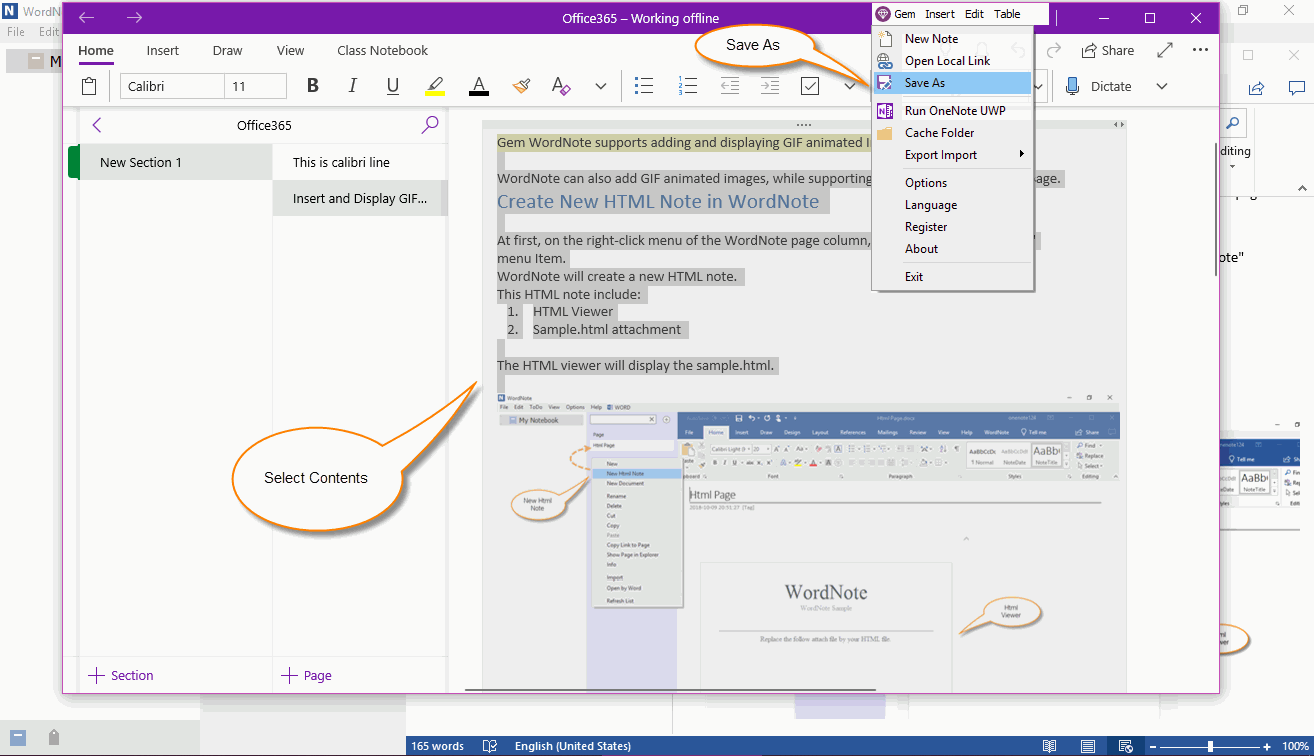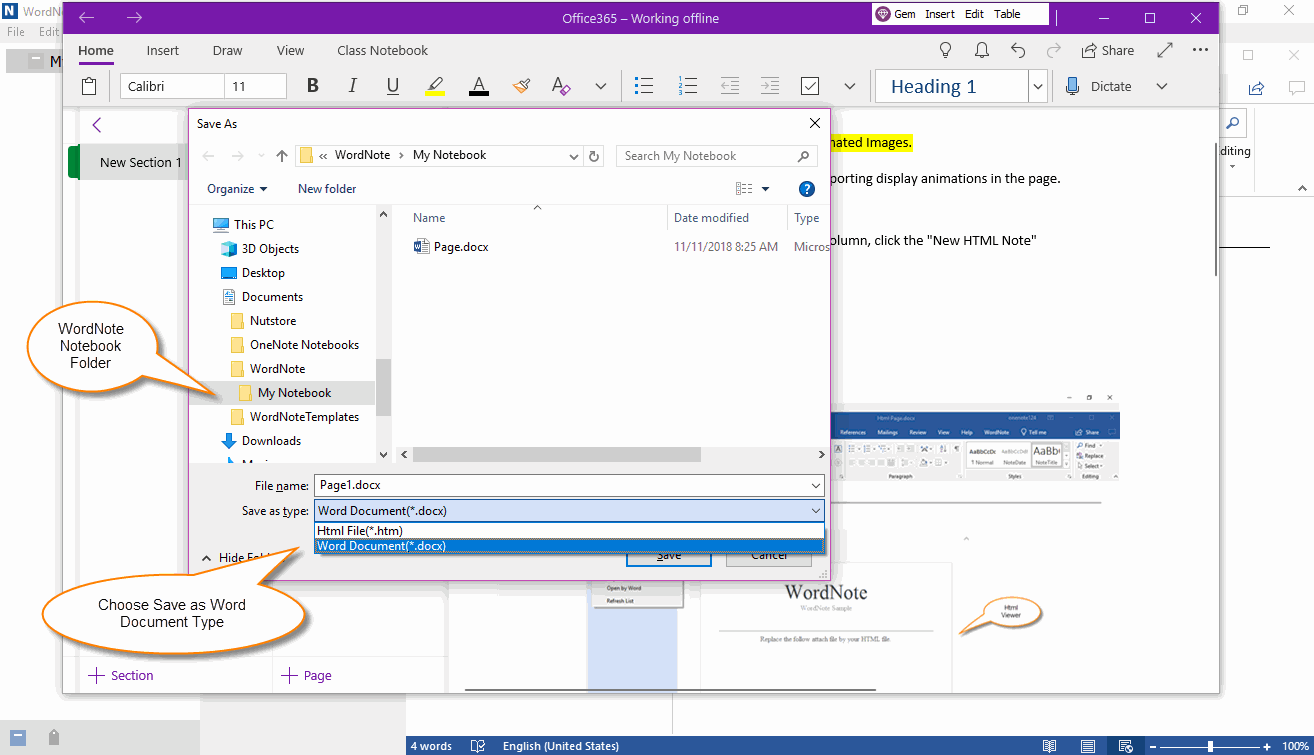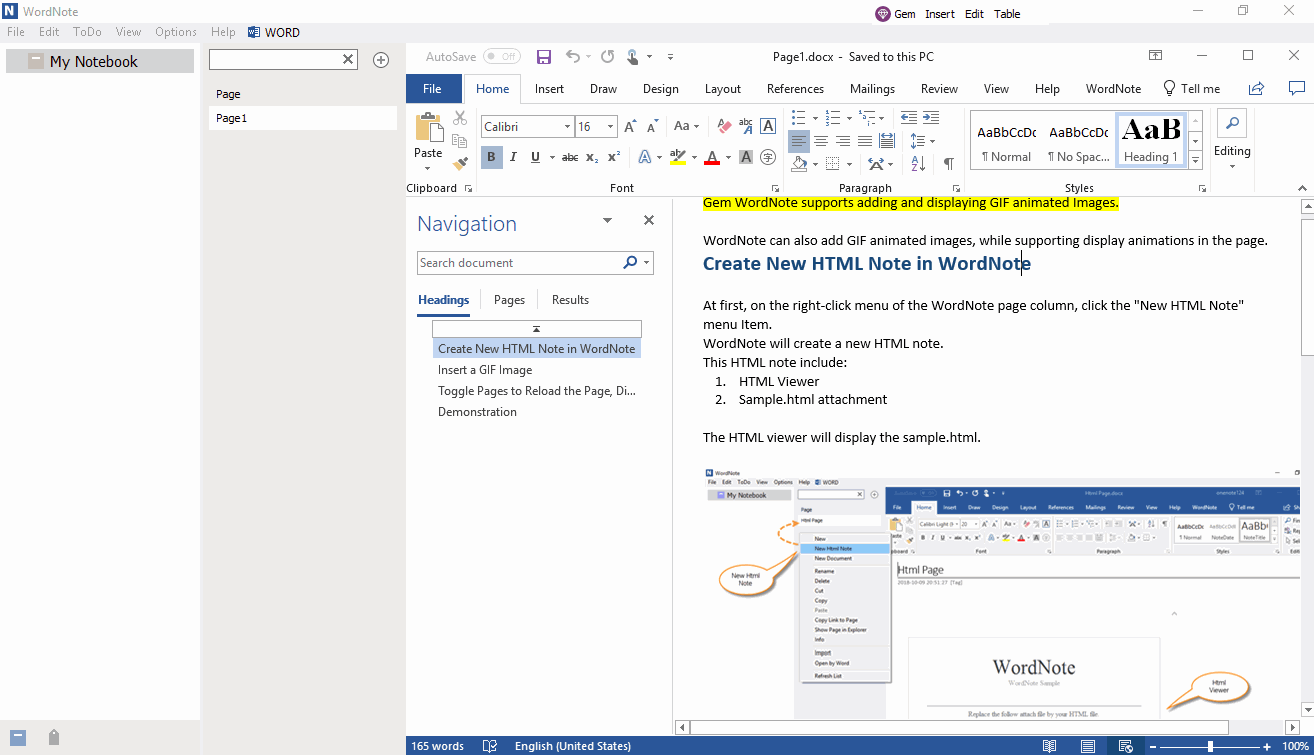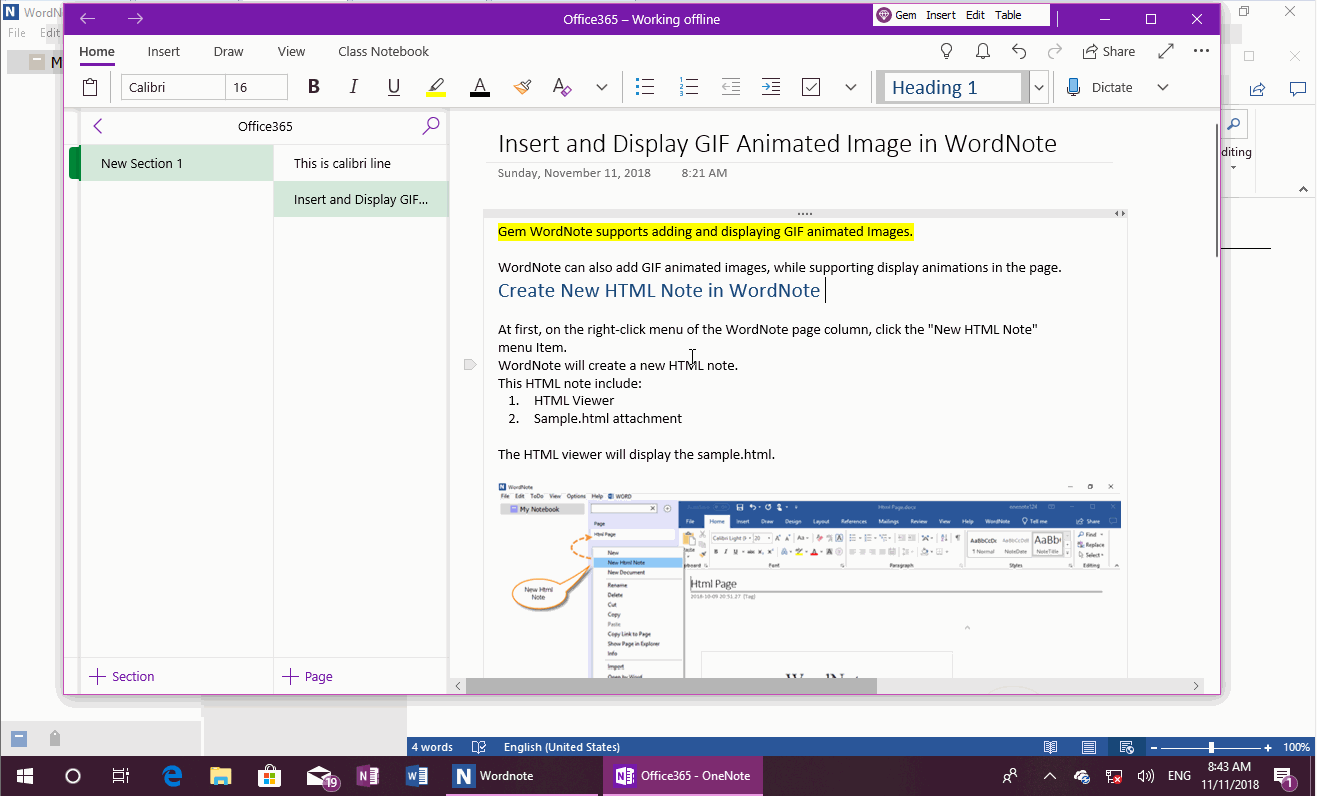UWP: Save the Content of OneNote for Windows 10 as a Word Document
2019-11-22 08:15
Gem menu for OneNote UWP provides a feature to save the selected content of OneNote as a Word document.
After Selected the Content, click Save As Feature of Gem Menu
First, select what you want to save in the OneNote UWP.
Then, in Gem Menu for OneNote UWP, click “Gem” menu -> “Save as” menu item.
First, select what you want to save in the OneNote UWP.
Then, in Gem Menu for OneNote UWP, click “Gem” menu -> “Save as” menu item.
Save As Type: Choose Word Document
In the Save As window, choose the “Save as type” as Word Document, and enter the file name.
Click “OK” button, Gem Menu will save as Word Document.
In the Save As window, choose the “Save as type” as Word Document, and enter the file name.
Click “OK” button, Gem Menu will save as Word Document.
View Saved Documents in Word
Because WordNote is a manager of Word document, you can view the .docx file saved under the WordNote notebook folder.
Because WordNote is a manager of Word document, you can view the .docx file saved under the WordNote notebook folder.
Demonstration
Related Documents
- UWP: Save Table as CSV File in OneNote, then Opened by Excel
- UWP: Save OneNote Selected Content as A PDF File and Convert the Headings to PDF Bookmarks
- UWP: Word Count for OneNote for Windows 10
- UWP: Phonetic pronunciation of Chinese, English, Japanese, French and German Word in OneNote
- UWP: Clean the Extra Spaces Between Asian Words in OCR Text of OneNote Picture.