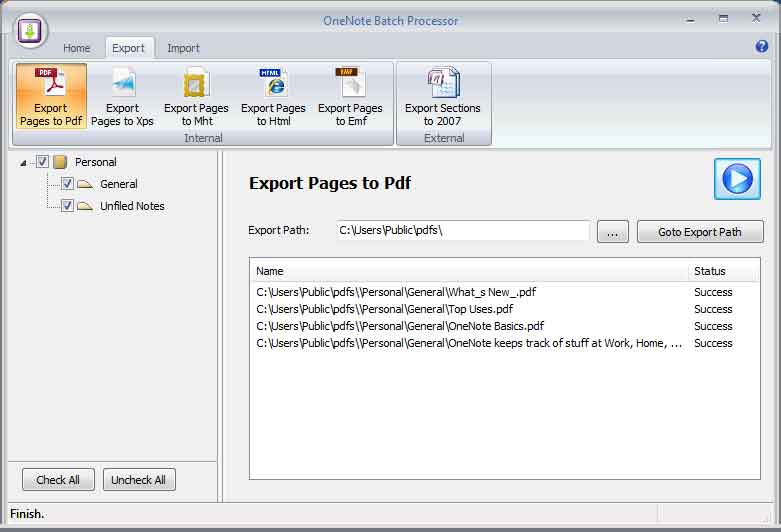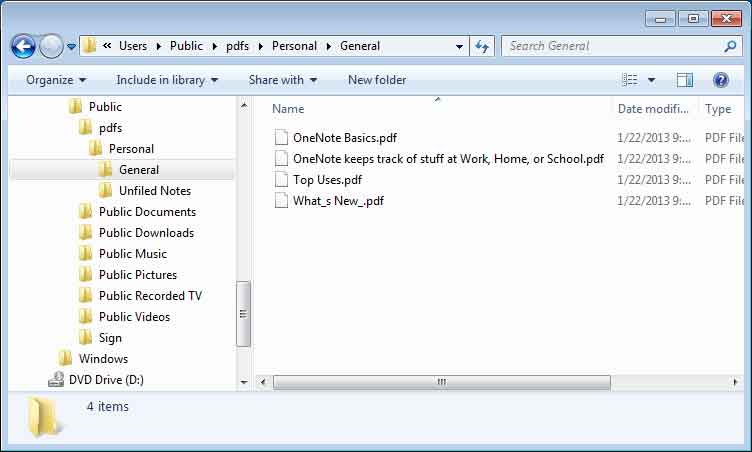Export OneNote pages to PDF files
2019-11-22 20:10
In OneNote, we can use File -> Save as feature to save a page as a .pdf file.
If we want to export multiple pages as .pdf files, we have to repeat this action.
OneNote Batch now provide batch export OneNote pages to .pdf files feature.
If we want to export multiple pages as .pdf files, we have to repeat this action.
OneNote Batch now provide batch export OneNote pages to .pdf files feature.
1. Selected "Export pages to pdf" button.
2. Selected the notebooks or sections which we want to export.
3. Choose a folder for save the .pdf files.
4. Click the Start button.
2. Selected the notebooks or sections which we want to export.
3. Choose a folder for save the .pdf files.
4. Click the Start button.
It will export pages of selected notebooks or sections to pdf files with folder tree.
Related Documents
- EXE: Export all OneNote Notebooks to WordNote
- Export OneNote Pages to HTML Files, and Convert onenote: Links Between Paragraphs to HTML File Bookmark Links.
- Student: Backup your OneNote Class Notebook to local disk.
- Batch Convert 2007 .one Files to 2010 .one Format for OneNote 2016
- OneNote export pages as image files