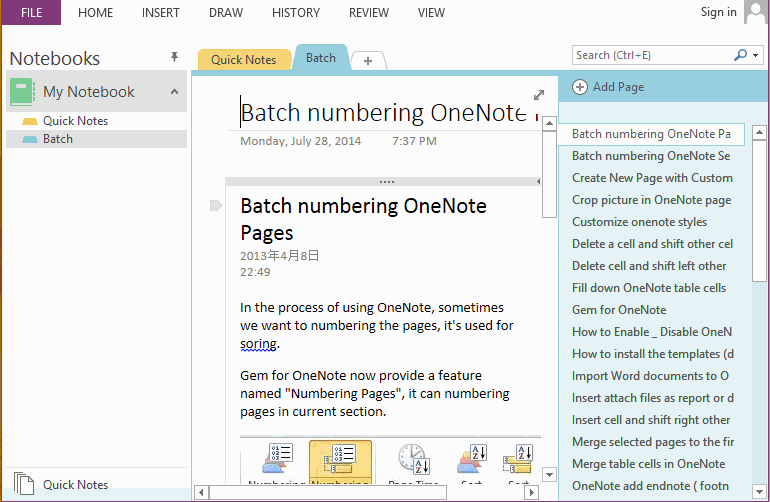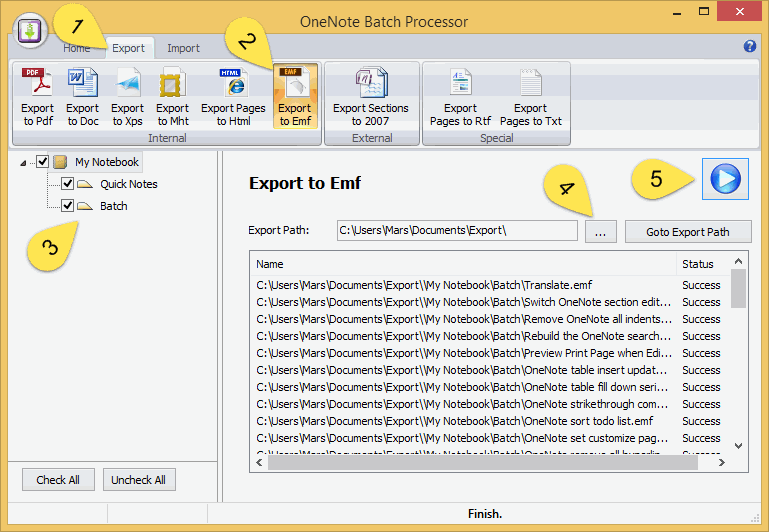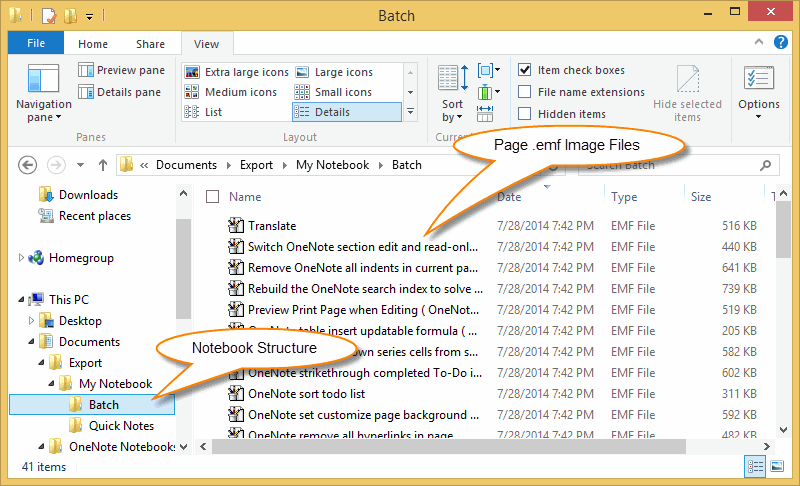OneNote export pages as image files
2019-11-22 20:10
OneNote Batch provide batch export OneNote pages to .emf image files feature.
Example:
We want to export all pages in "My Notebook" to .emf image files.
Example:
We want to export all pages in "My Notebook" to .emf image files.
Follow steps:
- Run OneNote at first.
- Run OneNote Batch.
- 1) Click the "Export" tab in OneNote Batch Processor.
- 2) Click the "Export to Emf" command.
- 3) Check the OneNote notebook or section ( on the left tree ) which you want to export.
- 4) Choose where you want to save the .emf image files.
- 5) Click "Start" button to start export.
After export completely.
We will get the full OneNote notebook structure and .emf image files.
We will get the full OneNote notebook structure and .emf image files.
Related Documents
- EXE: Export all OneNote Notebooks to WordNote
- Export OneNote Pages to HTML Files, and Convert onenote: Links Between Paragraphs to HTML File Bookmark Links.
- Student: Backup your OneNote Class Notebook to local disk.
- Batch Convert 2007 .one Files to 2010 .one Format for OneNote 2016
- Export OneNote pages to txt files