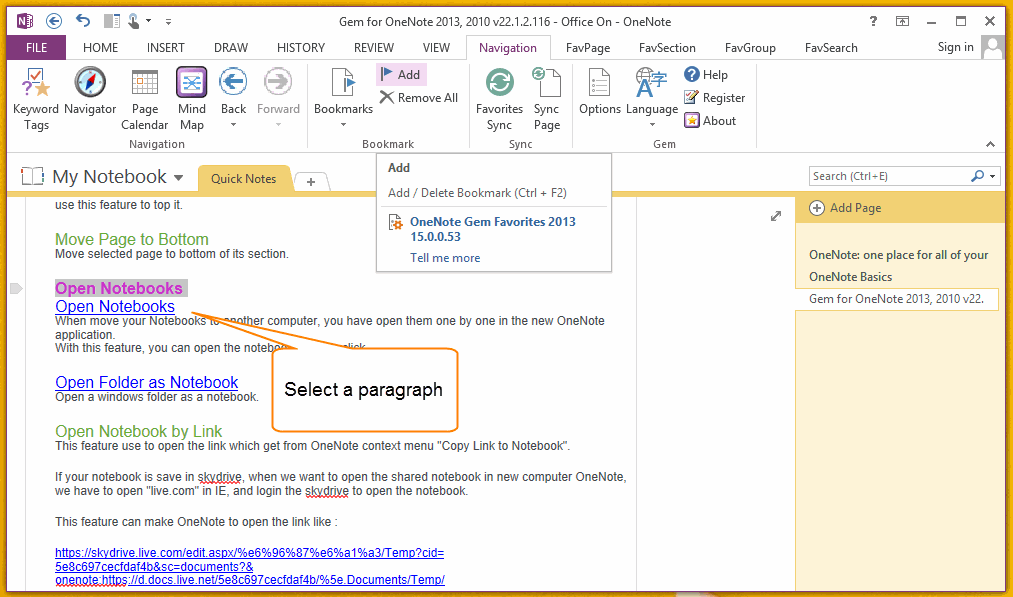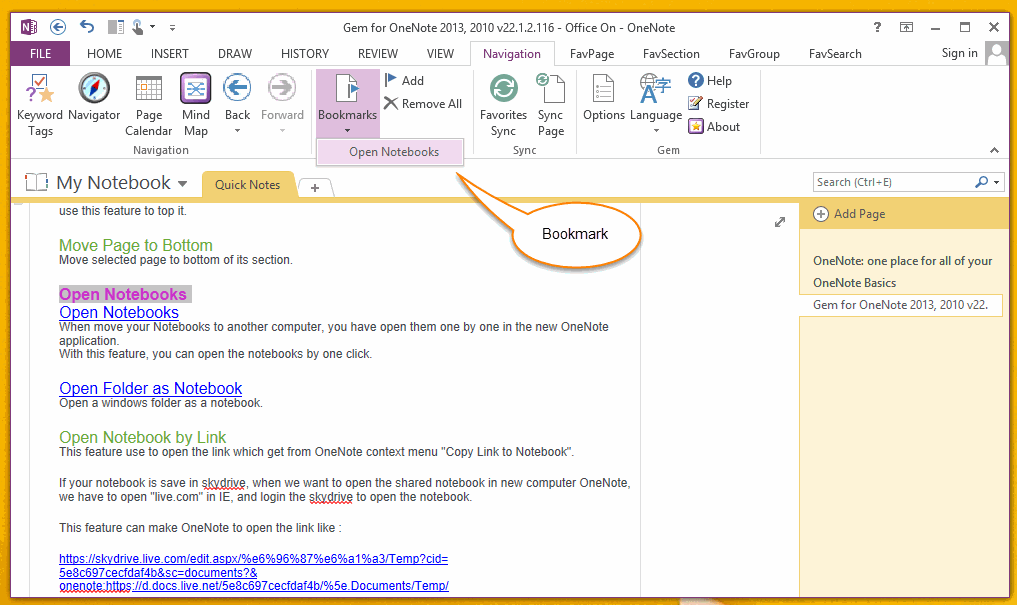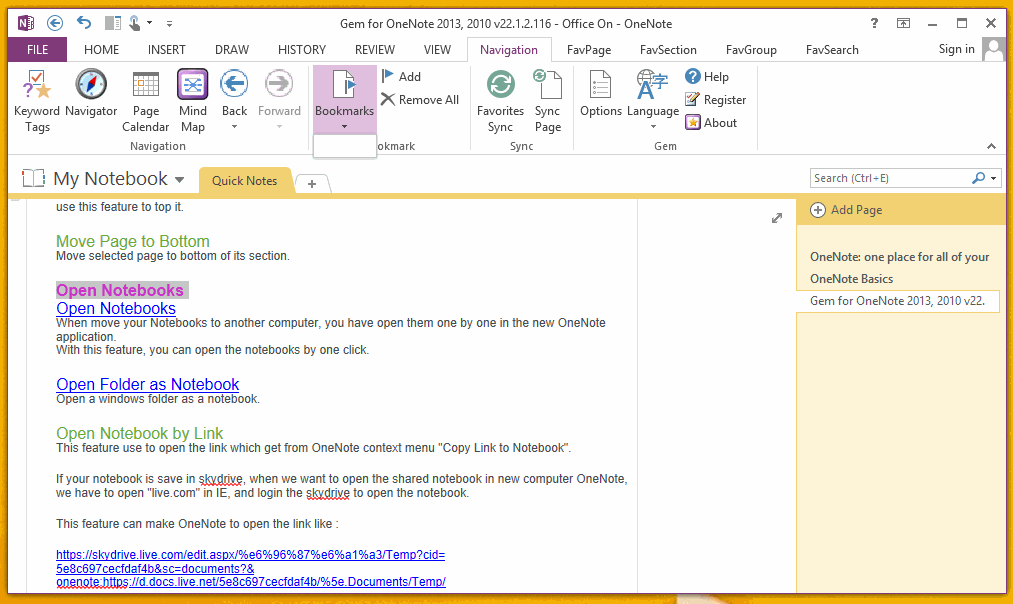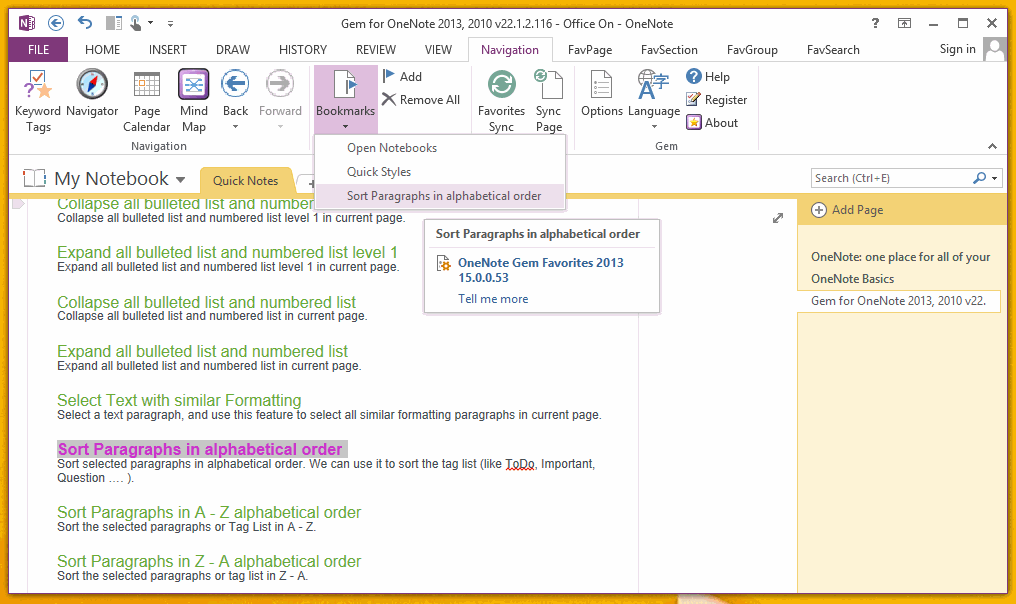Quickly Add, delete and go to bookmark in OneNote (Keyboard Shortcut Ctrl+F2, F2 )
2019-11-23 15:32
From OneNote Gem - Favorites 15.0.0.53, it add a set of bookmark features to add, delete and go to bookmark.
Add a Bookmark in OneNote ( Keyboard Shortcut Ctrl+F2 )
Add a Bookmark in OneNote ( Keyboard Shortcut Ctrl+F2 )
- Select a paragraph, or put the cursor in the paragraph.
- Click the "Navigation" tab -> "Bookmark" group -> "Add" command, or simple press keyboard "Ctrl+F2".
"Gem" will add a bookmark in this paragraph, you can find it in "Navigation" tab -> "Bookmark" menu.
Delete a Bookmark in OneNote ( Keyboard Shortcut Ctrl+F2 Again )
To delete the bookmark, repeat the operation again
The "Gem" will find exists bookmarks, it will delete the bookmark of the paragraph.
To delete the bookmark, repeat the operation again
- Select a paragraph, or put the cursor in the paragraph.
- Click the "Navigation" tab -> "Bookmark" group -> "Add" command, or simple press keyboard "Ctrl+F2".
The "Gem" will find exists bookmarks, it will delete the bookmark of the paragraph.
Go to Bookmark (Keyboard Shortcut F2 )
After insert bookmarks in OneNote, you can view the bookmarks in "Bookmark" menu, and click them to jump to the bookmark paragraphs.
After insert bookmarks in OneNote, you can view the bookmarks in "Bookmark" menu, and click them to jump to the bookmark paragraphs.
Or simple press keyboard key F2 to loop jump to the list bookmarks in sequences.
Remove all Bookmarks
Click the "Navigation" tab -> "Bookmark" group -> "Remove All" command to remove all bookmarks in OneNote
Remove all Bookmarks
Click the "Navigation" tab -> "Bookmark" group -> "Remove All" command to remove all bookmarks in OneNote