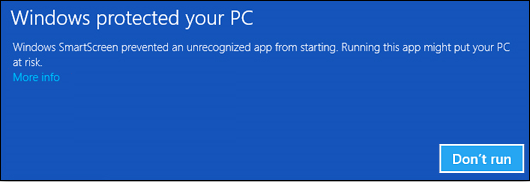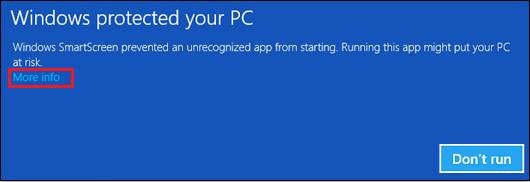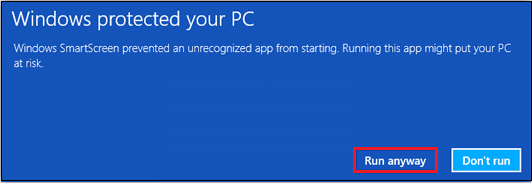How to Ignore the SmartScreen Filter in Windows 10 and Install Unrecognized Apps?
2023-05-17 07:43
SmartScreen filter a feature that prevents unrecognized apps from running.
Windows SmartScreen filter will help users block unrecognised applications and websites.
However, this feature can be annoying at times. Therefore, the need for ignoring smart filter arises.
There are many cases where the users want to install some application but the SmartScreen filter automatically blocks it, in this case we will just bypass the SmartScreen filter to install the application.
Ignore the Filter and Install the Application
Before ignoring keep in mind that some applications are known to be malicious or aren’t commonly downloaded because of their reputation and these types applications are not trusted by Windows and are blocked by the SmartScreen filter.
If you trust the application and want to install it any way you can ignore the SmartScreen filter. How read on.
When you download the application, you will receive a prompt that Window Defender SmartScreen prevented an unrecognised app from running with one button Don’t run.
You will see More info written after the warning click on it.
When you click on it, you will see a window, with a new option: Run anyway. Click it, and you’re done.
The program will start installing.
| EXE Addins | UWP Addins | MAC Addins |
Related Documents
- How to Download and Install 32-bit Adobe Acrobat Reader?
- 2022 both Office 365 and Click-to-Run OneNote no longer support installation on Windows 7
- How to install the XPS Viewer app to view xps or oxps files on Windows 10?
- How to Install and Use OneNote in Ubuntu Linux?
- OneNote Download from OneNote.com Install in Win10 Can Create Local Notebooks in 2021