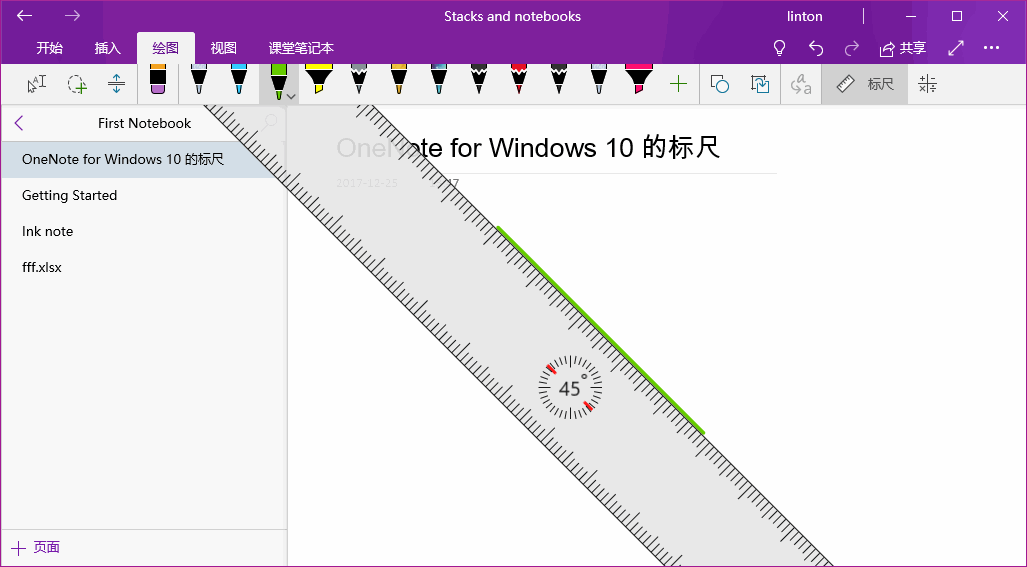How to Move and Rotate the Ruler in OneNote?
2019-11-26 15:32
Question:
How to move and rotate the ruler in OneNote for Windows 10? I cannot move it by mouse.
How to move and rotate the ruler in OneNote for Windows 10? I cannot move it by mouse.
How to use the Ruler:
You can manipulate the ruler by using your fingers.
You can manipulate the ruler by using your fingers.
- Tap the Ruler icon. The ruler, or straightedge, is located on the Draw tab of the ribbon in Office 2016. on the Draw tab to make it appear on your note.
-
Position the ruler at the angle you want.
1) Use one finger to move the ruler up/down or left/right.
2) Use two fingers to rotate the ruler to the angle you want.
3) Use three fingers to rotate the ruler by five-degree increments. - To draw a line Tap a pen or highlighter on the Draw tab, and begin drawing.
Related Documents
- How to Fix Unable to create backup when Switch to new OneNote from OneNote for Windows 10?
- How to migrate notes from OneNote for Windows 10 to Office OneNote?
- Immersive reader: Sorry, we couldn’t get the right information to show the text correctly. GetReaderModel API error: Re
- How to Export and Backup the Notes that are not Synced to the Cloud in OneNote for Windows 10?
- How to Fix OneNote for Windows 10 UI Disappear?