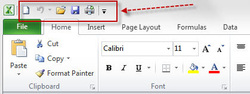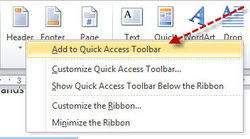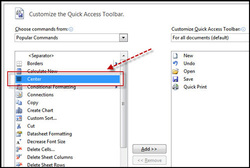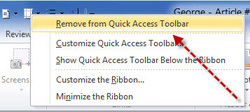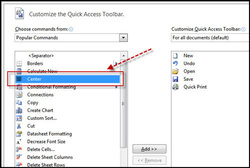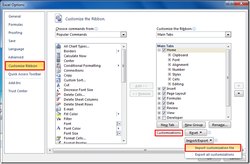Quick Access Toolbar of Microsoft Office 2010
2019-11-26 16:04
The Quick Access Toolbar (QAT) is a customizable toolbar that contains a set of commands. It has been an important part of ribbon since the Microsoft office 2007 version. We can place our favorite commands – Save, Undo, Redo, New … in it.
Add commands to QAT (Three way)
1. Using Customize Quick Access Toolbar drop down arrow.
Add commands to QAT (Three way)
1. Using Customize Quick Access Toolbar drop down arrow.
2. Right-Clicking pop menu’s item “Add to Quick Access Toolbar”
3. Word Options Dialog’s “Quick Access Toolbar”
Remove commands from QAT (Two ways)
1. Right-Clicking pop menu Remove from Quick Access Toolbar
1. Right-Clicking pop menu Remove from Quick Access Toolbar
2. Word Options Dialog’s “Quick Access Toolbar” / Remove
Import and Export Quick Access Toolbar
In the Options Dialog, select Quick Access Toolbar, Import/Export, Export all Customizations
In the Options Dialog, select Quick Access Toolbar, Import/Export, Export all Customizations
After export, you can see the Word Customizations.exportedUI file, which is the XML file, save it, you can later import by using the Import Customization File button.
| EXE Addins | Cloud Addins | MAC Addins |