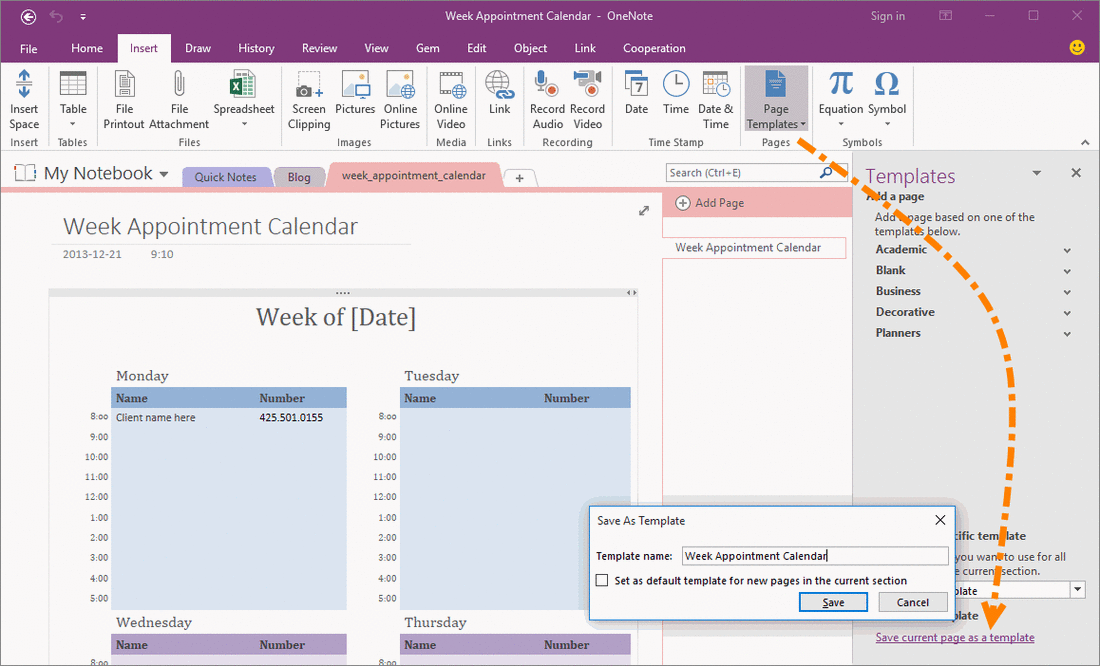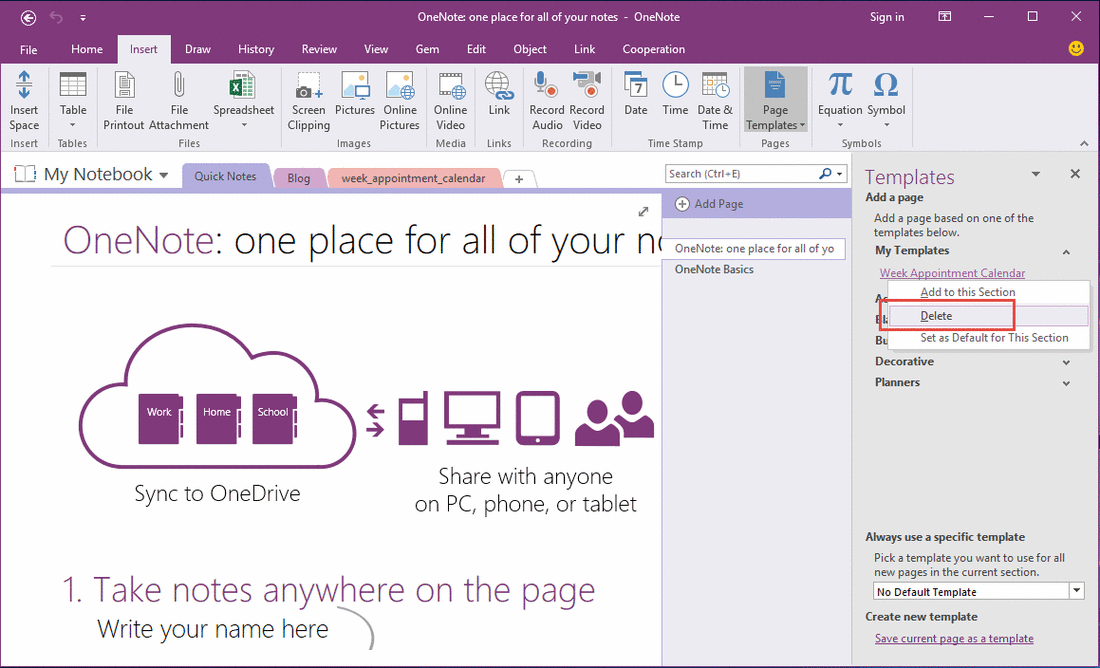How to Delete Customize Template in OneNote?
2019-11-26 16:04
Create Customize Template in OneNote
In OneNote, click "Insert" tab -> "Pages" group -> "Page Templates" command -> Open "Templates" Pane -> on the bottom of the pane -> "Create new template" -> click "Save current page as a template".
OneNote will create a new template, and save it into "My Templates" group.
In OneNote, click "Insert" tab -> "Pages" group -> "Page Templates" command -> Open "Templates" Pane -> on the bottom of the pane -> "Create new template" -> click "Save current page as a template".
OneNote will create a new template, and save it into "My Templates" group.
Delete a Template in OneNote
In the "Templates" pane, expand the "My Templates" group, right click on the template which you want to delete. On the popup right click menu, click "Delete" item, OneNote will delete the template. If "My Template" group is empty, it will disappear.
In the "Templates" pane, expand the "My Templates" group, right click on the template which you want to delete. On the popup right click menu, click "Delete" item, OneNote will delete the template. If "My Template" group is empty, it will disappear.
| EXE Addins | Cloud Addins | MAC Addins |
Related Documents
- Why My OneNote 2016 no Export Word Document docx Option?
- How to Using U Disk to Sync OneNote Notebooks?
- How to Show the Left Vertical Scroll Bar of the OneNote Page
- Record audio, Take notes during recording, and Play Back from a note in OneNote
- Select What to Display for Excel Spreadsheet in OneNote