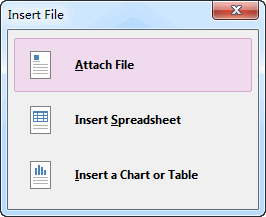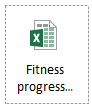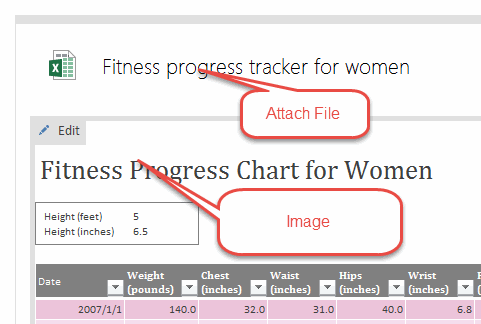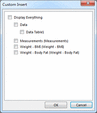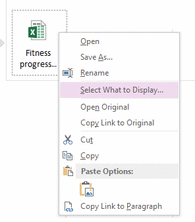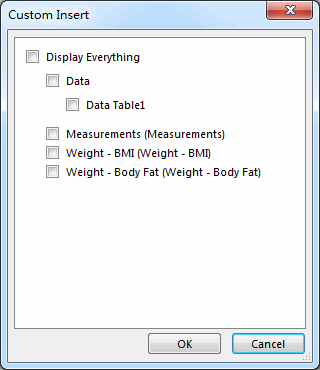Select What to Display for Excel Spreadsheet in OneNote
2019-11-26 16:04
In OneNote 2013, we can insert an existing Excel Spreadsheet.
Click "Insert" tab -> "Files" group -> "Speadsheet" menu -> "Existing Excel Spreadsheet" item to insert an existing Excel Spreadsheet.
Click "Insert" tab -> "Files" group -> "Speadsheet" menu -> "Existing Excel Spreadsheet" item to insert an existing Excel Spreadsheet.
We can choose 3 styles to insert Excel spreadsheet.
Select What to Display …
If you have insert Excel Spreadsheet as Attach File, you also can choose to display table or chart only.
Right click on an Excel Attach file, and click "Select What to Display …" on the context menu.
If you have insert Excel Spreadsheet as Attach File, you also can choose to display table or chart only.
Right click on an Excel Attach file, and click "Select What to Display …" on the context menu.
It will pop up "Custom Insert" dialog again. You can choose which work sheet to display in OneNote page.
| EXE Addins | Cloud Addins | MAC Addins |