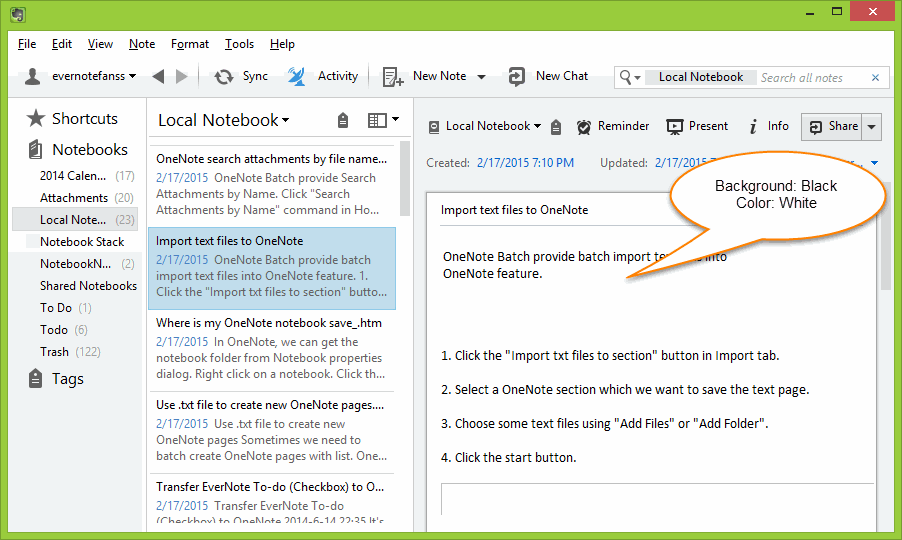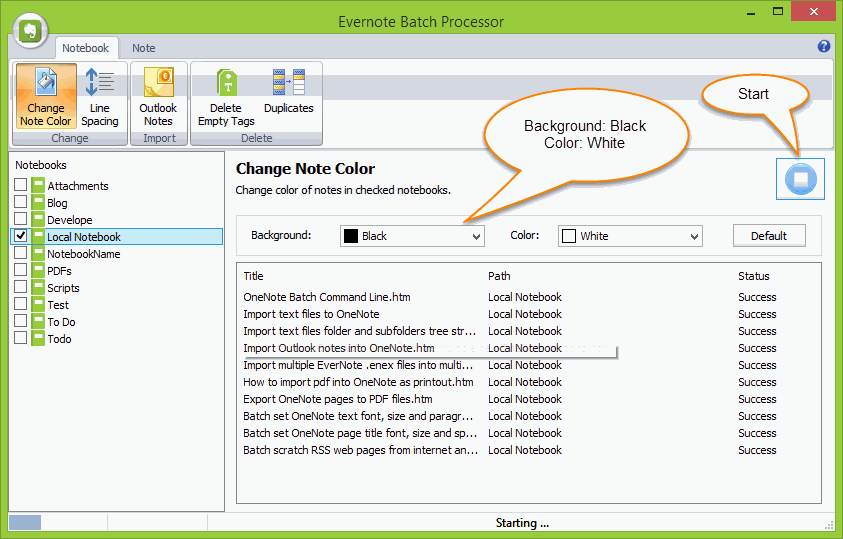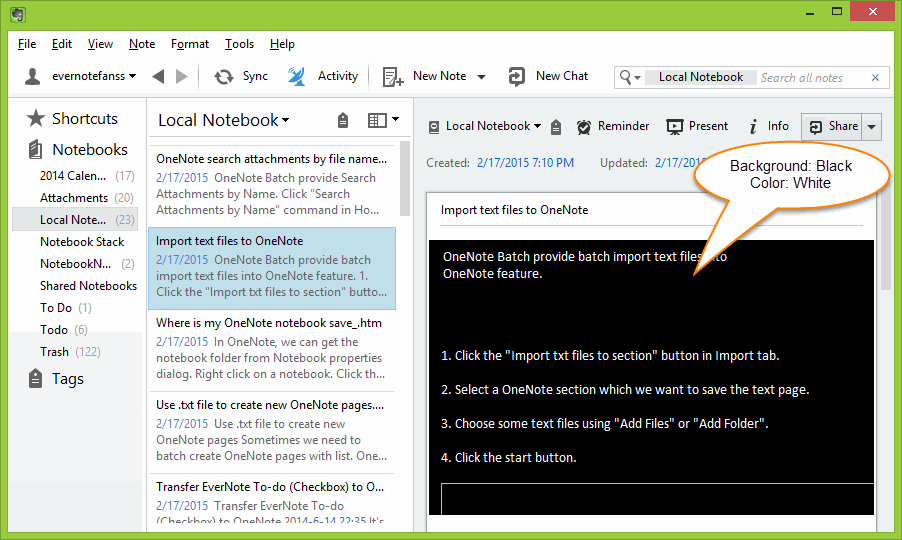How to batch change note background and color of Evernote
2019-11-30 15:38
Normally, Evernote's note background is white and text color is black.
Batch Change Note Background and Color
Evernote Batch provide batch process feature "Change Note Color".
It batch change note background and color of checked notebooks.
Evernote Batch provide batch process feature "Change Note Color".
It batch change note background and color of checked notebooks.
- Click the Evernote Batch "Notebook" tab -> "Change" group -> "Change Note Color" command.
- In the left "Notebook" pane, check the notebooks which we want to change the notes color.
- In the right "Change Note Color" pane, choose the "Background" and "Color" ( text color ). In this sample, we set the background to black and text color to white.
- Click the "Start" button.
OneNote Batch will change the note's background and text color of checked notebooks.
Switch between notes, we will find the notes have changed to black background and white text.
Switch between notes, we will find the notes have changed to black background and white text.